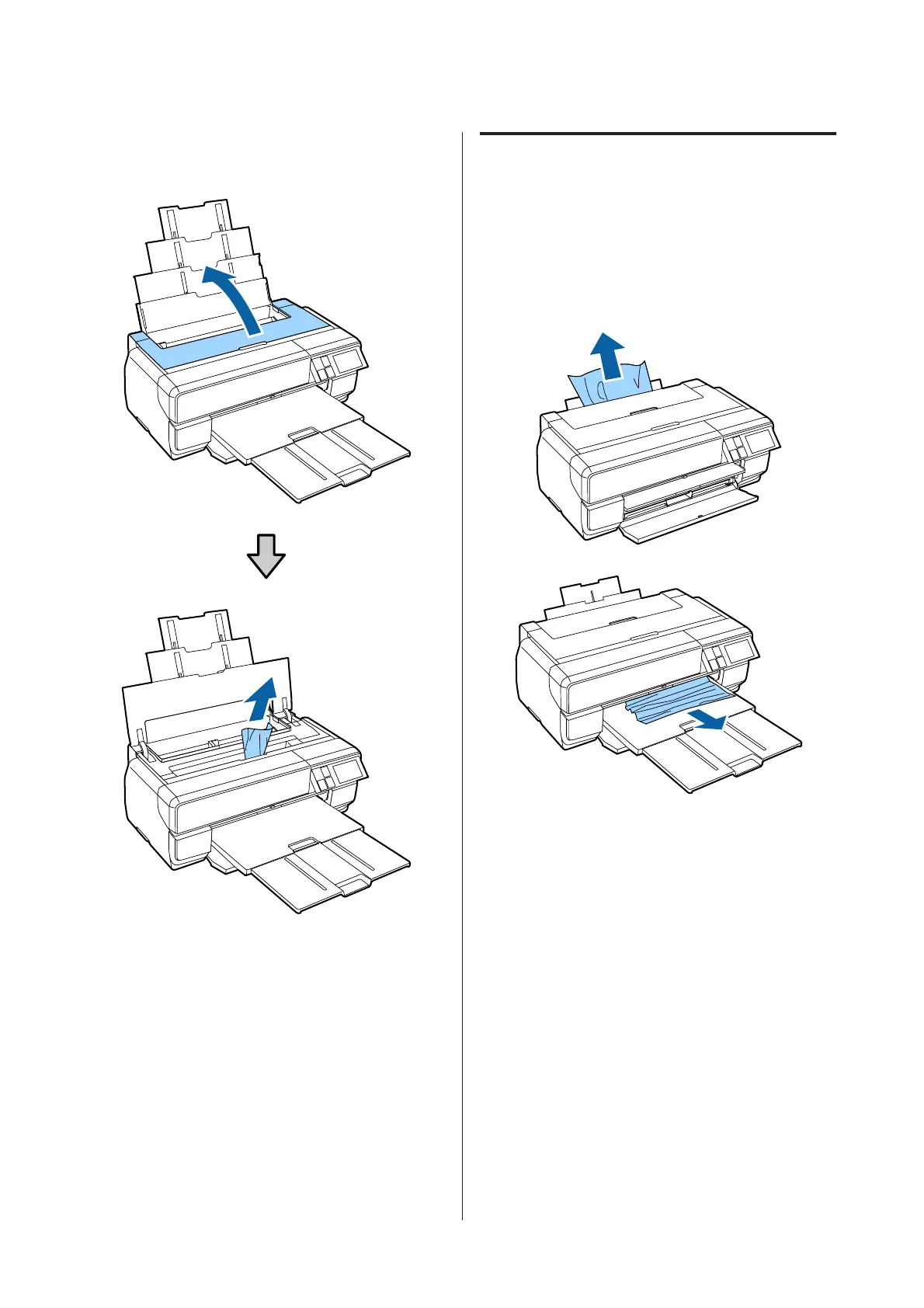B
Open the printer cover and slowly pull the
jammed paper out of the printer.
C
After removing the paper, close the printer cover
and press Resume.
D
If an error is still displayed after you have
completed Step 3, turn off the printer, and then
turn it back on.
E
If you are unable to remove the paper, contact
your dealer or Epson Support.
Jammed Fine Art Media
Follow the instructions on the control panel's screen,
and remove any jammed paper by following the steps
below.
A
Pull the paper out from the front or back
(whichever is easier).
SC-P800 Series User’s Guide
Problem Solver
113
