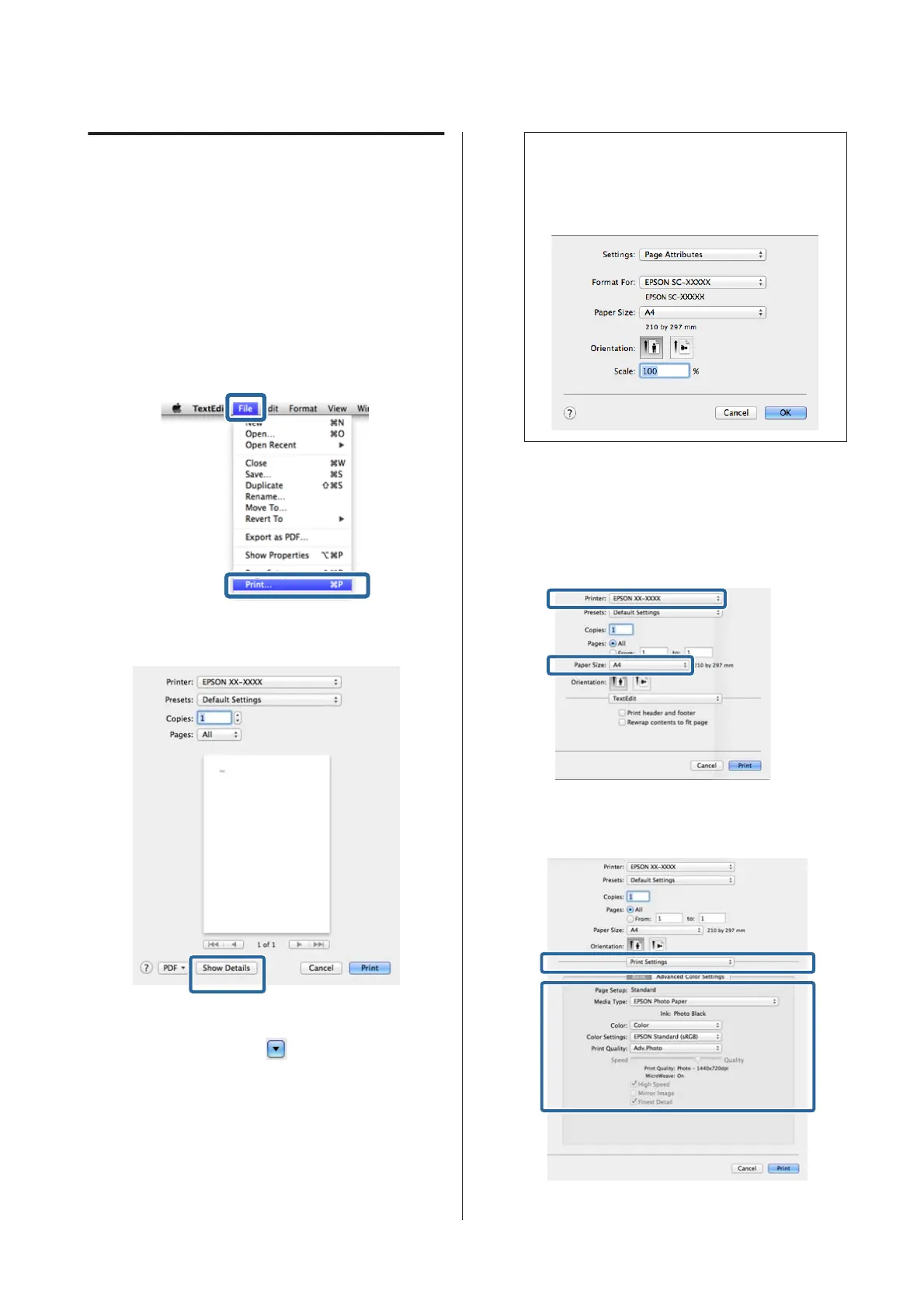Printing (Mac OS X)
You can make print settings such as paper size and paper
feed from the connected computer and then print.
A
Turn on the printer, and load the paper.
U “Loading Paper” on page 23
B
When you have created the data, from the File
menu of the application, click Print and so on.
C
Click Show Details at the bottom of the screen.
For Mac OS X v10.6.8, click the arrow on the right
of the printer name (
) to make settings on the
Page Setup screen.
Note:
If the page setting items are not displayed on the
print screen, click File menu - Page Setup and so on
in your application.
D
Check that this printer is selected, and then set
the paper size.
Select the paper size, borderless printing options,
and paper source in the Paper Size menu.
E
Select Print Settings from the list, and then set
each item.
SC-P800 Series User’s Guide
Basic Operations
37
