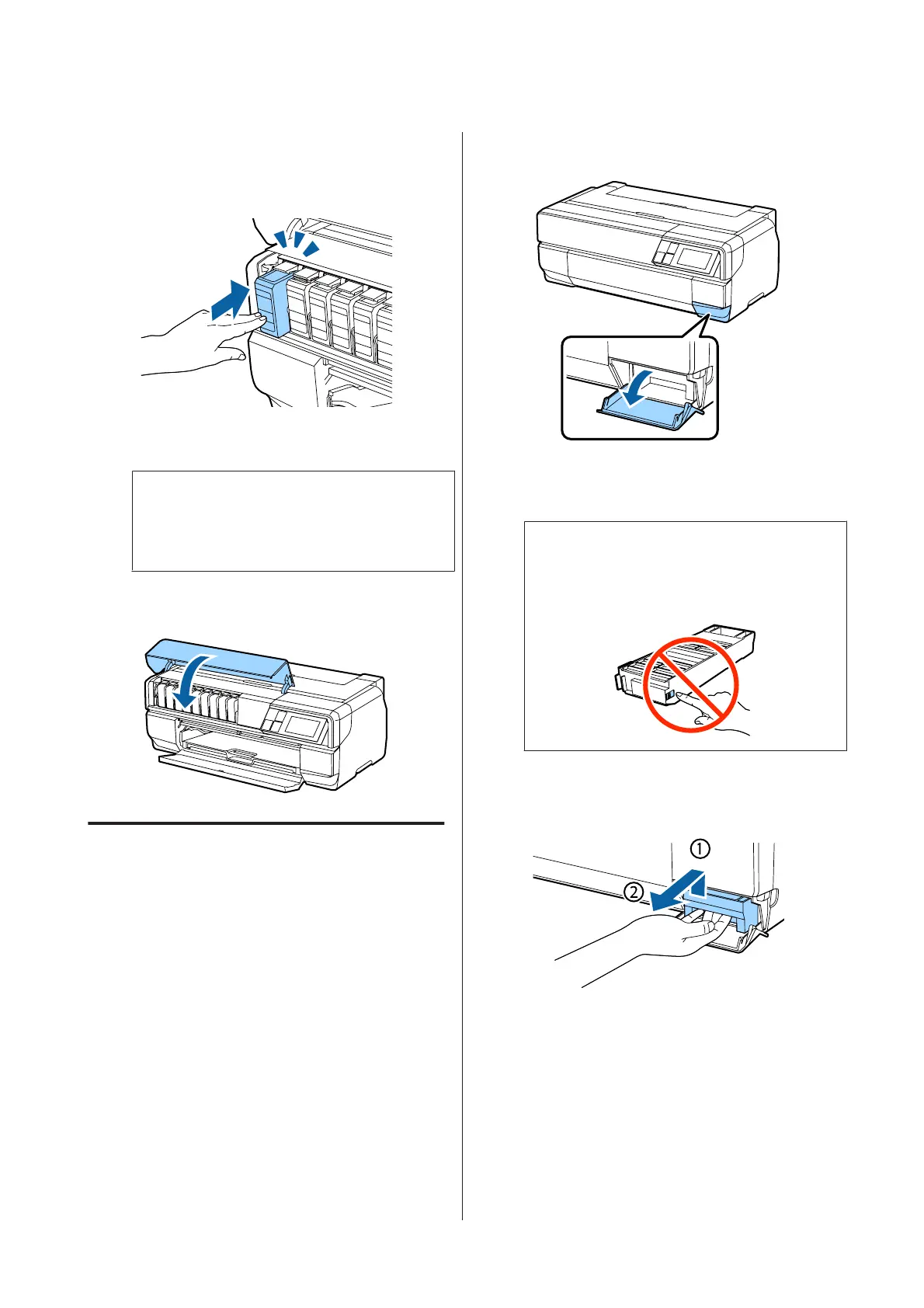I
Insert the new ink cartridge.
Push the cartridge in until it clicks into place.
Repeat steps 6 to 9 to replace other ink cartridges.
c
Important:
Install all ink cartridges. You cannot print if
one or more colors of ink cartridge are not
inserted.
J
Close the ink cartridge cover.
Replacing the Maintenance
Cartridge
The maintenance cartridge absorbs ink that is used
during operations other than printing, such as head
cleaning and changing the black ink. Prepare a new
maintenance cartridge when a warning is displayed on
the printer's screen informing you that the current
cartridge is running out of space. When a message is
displayed informing you that it is time to replace the
cartridge, install the new cartridge.
How to replace
A
Turn off the printer.
B
Open the maintenance cartridge cover.
C
Remove the new maintenance cartridge from the
package.
c
Important:
Do not touch the area shown in the
illustration. Otherwise, operations may not
be performed properly.
D
Raise the maintenance cartridge and remove it
carefully so that it does not tilt.
SC-P800 Series User’s Guide
Maintenance
103
