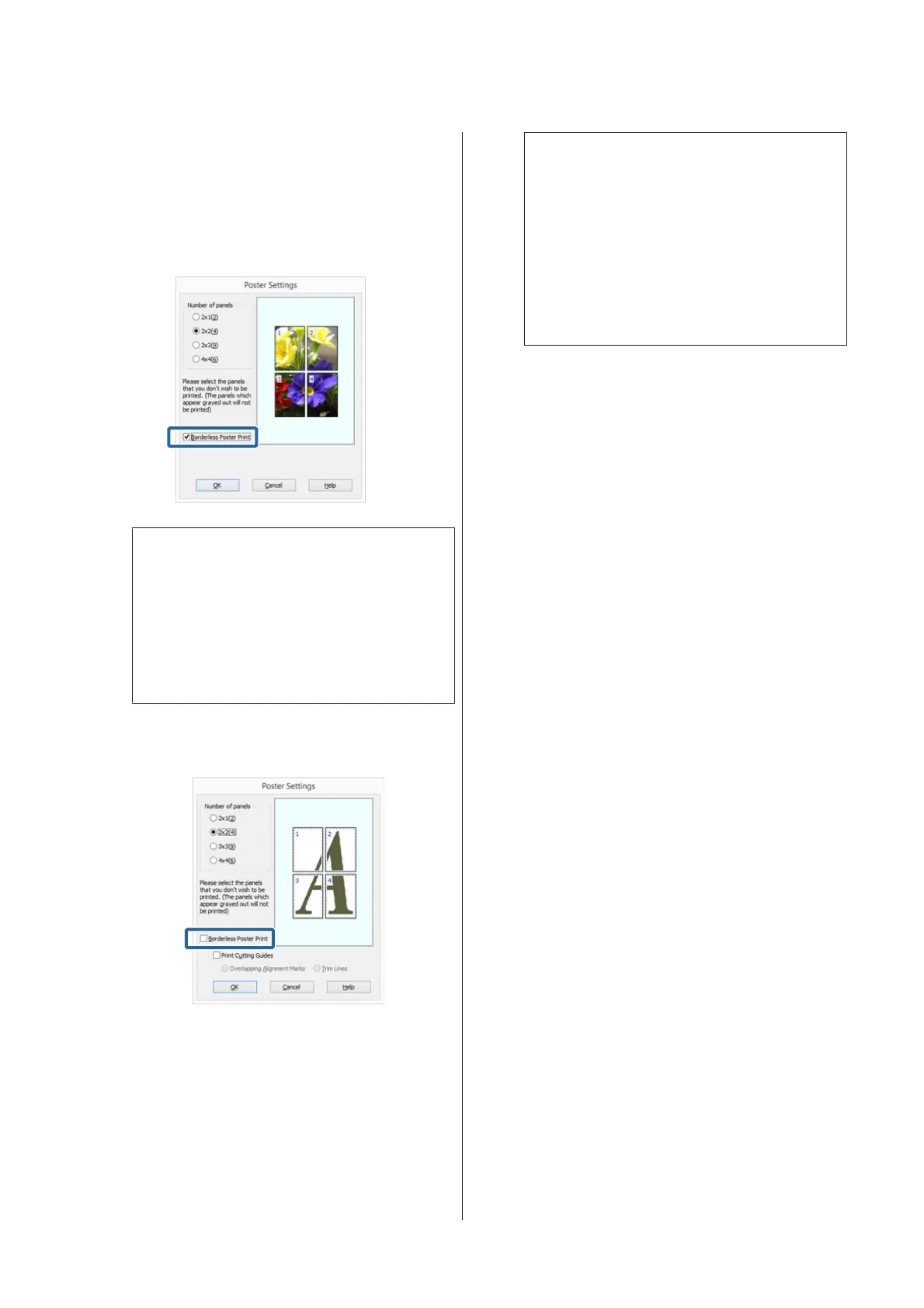D
Select borderless poster printing or poster
printing with margins, and then select any pages
that you do not want to print.
When borderless is selected:
Select Borderless Poster Print.
Note:
If Borderless Poster Print is grayed out, the
selected paper or the size does not support
borderless printing.
U “Supported Media Sizes for Borderless
Printing” on page 63
U “Epson Special Media Table” on page 119
When with margins is selected:
Clear Borderless Poster Print.
Note:
Regarding the size after joining together:
When Borderless Poster Print is cleared and
printing with margins is selected, the Print Cutting
Guides items are displayed.
The finished size is the same whether or not Trim
Lines is selected. However, if Overlapping
Alignment Marks is selected, the finished size is
smaller with an overlap.
E
Check other settings, and then start printing.
SC-P800 Series User’s Guide
Printing Varieties
74
