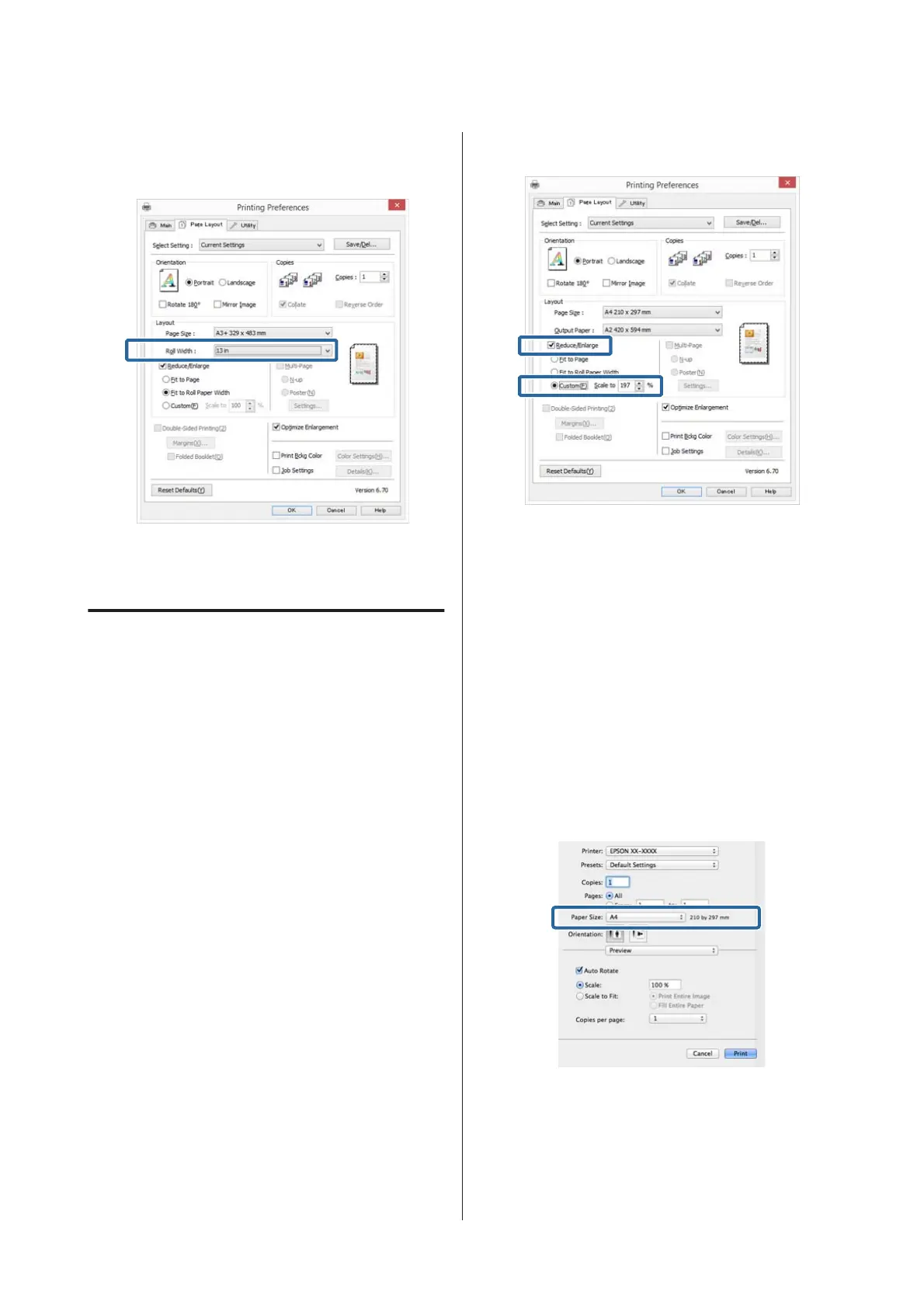D
Select the width of the roll paper loaded in the
printer from the Roll Width list.
E
Check other settings, and then start printing.
Custom Scale Setting
Adjusting Settings in Windows
A
When the printer driver's Page Layout screen is
displayed, set the same paper size as the data's
paper size in Page Size or Paper Size.
U “Printing (Windows)” on page 35
B
Select the Output Paper option that matches the
size of paper loaded in the printer.
C
Select Reduce/Enlarge, click Custom, and then
set the Scale to value.
Enter a value directly or click the arrows to the
right of the scale box to set the value.
Select the scale within a range of 10 to 650 %.
D
Check other settings, and then start printing.
Making Settings for Mac OS X
A
When the Print screen is displayed, select the size
of the paper loaded in the printer from the Paper
Size list.
If items on the Page Setup screen are not
displayed on the Print screen due to the
application being used, display the Page Setup
screen and make settings.
U “Printing (Mac OS X)” on page 37
SC-P800 Series User’s Guide
Printing Varieties
69
