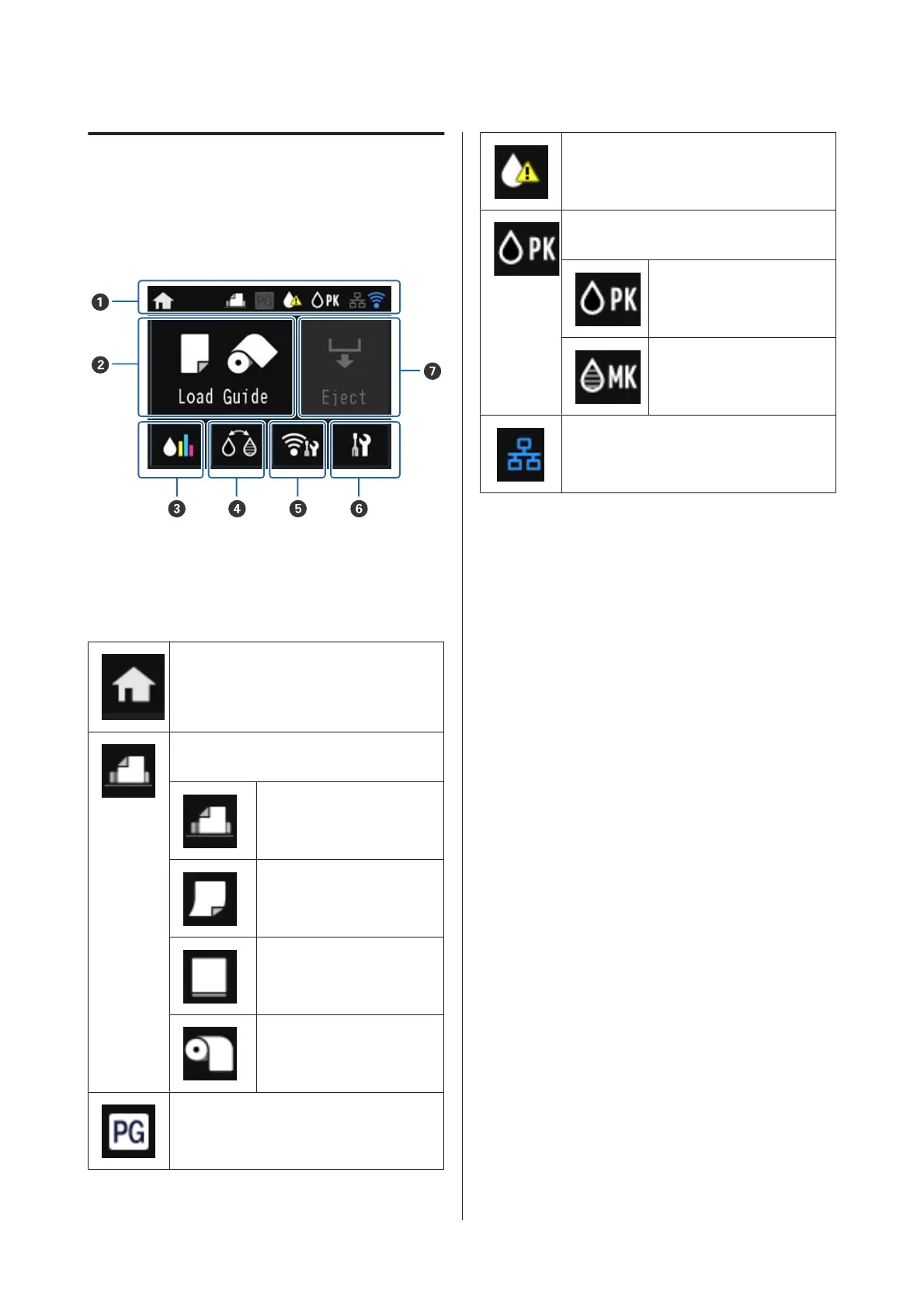Home Screen View
The A icons indicate the status.
Press the B to G icons to display menus for settings and
checking.
A Status icon
See the following table for the explanations of the
icons.
Indicates that the home screen is displayed.
Indicates the selected Load Guide using the
following icons.
Auto sheet feeder
Fine art media
Poster board
Roll paper
Turns on when Thick Paper is set to On.
Indicates that the ink is running low or the
maintenance cartridge is running out of
space. Prepare a new cartridge.
Indicates the selected black ink using the
following icons.
Photo black ink
Matte black ink
Displayed when connected to a wired LAN.
SC-P800 Series User’s Guide
Introduction
13
