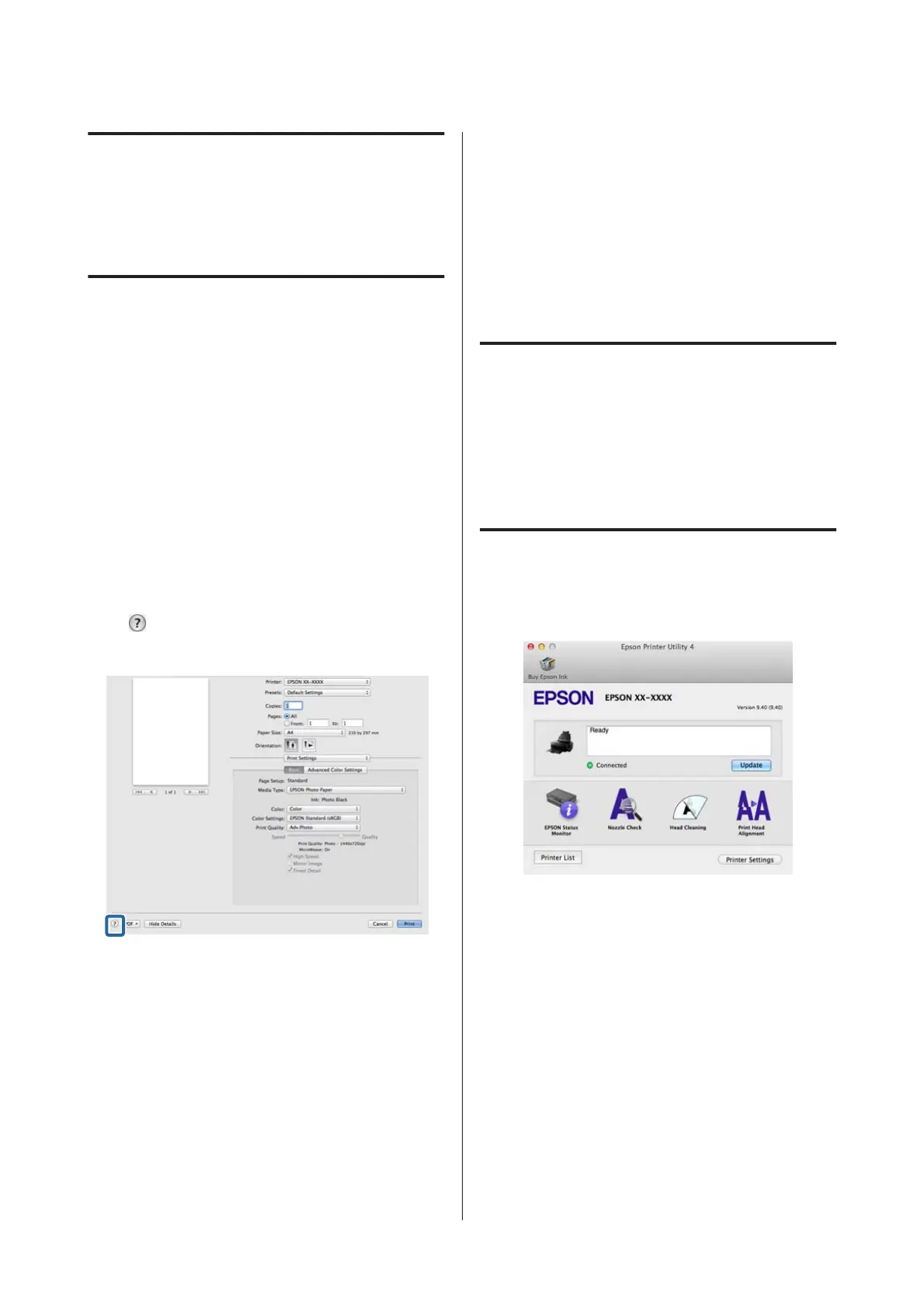Using the Printer
Driver
(Mac OS X)
Displaying the Settings
Screen
The display method of the printer driver setting screen
may differ depending on the application or the OS
version.
U “Printing (Mac OS X)” on page 37
Displaying Help
Click in the printer driver setting screen to display
Help.
Using Epson Printer Utility
4
You can perform maintenance tasks such as Nozzle
Check or Head Cleaning by using Epson Printer Utility
4. This utility is installed automatically when you install
the printer driver.
Starting Epson Printer Utility 4
A
Click the Apple menu - System Preferences -
Print & Scan (or Print & Fax).
B
Select the printer, and then click Options &
Supplies - Utility - Open Printer Utility.
Epson Printer Utility 4 Functions
You can perform the following maintenance functions
from Epson Printer Utility 4.
SC-P800 Series User’s Guide
Using the Printer Driver(Mac OS X)
51
