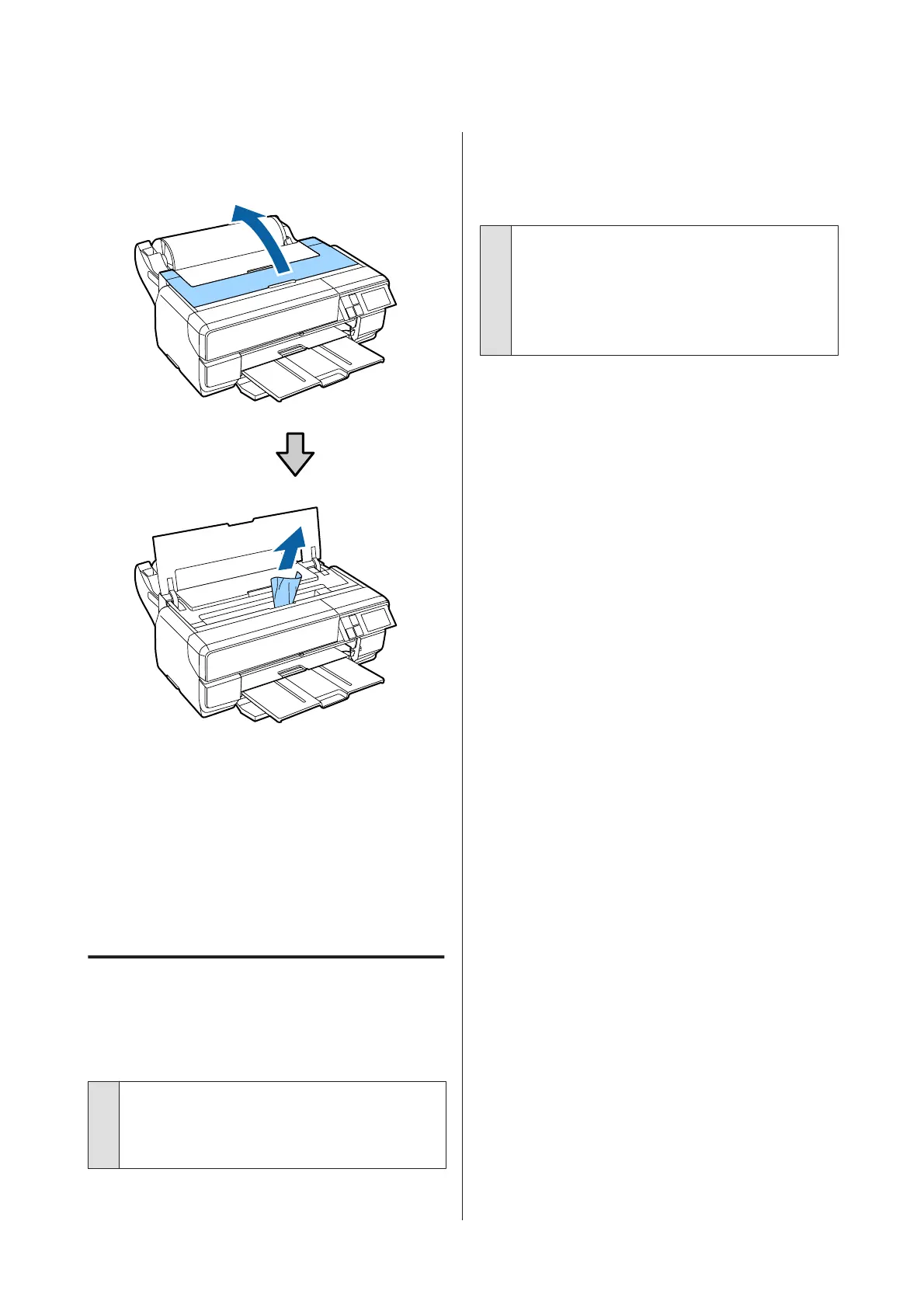C
Open the printer cover and slowly pull the
jammed paper out of the printer.
D
After removing the paper, close the printer cover
and press Resume.
E
If an error is still displayed after you have
completed Step 4, turn off the printer, and then
turn it back on.
F
If you are unable to remove the paper, contact
your dealer or Epson Support.
Others
The control panel’s screen keeps
turning off.
o
Is the printer in sleep mode?
Sleep mode ends and normal operation is restored
when a print job is received or any button (excluding
the P button) is pressed in the control panel.
Color ink runs out quickly even when
printing in the Black mode or when
printing black data.
o
Color ink is consumed during the head
cleaning process.
All nozzles are cleaned during head cleaning, using all
colors of ink. (Even when Black mode is selected, the
ink for all colors is consumed while cleaning.)
U “Head Cleaning” on page 99
SC-P800 Series User’s Guide
Problem Solver
116
