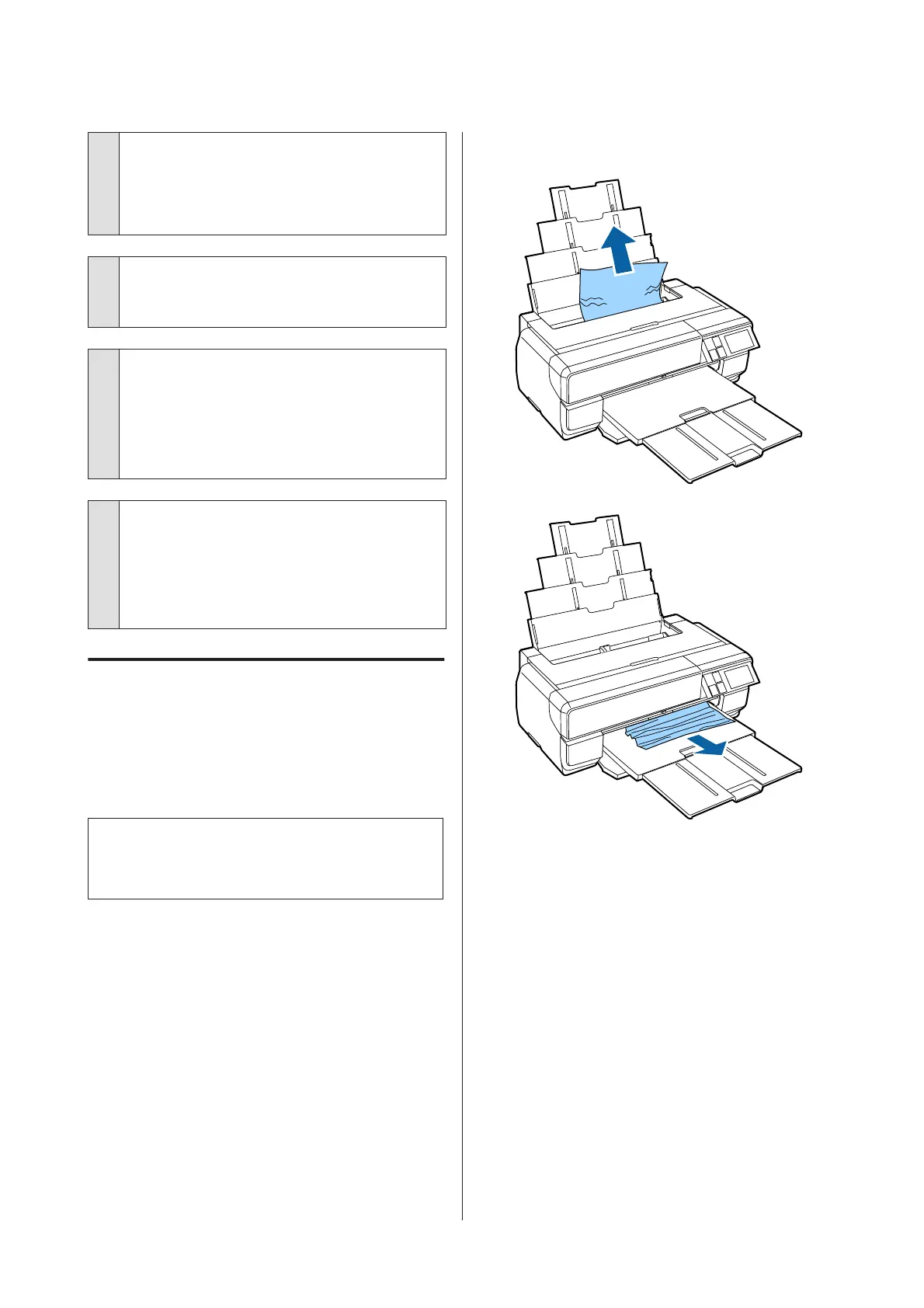o
Is paper jammed in the printer?
Open the printer cover of the printer and check that
there are no paper jams or foreign objects in the
printer. If paper is jammed, see below and clear the
jammed paper.
o
Did you leave the front manual feed tray
open when loading roll paper?
Close the front manual feed tray, and load roll paper.
o
Fine art media may have been fed on an
angle.
After inserting fine art media, be sure the tail end of
the paper is aligned with the line on the front manual
feed tray.
U “Loading Fine Art Media” on page 25
o
Did you remove the transportation lock?
If you have not already done so, remove the
transportation lock holding the front manual feed
tray in place.
Failure to remove the transportation lock could cause
paper to jam.
Paper from the Auto Sheet
Feeder Jams During Printing
Follow the instructions on the control panel's screen,
and remove any jammed paper by following the steps
below.
c
Important:
Do not use force. Attempting to forcibly remove
jammed paper could damage the printer.
A
Slowly pull the jammed paper from the printer.
SC-P800 Series User’s Guide
Problem Solver
112
