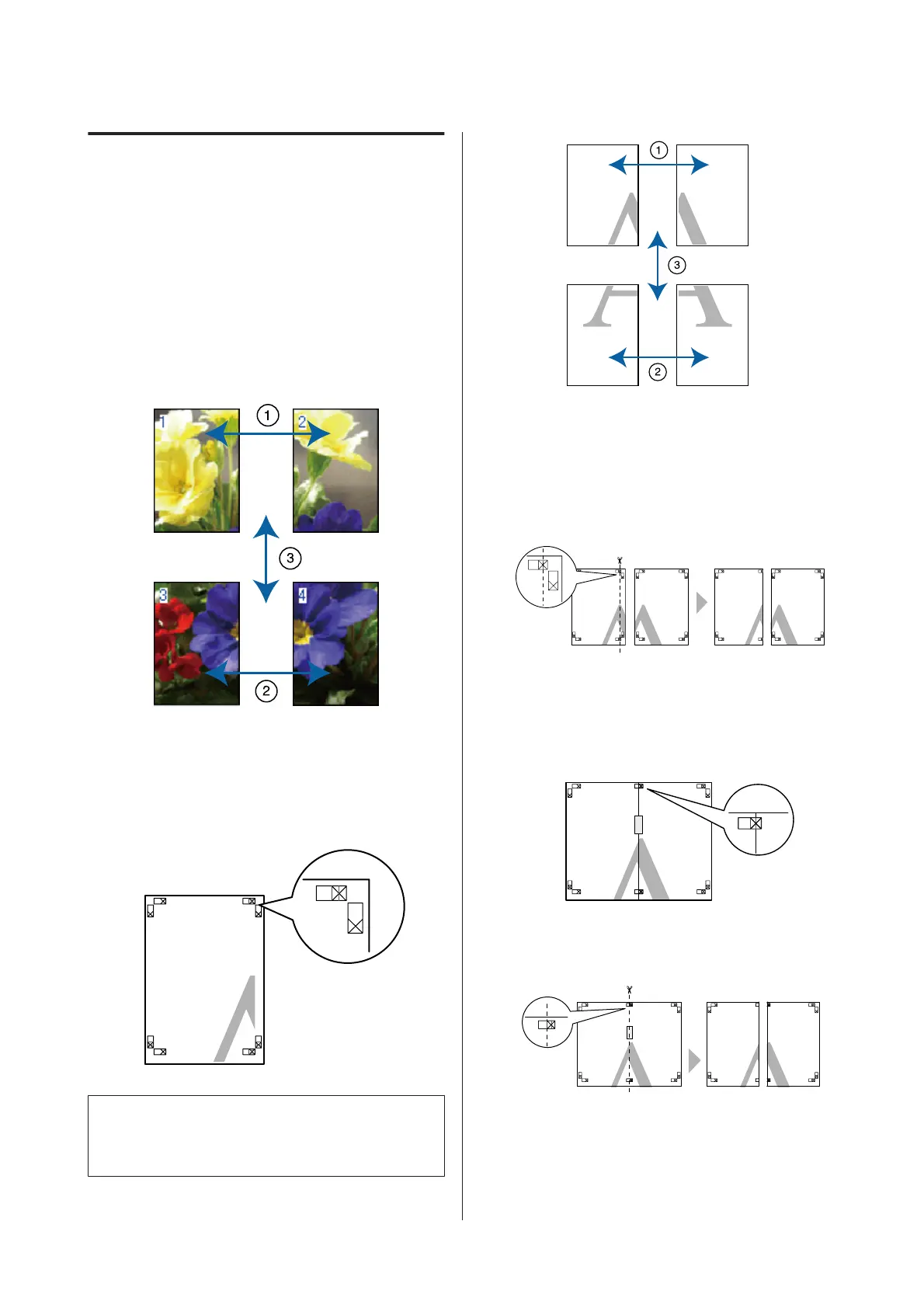Joining the output paper
together
The steps for joining the output paper together differ
between borderless poster printing and poster printing
with margins.
Borderless poster printing
This section describes how to join four printed pages
together. Check and match the printed pages, and join
them in the order indicated below using an adhesive
tape on the back of the sheets.
Poster printing with margins
When you select Overlapping Alignment Marks, the
following marks are printed on the paper. See the
procedures below to join the four printed pages together
using the alignment marks.
Note:
The alignment marks are black for black-and-white
printing.
The following describes how to join four printed pages
together.
A
Cut the upper left sheet along the alignment
mark (vertical blue line).
B
Lay the upper left sheet on top of upper right
sheet. Lineup the X marks as shown in the
illustration below, and temporarily fasten them
using an adhesive tape on the back.
C
While two pages are overlapping, cut them along
the alignment mark (vertical red line).
SC-P800 Series User’s Guide
Printing Varieties
75
