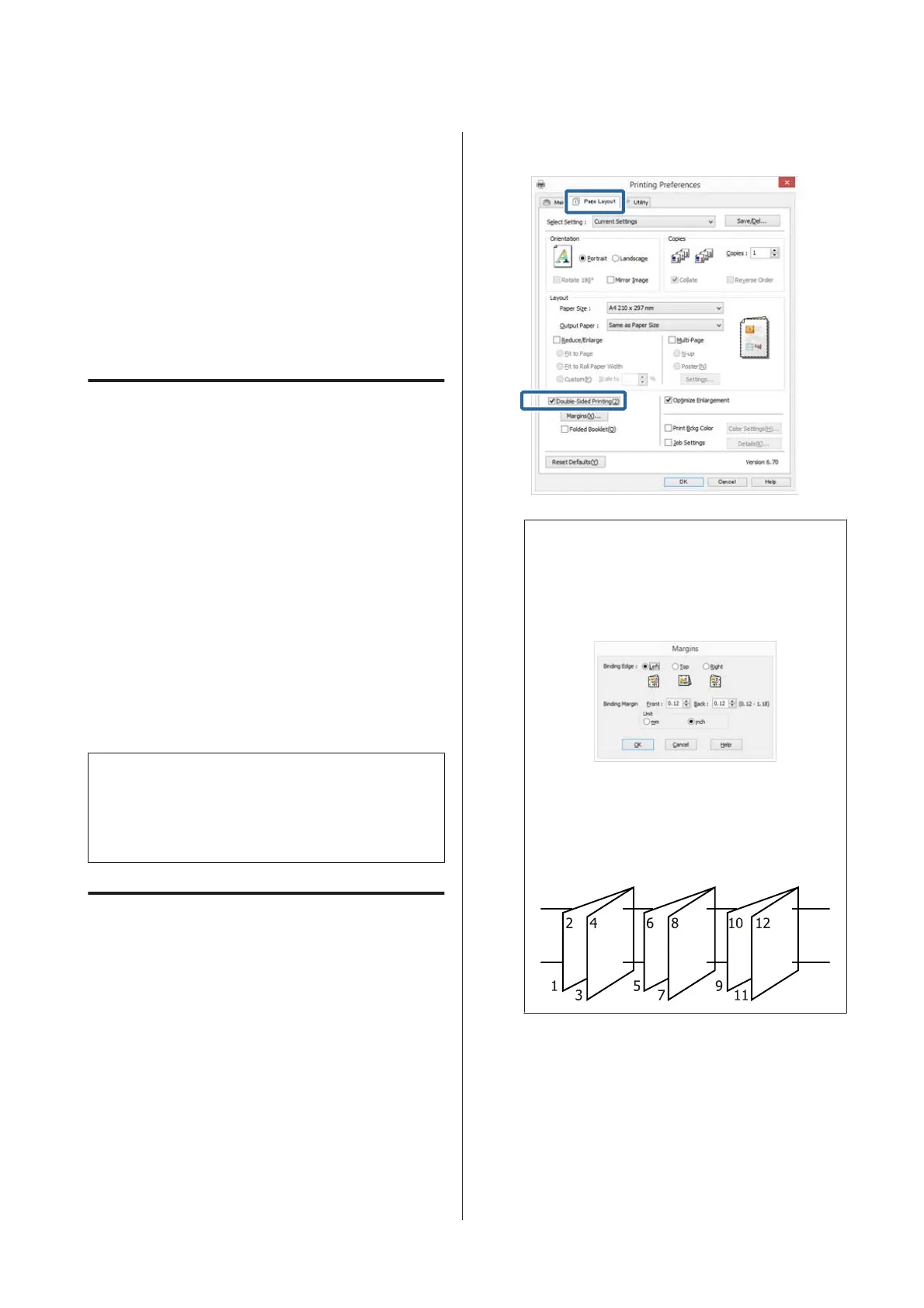Manual Double-Sided
Printing
(Windows only)
You can easily print on both sides of the paper by
printing out all even numbered pages and then flipping
those pages over and reloading them manually to print
the odd numbered pages.
Cautions when Performing
Double-Sided Printing
When performing double-sided printing, note the
following points.
❏ Use paper that supports double-sided printing.
❏ Depending on the paper type and the print data, ink
may seep through to the back side of the paper.
❏ Double-sided printing is supported with the auto
sheet feeder only.
❏ Performing successive double-sided print jobs can
soil the inside of the printer with ink. If the printed
paper is soiled by ink on the roller, clean the printer.
Note:
You can save even more paper by combining this printing
method with printing multiple pages on a single page.
U “Multi-Page Printing” on page 70
Setting Procedures for Printing
A
Load paper in the auto sheet feeder.
U “Loading Paper into the Auto Sheet Feeder”
on page 24
B
When the printer driver's Page Layout screen is
displayed, select Double-Sided Printing.
When Roll Paper is selected as the Source
setting, you cannot select Double-Sided
Printing. In this case, set the Source first from
the Main screen.
U “Printing (Windows)” on page 35
Note:
❏ You can set the Binding Edge and Binding
Margin by cli ck in g on Margins. Depending on
the application, the specified binding margin
and the actual print result may differ.
❏ Select Folded Booklet to print out as a booklet.
In the example figure shown below, the pages
that appear on the inside when the page is
folded in two (pages 2, 3, 6, 7, 10, 11) are
printed first.
C
Check other settings, and then start printing.
D
When the odd pages have finished printing and
the on-screen guide appears, reload the paper as
instructed, and then click Resume.
SC-P800 Series User’s Guide
Printing Varieties
72
