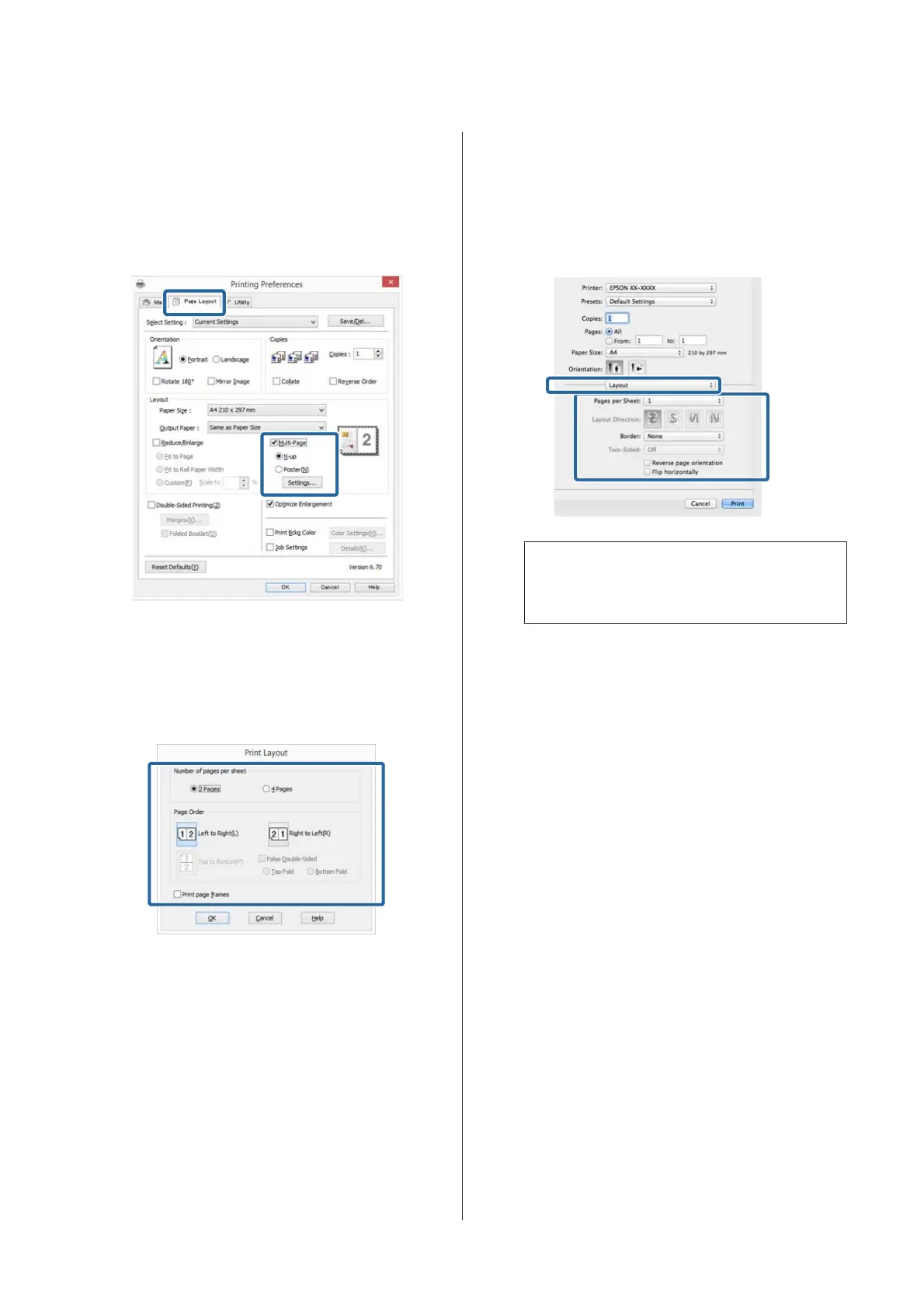Adjusting Settings in Windows
A
When the printer driver's Page Layout screen is
displayed, select the Multi-Page check box, select
N-up, and then click Settings.
U “Printing (Windows)” on page 35
B
In the Print Layout screen, specify the number of
pages per sheet and the page order.
If the Print page frames check box is selected,
page frames are printed on each page.
C
Check other settings, and then start printing.
Making Settings for Mac OS X
A
When the Print screen is displayed, select Layout
from the list, and then specify the number of
pages per sheet and so on.
U “Printing (Mac OS X)” on page 37
Note:
You can print frames around arranged pages using
the Border function.
B
Check other settings, and then start printing.
SC-P800 Series User’s Guide
Printing Varieties
71
