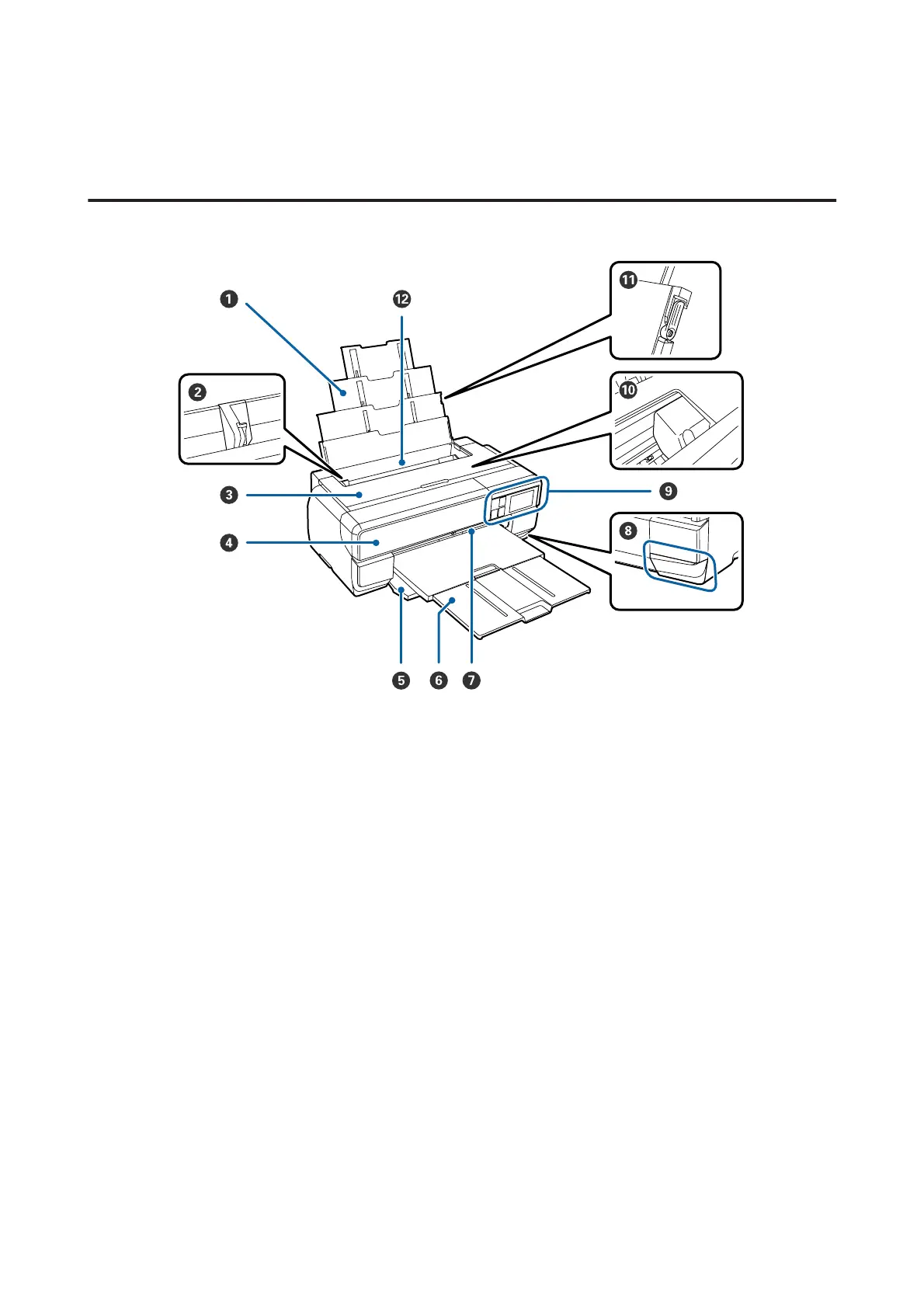Printer Parts
Front section
A Paper support
Supports paper to prevent it from falling forward or backward.
B Edge guide
Move left and right depending on the size of the paper that you want to load. This prevents paper being fed at a
slant.
C Printer cover
Open when cleaning the inside of the printer or removing jammed paper. The cover is normally closed when the
printer is in use.
D Ink cartridge cover
Open when installing or replacing ink cartridges.
U “Replacing Ink Cartridges” on page 101
E Front cover
Open before pulling out the front manual feed tray or output tray.
F Output tray
Ejected paper is collected here. Extend the tray when using the printer.
G Front manual feed tray
Press the center of the tray and pull it out to load fine art media or poster board.
SC-P800 Series User’s Guide
Introduction
9
