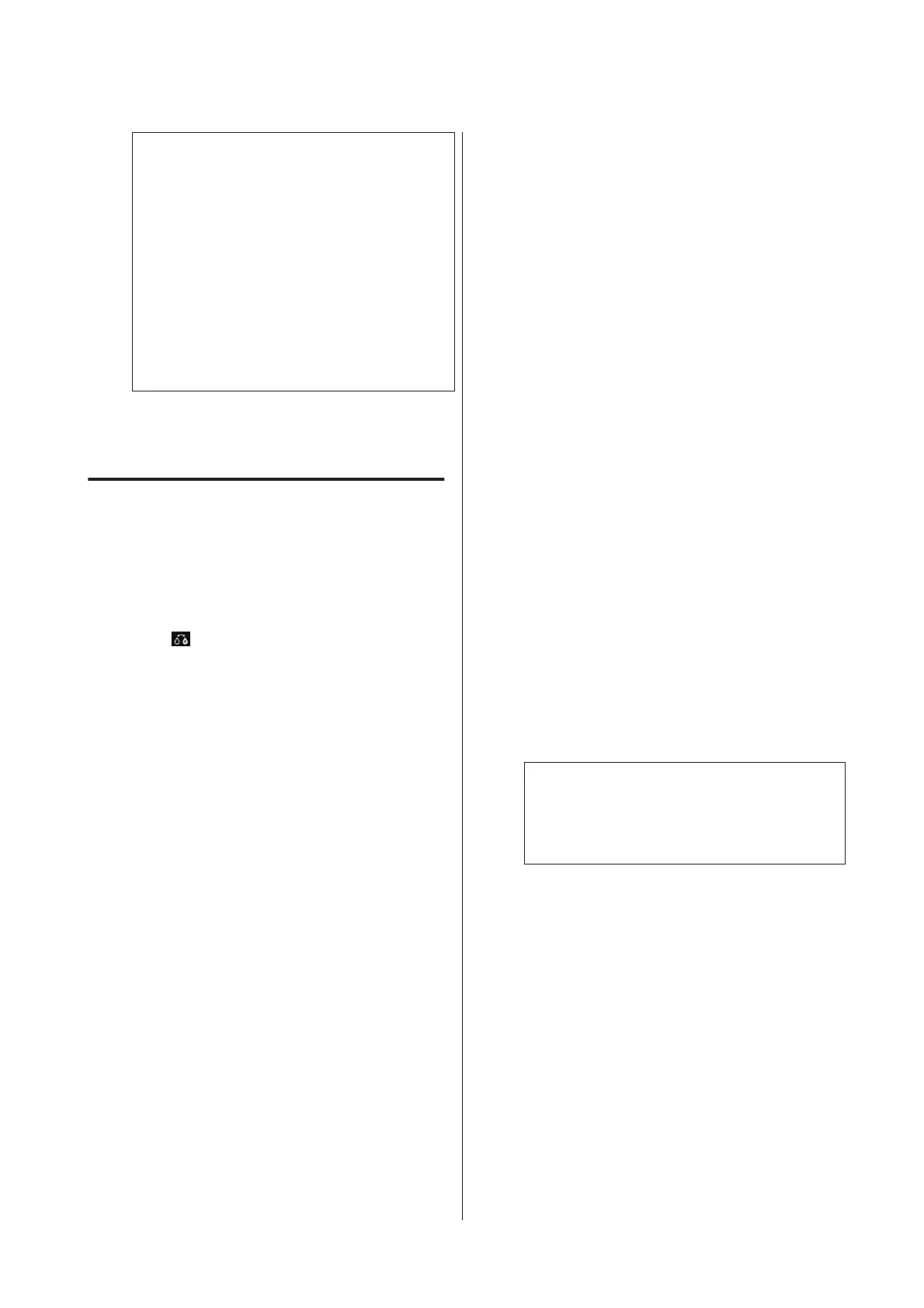❏ The black ink type that can be used for printing
varies depending on the media type.
❏ You can select the type of black ink from the
printer driver when the media type selected
supports both photo black and matte black.
When Last-used is selected, you can print
using the black ink settings made on the
printer.
U “Supported Media” on page 118
❏ If the printer status cannot be acquired, the
black ink type may change automatically.
C
Check other settings, and then start printing.
Switching Manually
Change from the control panel.
A
Press the P button to turn on the printer.
B
Press (switch black ink) on the Home screen.
Follow the on-screen instructions.
Energy Saving Settings
This printer comes equipped with the following two
types of power saving settings. You can save power by
transitioning into sleep mode or use the Auto Power Off
function to automatically turn off the power when the
printer has not been used for a certain period of time.
Sleep mode
The printer enters sleep mode when there are no errors,
no print jobs being received, and no control panel or
other operations performed.
When the printer enters sleep mode, the control panel's
screen turns off and the internal motors and other parts
switch off to consume less power.
Sleep mode ends and normal operation is restored when
a print job is received or any button (excluding the P
button) is pressed in the control panel.
You can set the time to switch to sleep mode (Sleep
Timer) from 1 to 240 minutes. By default, the printer
will enter sleep mode if no operations are performed for
15 minutes.
Set the time before switching to sleep mode in the Setup
menu.
U “Menus” on page 92
Note:
When the printer enters sleep mode, the control
panel’s screen goes blank as if the power has been
turned off, but the P light remains lit.
Power Off Timer
The printer includes an Power Off Timer function that
allows the printer to be turned off automatically if there
are no errors, no print jobs being received, and no
control panel or other operations being performed for
more than the specified amount of time. You can choose
the elapsed time before the printer is automatically
turned off from 30minutes, 1h, 2h, 4h, 8h, and 12h.
You can make Power Off Timer settings from the
printer using the Setup menu. U “Menus” on
page 92
The default setting varies depending on the area of use.
You can make Auto Power Off settings from the
computer using the Utility.
SC-P800 Series User’s Guide
Basic Operations
42
