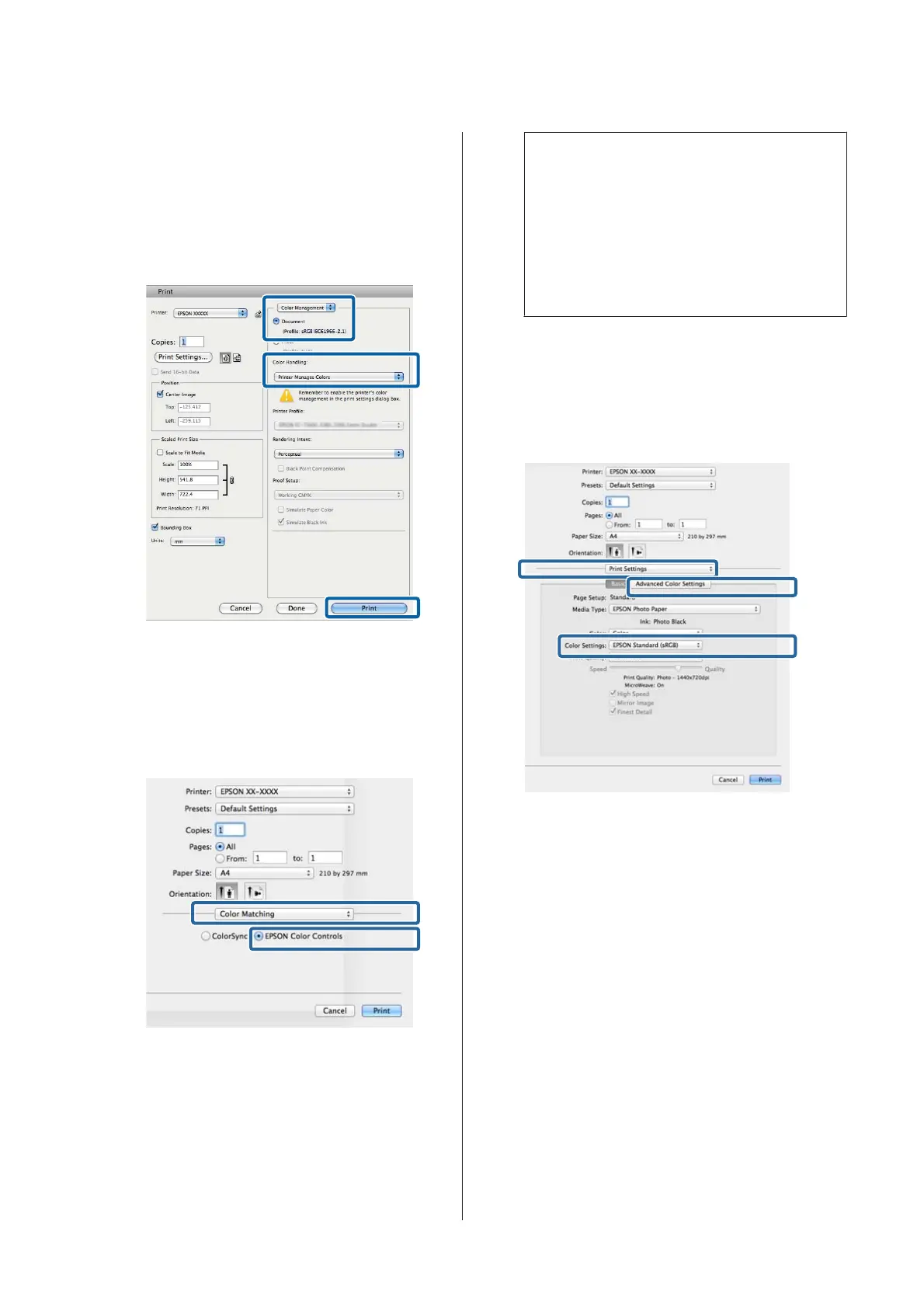Setting example for Adobe Photoshop CS5
Open the Print screen.
Select Color Management and then Document.
Select Printer Manages Colors as the Color
Handling setting, and then click Print.
B
Display the Print screen.
U “Printing (Mac OS X)” on page 37
C
Select Color Matching from the list, and then
click EPSON Color Controls.
Note:
EPSON Color Controls is unavailable unless the
setting in step 1 is made for the following
applications.
❏ Adobe Photoshop CS3 or later
❏ Adobe Photoshop Lightroom 1 or later
❏ Adobe Photoshop Elements 6 or later
D
Select Print Settings from the list, and then select
EPSON Standard (sRGB) or AdobeRGB as the
Color Settings setting. When adjusting the
parameters manually, click Advanced Color
Settings.
SC-P800 Series User’s Guide
Printing Varieties
58
