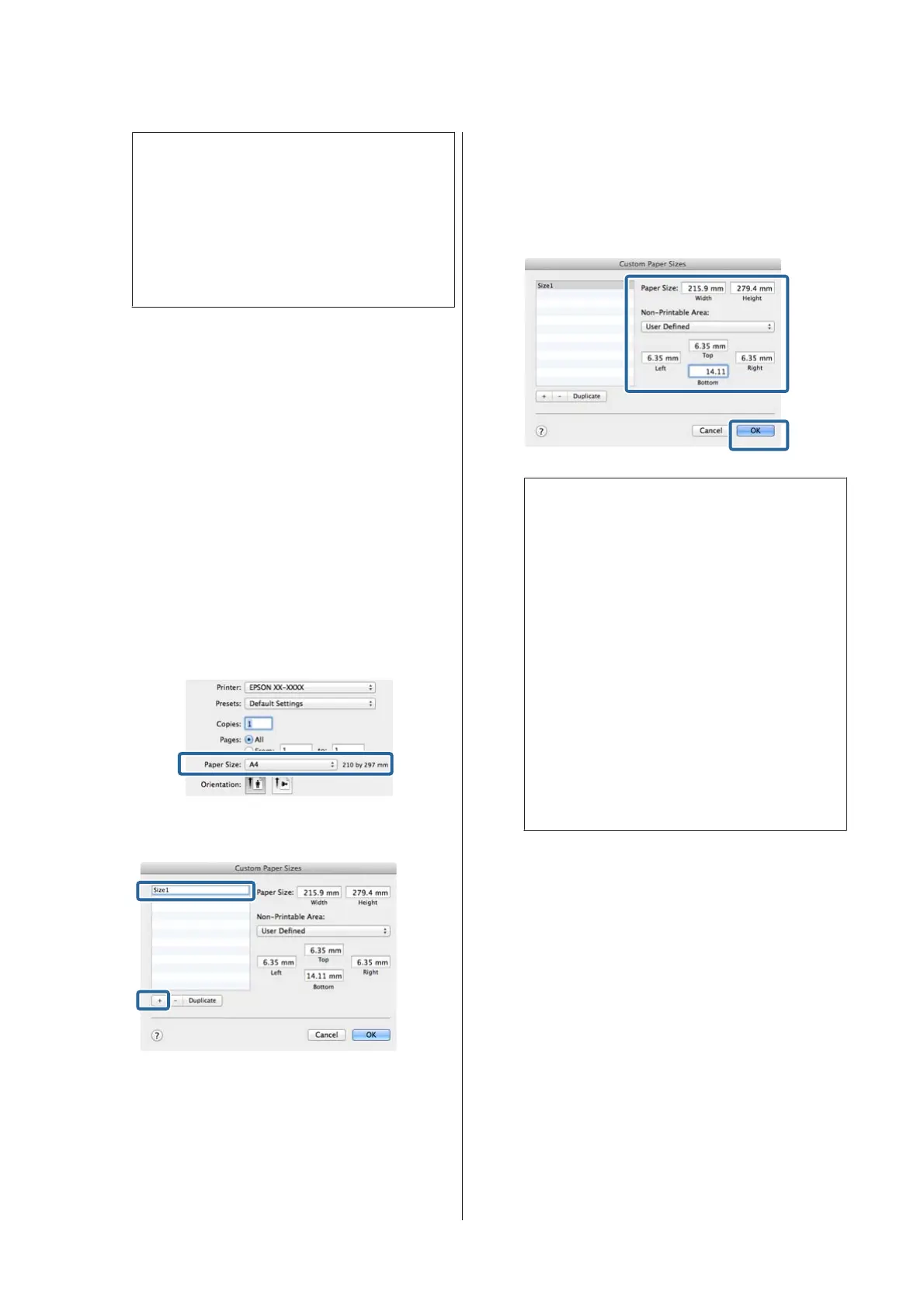Note:
❏ To change the paper size you saved, select the
paper size name from the list on the left.
❏ To delete the user-defined size you saved, select
the paper size name from the list on the left,
and then click Delete.
❏ You can save up to 100 paper sizes.
C
Click OK.
You can now select the new paper size from the
Size menu in the Main tab.
You can now print as normal.
Making Settings for Mac OS X
A
When the Print screen is displayed, select
Manage Custom Sizes from the Paper Size list.
If items on the Page Setup screen are not
displayed on the Print screen due to the
application being used, display the Page Setup
screen and make settings.
U “Printing (Mac OS X)” on page 37
B
Click +, and then enter the paper size name.
C
Enter the Width, Height for the Paper Size, and
enter the margins, and then click OK.
You can set the page size and printer margins
depending on the printing method.
Note:
❏ To change the contents that you saved, select
the paper size name from the list on the left of
the Custom Paper Sizes screen.
❏ To duplicate the user-defined size you saved,
select the paper size name from the list on the
left of the Custom Paper Sizes screen, and then
click Duplicate.
❏ To delete the user-defined size you saved, select
the paper size name from the list on the left of
the Custom Paper Sizes screen, and then click
-.
❏ The custom paper size setting differs
depending on the operating system version.
See your operating system's documentation for
details.
D
Click OK.
You can select the paper size you saved from the
Paper Size pop-up menu.
E
Open the Paper Size menu and select the paper
size saved using the Custom Paper Size dialog.
Select Print Settings and choose a paper source
in the Page Layout menu.
The paper sources available depend on the page
size.
SC-P800 Series User’s Guide
Printing Varieties
78
