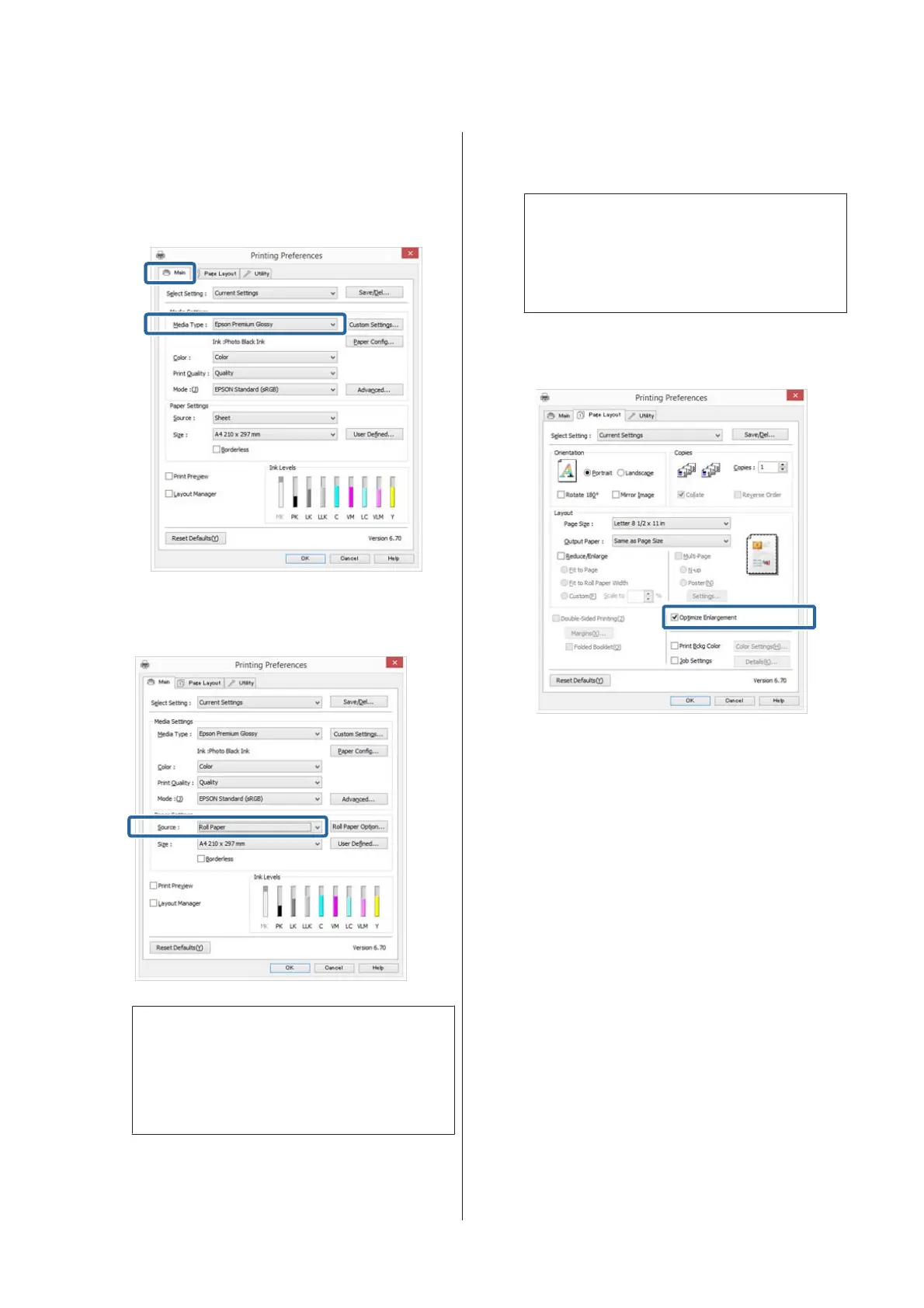Adjusting Settings in Windows
A
In the printer driver's Main screen, select Media
Type.
U “Printing (Windows)” on page 35
B
Select Roll Paper or Roll Paper (Banner) from
the Source list.
Note:
❏ You can only use Roll Paper (Banner) for
applications that support banner printing.
❏ Selecting Roll Paper (Banner) sets the top and
bottom margins of the paper to 0 mm.
C
Click User Defined and match the paper size to
the size of the data if necessary.
Note:
If you are using applications that support banner
printing, you do not need to set User Defined Paper
Size if you select Roll Paper (Banner) as the
Source.
D
Make sure the Optimize Enlargement check box
is selected.
E
Check other settings, and then start printing.
Making Settings for Mac OS X
A
When the Print screen is displayed, select the size
of the data created with the application in Paper
Size.
If items on the Page Setup screen are not
displayed on the Print screen due to the
application being used, display the Page Setup
screen and make settings.
SC-P800 Series User’s Guide
Printing Varieties
80
