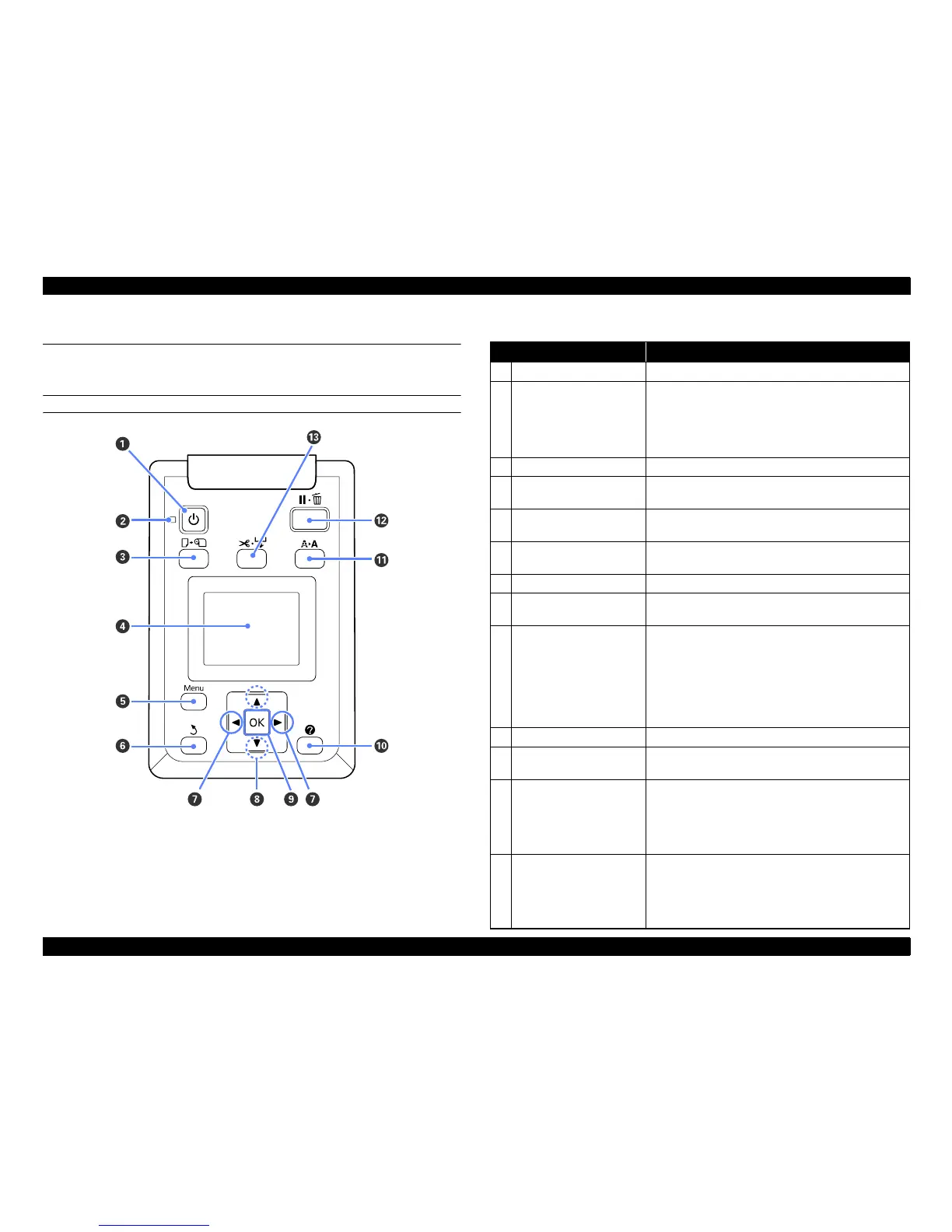SC-T7000 series/SC-T5000 series/SC-T3000 series Revision B
PRODUCT DESCRIPTION Control Panel Specifications 25
Confidential
1.5 Control Panel Specifications
1.5.1 Control panel and LCD
CONTROL PANEL
Figure 1-5. Control panel
Table 1-6. Control panel
Name Function
1 Power button Turns the power on and off.
2 Power light
On: The power is on.
Flashing: The printer is receiving data or cleaning the
print head or performing other operations in
the course of being shut down.
Off: The power is off.
3 Load/Remove Paper button Displays the Load/Remove Paper menu.
4 Screen
Displays the printer’s status, menus, error messages, and
so on.
5 [Menu] button
Displays the menu for the tab currently selected in the
display.
6 Back button
If menus are displayed, pressing this button takes you up
one level in the menu hierarchy.
7 Left/Right buttons Use these buttons to select tabs.
8 Up/Down buttons
When menus are displayed, these buttons can be used to
highlight items or options.
9 OK button
Displays the menu for the tab currently selected in the
display.
When menus are displayed and an item is highlighted,
pressing this button displays the sub-menu for the
highlighted item.
If pressed while a parameter is selected from the Menu,
the parameter is set or executed.
10 Help button Displays the Help menu.
11 Maintenance button
Displays the Maintenance menu, which is used for nozzle
checks and head cleaning.
12 Pause/Cancel button
The printer enters pause status if this is pressed while
printing.
Pressing this button while a menu or help is displayed
closes the menu or help and returns the printer to ready
status.
13 Feed/Cut Media button
It is used to manually cut roll paper using the built-in
cutter.
If printing is not currently in progress and the printer is
loaded with roll paper, you can feed paper ahead by
pressing first this button and then the [T] button.
