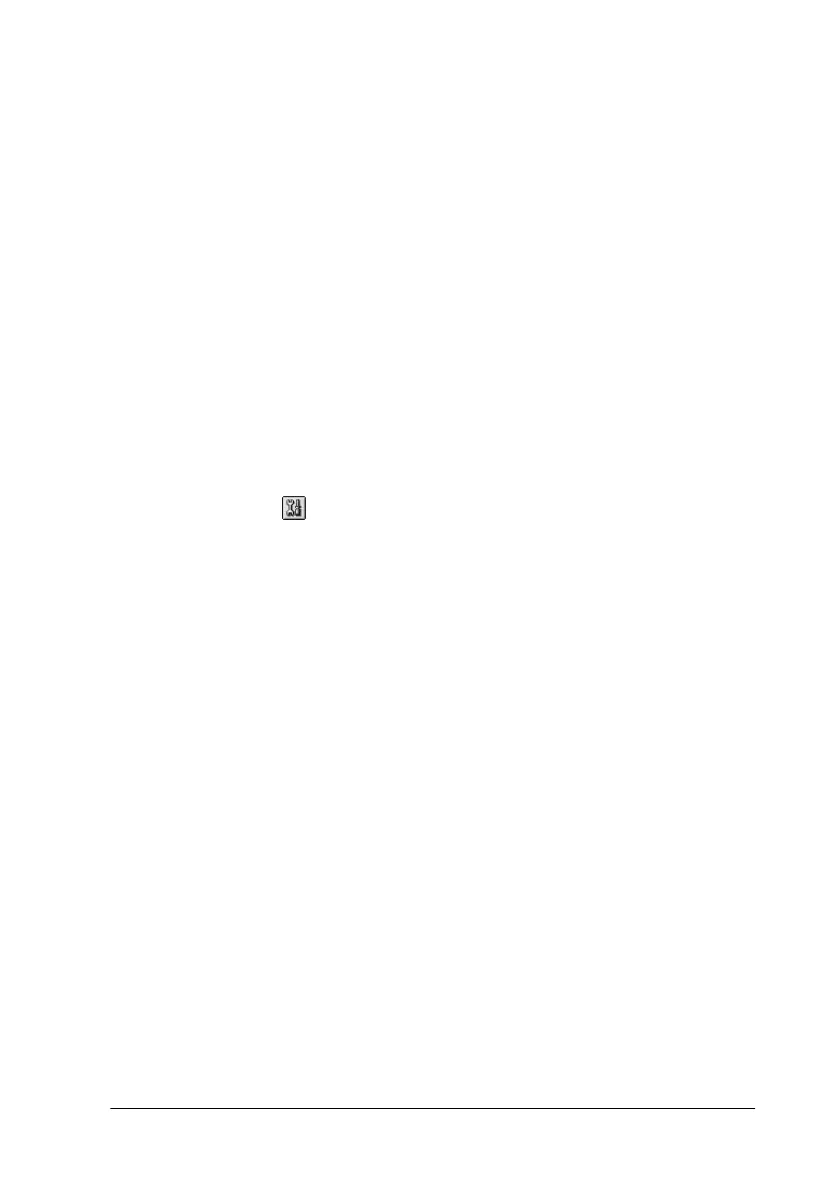Maintenance
8-7
If the print quality still has not improved, one or both of your ink
cartridges may be old or damaged and may need to be replaced.
To replace an ink cartridge, see “Replacing an Empty Ink
Cartridge” on page 7-2.
If print quality remains a problem after replacing the ink
cartridges, contact your dealer.
Note:
To maintain print quality, we recommend turning on the printer for at
least one minute every month.
For Macintosh users
1. Make sure that the printer is on, and the
B black and
A color
ink out lights are off.
2. Click the Utility icon buttonin the Print or Page Setup
dialog box, then click the Head Cleaning button.
3. Follow the on-screen instructions.
The
P power light flashes while the printer performs the
cleaning cycle. This operation takes about thirty seconds to
complete.
c
Caution:
Neverturnofftheprinterwhile
P power light is flashing.
Doing so may damage the printer.
4. When the
P power light stops flashing, click the
Confirmation button in the Head Cleaning dialog box to
print a nozzle check pattern and to reset the cleaning cycle.
Use the check pattern to confirm the head is clean. See
page 148 to see a sample of the nozzle check pattern.
If print quality hasn’t improved after repeating this procedure
four or five times, turn the printer off and leave it alone overnight.
Then do the head cleaning again.
