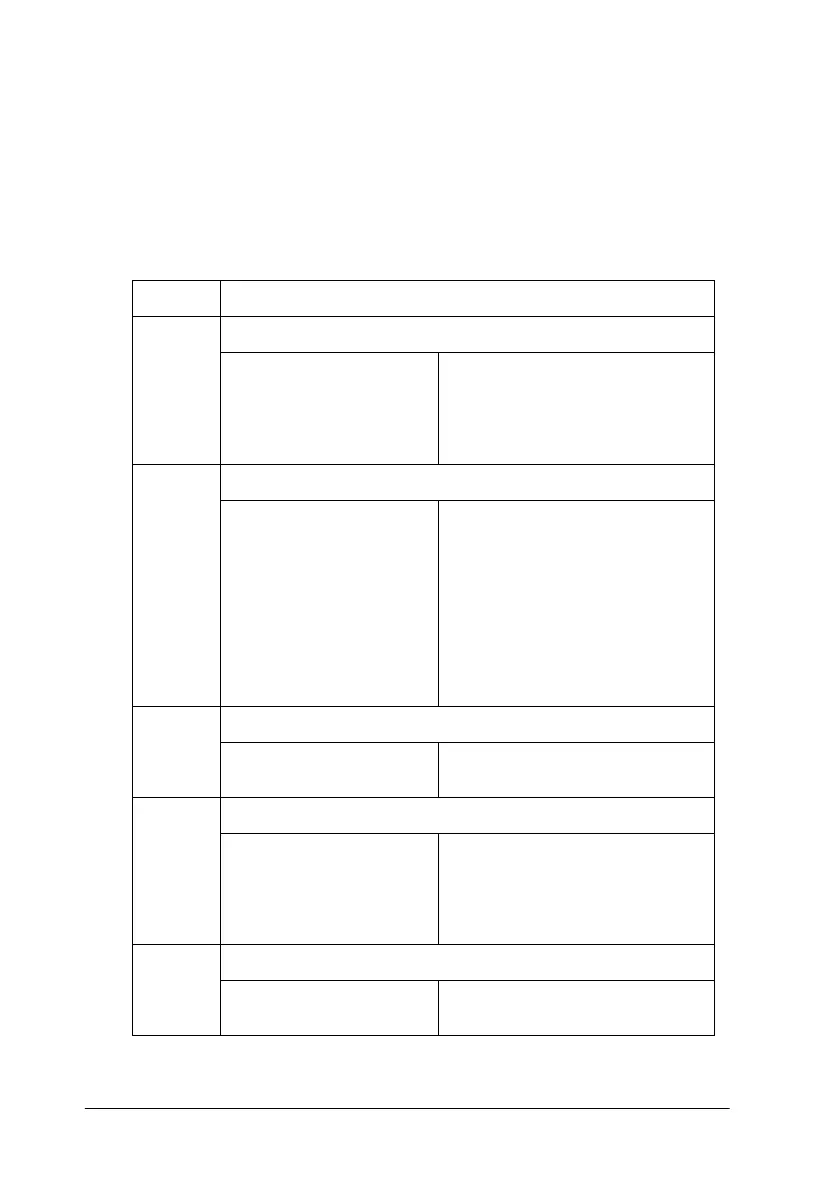9-4
Troubleshooting
Error indicators
You can identify many common printer problems using the lights
on your printer’s control panel. If your printer stops working and
the lights are on or flashing, use the following table of panel light
patterns to diagnose the problem, then follow the recommended
corrective measures.
Lights Problem and Solution
o S
Paper out
No paper is loaded in
the printer.
Load paper in the sheet
feeder, then press the
E
load/
eject button. The printer
resumes printing and the light
goes out.
f S
n B
n A
Paper jam
Paper has jammed in
the printer.
Press the
E
load/eject button.
The printer ejects the jammed
paper and then resumes
printing. If the error is not
cleared, open the printer
cover and remove the
jammed paper. Then reload
paper in the sheet feeder and
press the
E
load/eject button.
The printer resumes printing.
f B
Ink low (black ink cartridge)
The black ink cartridge
is nearly empty.
Obtain a replacement black
ink cartridge (S020187).
o B
Ink out (black ink cartridge)
The black ink cartridge
is empty or not
installed.
Replace the black ink
cartridge with a new one
(S020187). See “Replacing an
Empty Ink Cartridge” on page
7-2 for details.
f A
Ink low (color ink cartridge)
The color ink cartridge
is nearly empty.
Obtain a replacement color
ink cartridge (S020191).
