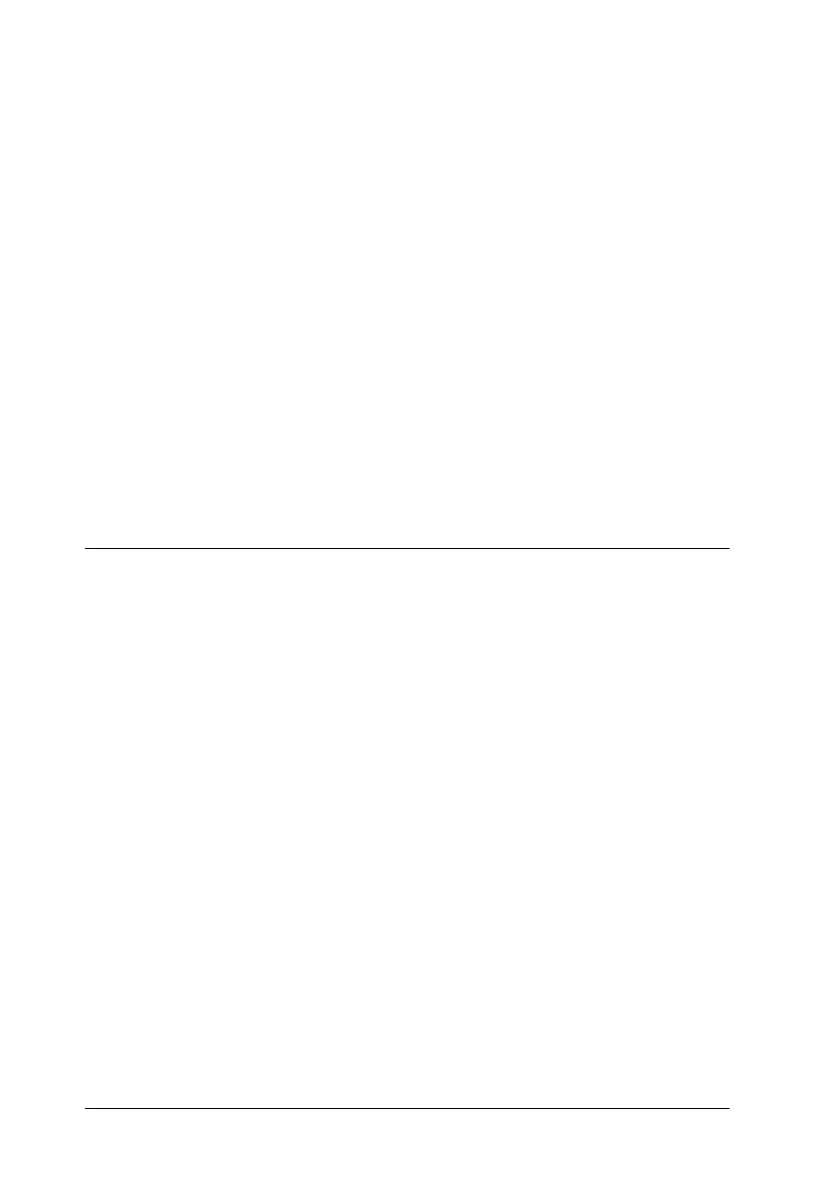7-8
Replacing Ink Cartridges
10. Close the printer cover.
Using the Status Monitor 3
You can monitor the remaining ink levels from your computer
and view on-screen instructions for replacing a low or empty ink
cartridge.
When an ink cartridge is low or empty, click the How to button
in the Status Monitor’s Printer Status window; the print head
moves to the ink cartridge replacement position. Follow the on-
screen instructions to replace the cartridge.
For more information on using the Status Monitor, see “Using
EPSON Status Monitor 3” on page 3-4.
Replacing an Old or Damaged Ink Cartridge
In some circumstances you may need to replace an ink cartridge
before it is empty. For example, if the quality of your printouts
remains poor even after repeatedly cleaning and aligning the
printhead,oneorbothoftheinkcartridgesmaybeoldor
damaged and should be replaced.
To replace an ink cartridge before the
B black or
A color ink out
light flashes, follow these steps.
If the
B black or
A color ink out light is flashing or is on, replace
the empty ink cartridge as described in “Replacing an Empty Ink
Cartridge” on page 7-2.
c
Caution:
❏ Once you remove an ink cartridge, it becomes unusable and
cannot be reinstalled even if ink remains.
❏ Leave the old cartridge installed in the printer until you are
ready to replace it with a new one.
