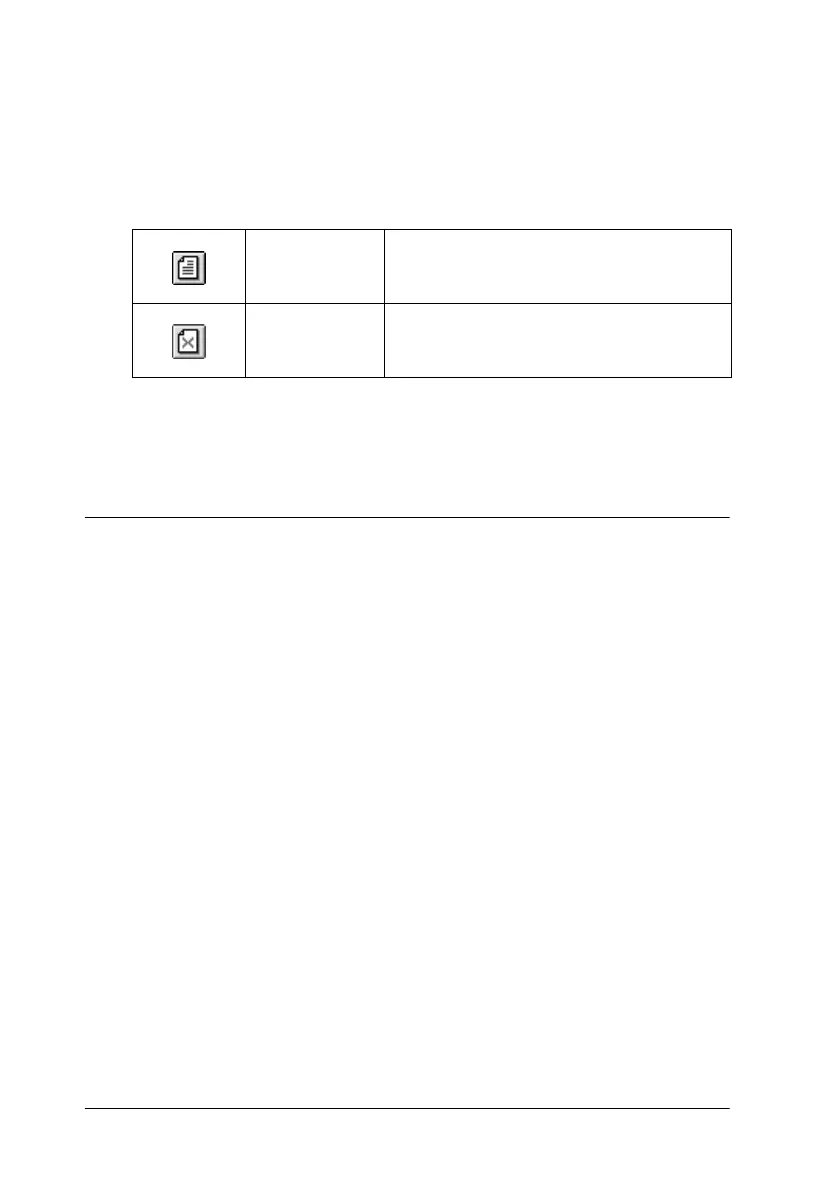2-18
Using the Printer Software for Windows
❏ Specify which pages in the document you would like printed
using the Add and Remove features. To add or removea page,
you must first click the page icon in the list appearing on the
left side of the preview window. Then add or remove it using
the commands in the Print Options menu.
After you have previewed the document, click Print to print the
document, or click Cancel to cancel printing.
Modifying the printout style
You can modify your printout style using a variety of printer
driver settings located on the Paper and Layout menus.
On the Paper menu, you can set the paper size, the number of
copies, the orientation of your printout, and the printable area.
On the Layout menu, you can automatically match the document
size to the paper size, print two or four pages on a single sheet of
paper, print poster-size images by enlarging one page to cover
several sheets, or place watermarks on documents.
Add page Clicking this button will add the
highlighted pages to the list of pages to
be printed.
Remove
page
Clicking this button will remove the
highlighted pages from the list of pages
to be printed.
