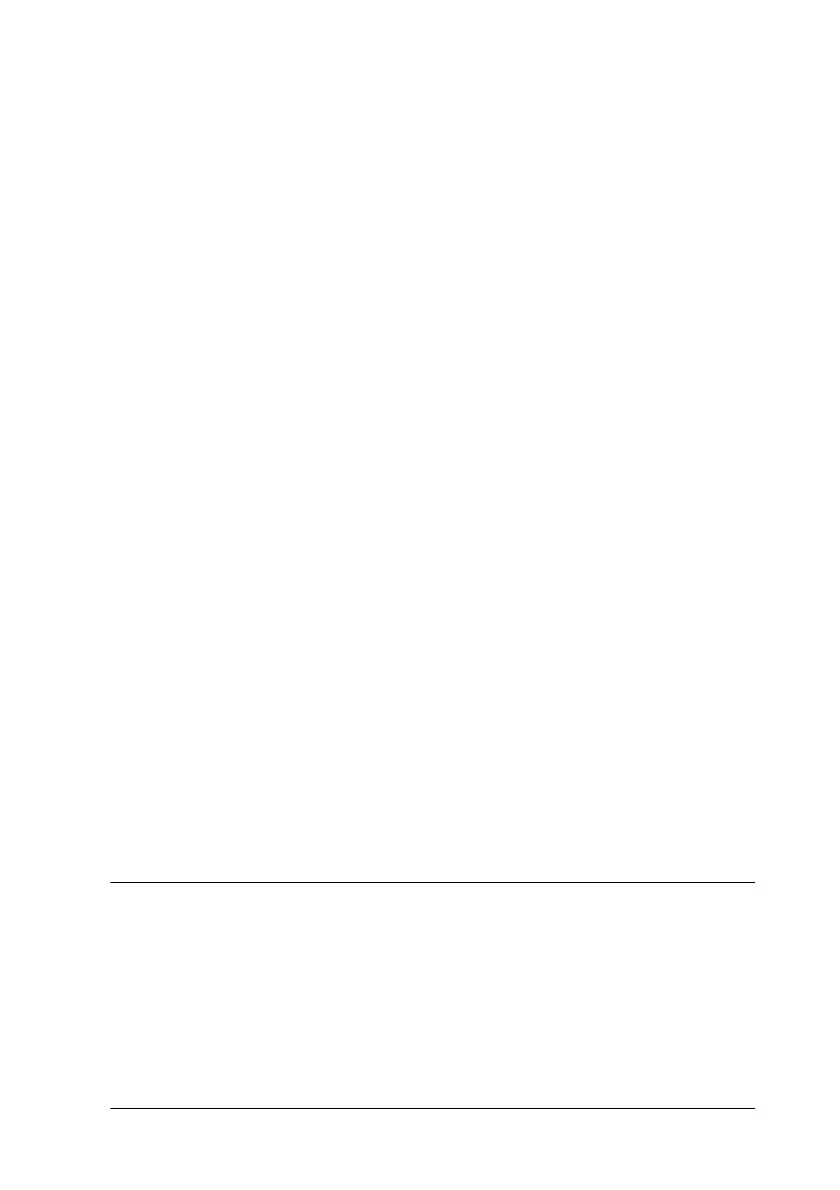Troubleshooting
9-19
One of the ink out lights is flashing or on
If the
B black or
A color ink out light is flashing, ink is low. Prepare
a replacement cartridge.
If the
B black or
A color light is on, ink is out. Replace the
appropriate cartridge. See “ReplacinganEmptyInkCartridge”
on page 7-2.
Ink out lights are on and the other lights are
flashing
Follow the steps below.
1. Press the
E
load/eject button, then remove any paper in the
printer.
2. Turn the printer off. Check for and remove any foreign objects
or pieces of paper from inside the printer. Also, make sure
that there is sufficient space around the vent on the back of
the printer to allow proper ventilation. Remove any objects
blocking the vent. Then, turn the printer back on.
Note:
If you cannot remove the foreign object by yourself, do not use force
and do not disassemble the printer. Call your dealer for assistance.
3. If the error is not cleared, contact your dealer.
Paper Doesn't Feed Correctly
If one of the following problems has occurred, try the solution(s)
listed for the problem.
❏ Paper doesn't feed
