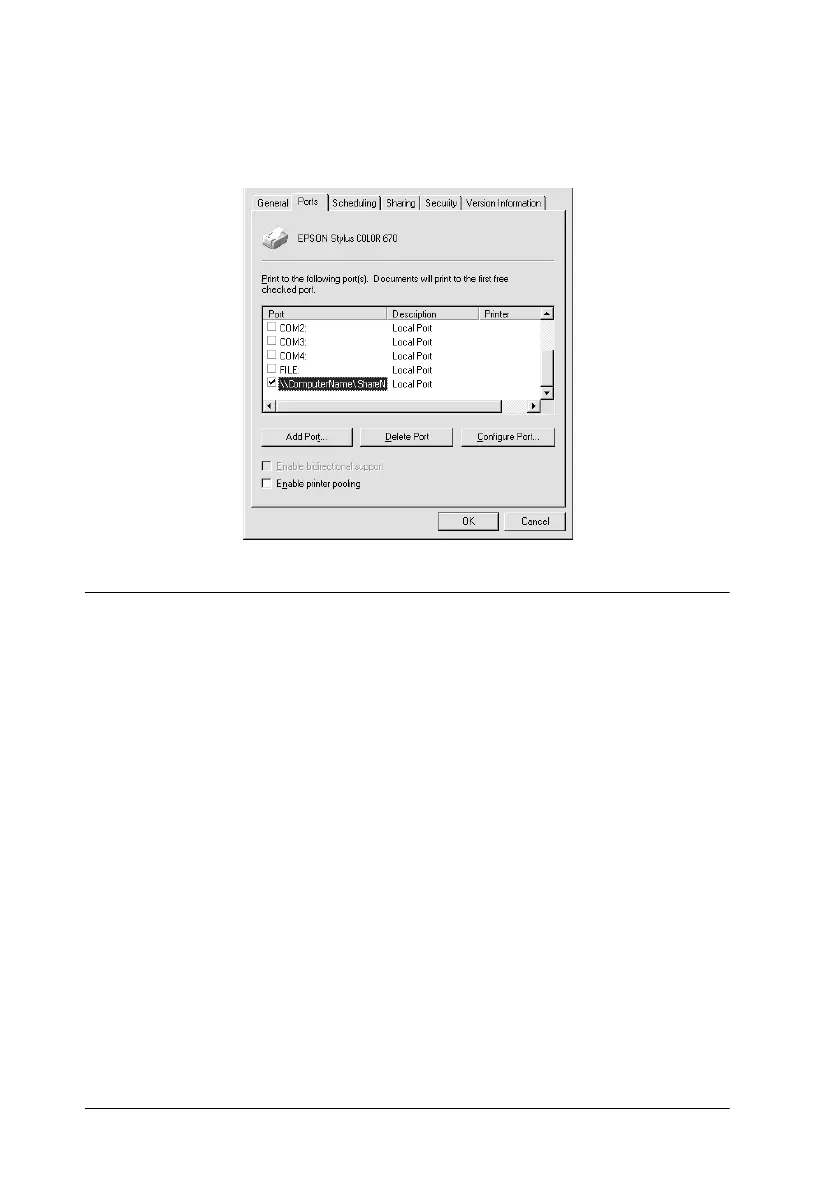6-10
Setting Up Your Printer on a Network
8. On the Ports menu, make sure that the new port is added and
the corresponding check box is selected. Click OK to close the
printer driver.
For Macintosh Users
This section tells you how to set up the printer so that you can use
it on an AppleTalk network. By setting up your printer as a shared
printer, your local printer is connected to the network and can be
used by other computers.
First, you need to setup the printer as a shared printer on the
computer to which the printer is connected. Then, you must
specify the network path to the printer from each computer that
will use it, and install the printer software on those computers.
Setting up your printer as shared printer
Follow these steps to share a printer connected directly to your
computer with other computers on an AppleTalk network.
1. Turn on the printer.
