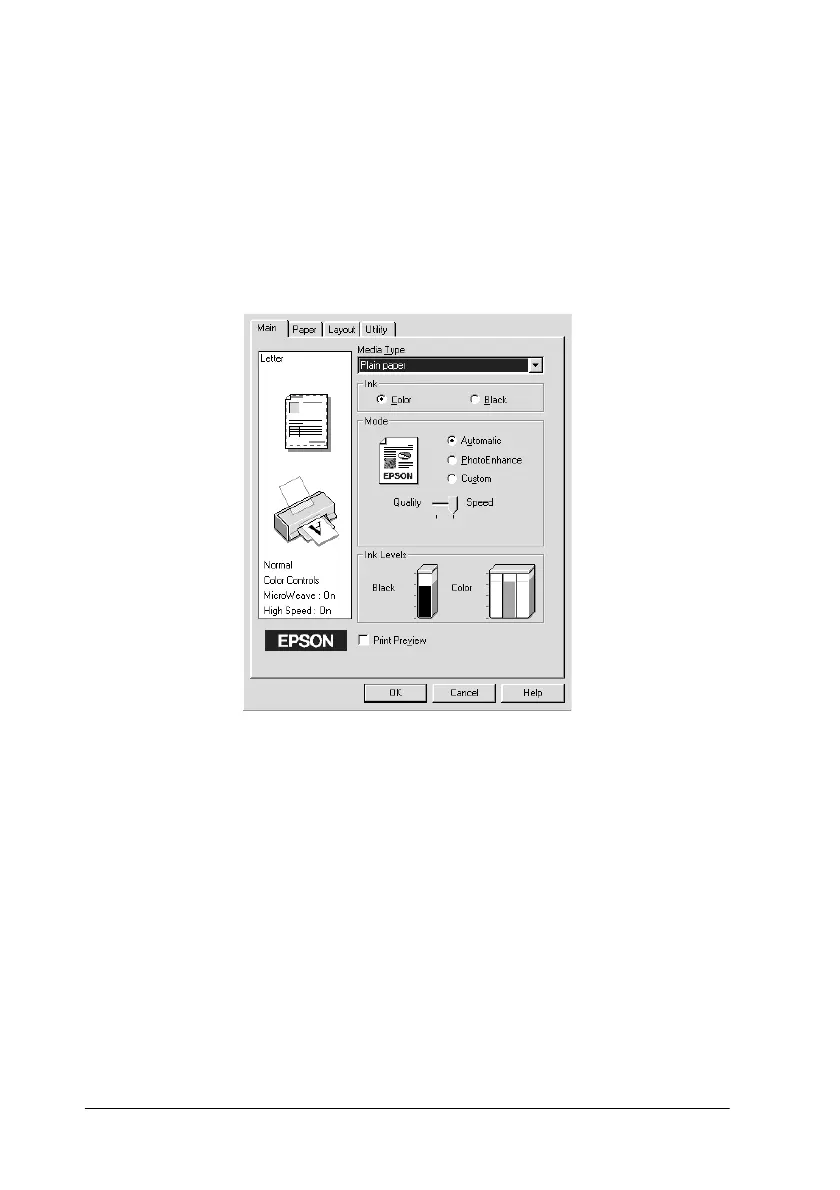2-8
Using the Printer Software for Windows
Using the Automatic mode
When Automatic is selected as the Mode setting on the Main
menu, the printer driver takes care of all detailed settings based
on the current Media Type and Ink settings. To make the Ink
setting, click Color to print in color, or Black to print in black-
and-whiteorgrayscale.TomaketheMediaTypesetting,see
“Making the Media Type setting” on page 2-5.
Note:
❏ Depending on the media selected in the Media Type list (while
Automatic is selected), a slider appears under the Custom radio
button that lets you choose from Quality or Speed settings. Select
Quality when print quality is more important than speed.
❏ MostWindowsapplicationsfeaturepapersizeandpagelayout
settings that override similar settings on the printer driver.
However, if your application does not have these settings, verify the
settings on the printer driver’sPapermenu.
