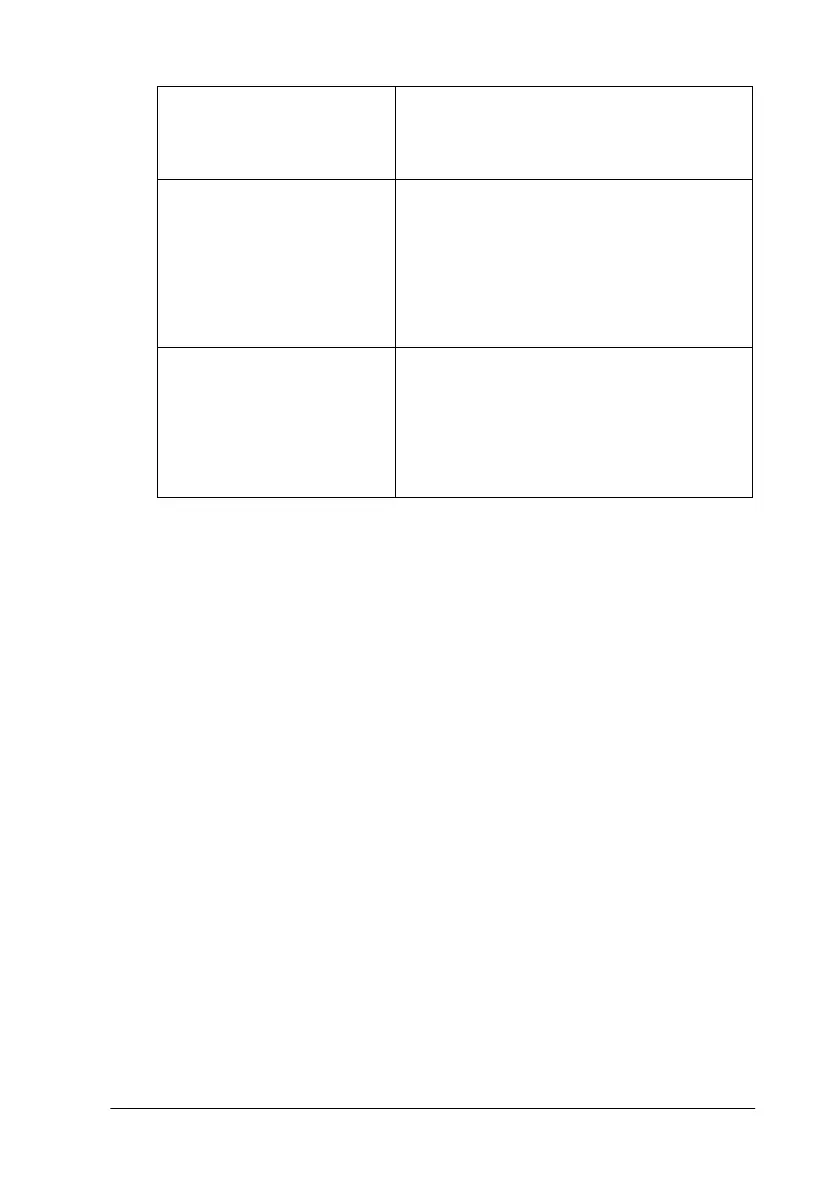Using the Printer Software for Windows
2-5
In addition to making comprehensive Mode settings that affect
overall print quality, you can also modify individual aspects of
your printout using the Paperand Layout menus. See “Modifying
the printout style” on page 2-18.
Making the Media Type setting
The Media Type setting determines what other settings are
available, so you should always make this setting first.
On the Main menu, select the Media Type setting that matches
the media which is loaded in the printer. To find out what Media
Type you are using, find your media in the list below, and refer
to the corresponding Media Type under which it is grouped
(shown in larger type). For some media, there are several Media
Type settings to choose from.
PhotoEnhance
This mode lets you choose from a variety
of image-correction settings specially
designed for photos. See “Using the
PhotoEnhance mode” on page 2-9.
Custom This mode lets you choose from a list of
ready-made or personalized settings
suited to the kind of document you want
to print. When Custom is selected, the
Advanced button is enabled, allowing
you to access the Advanced dialog box.
See “Using the Custom mode” on page
2-10.
Advanced This button opens the Advanced dialog
box,whereyoucantomakedetailed
settings to fit your individual needs. From
the Advanced dialog box, you can add
your personalized settings to the Custom
Settings list. See “Using the Advanced
settings” on page 2-11.
