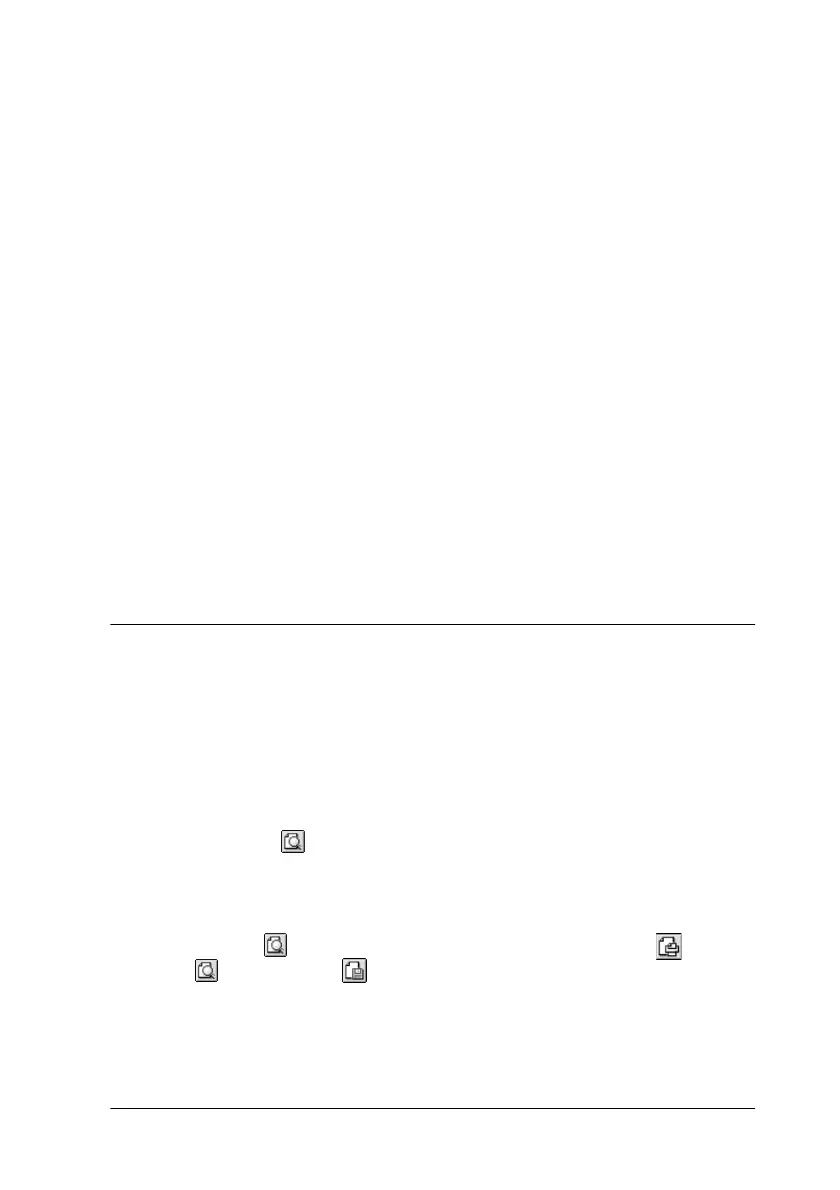Using the Printer Software for Macintosh
4-21
3. Select Urgent, Normal, Print at,orHold as the Print Time
option.
If you select Print at, use the arrows beside the date and time
boxes to specify the date and time you want to print the
document.
Note:
Makesurethecomputerandprinterwillbeturnedonatthedate
and time you specify.
4. Click OK. The Background Printing dialog box closes.
5. In the Print dialog box, make sure your print settings are as
you want them, then click Print.
Note:
You can check or change the priority of print jobs using the EPSON
Monitor3 utility. See “Using EPSON Monitor3” on page 5-4 for details.
Previewing your printout
ThePreviewfeatureallowsyoutoseehowyourdocumentwill
look before actually printing it. Follow these steps to preview
your document.
1. Make your printer driver settings.
2. Click the Preview icon button in the Print dialog box. The
Print button changes into a Preview button.
Note:
Use the Preview icon button to switch between the Print,
Preview, and Save File modes. Click the icon to select the
mode you want. For information on the Save File mode, see “Saving
print settings in files” on page 4-23.
