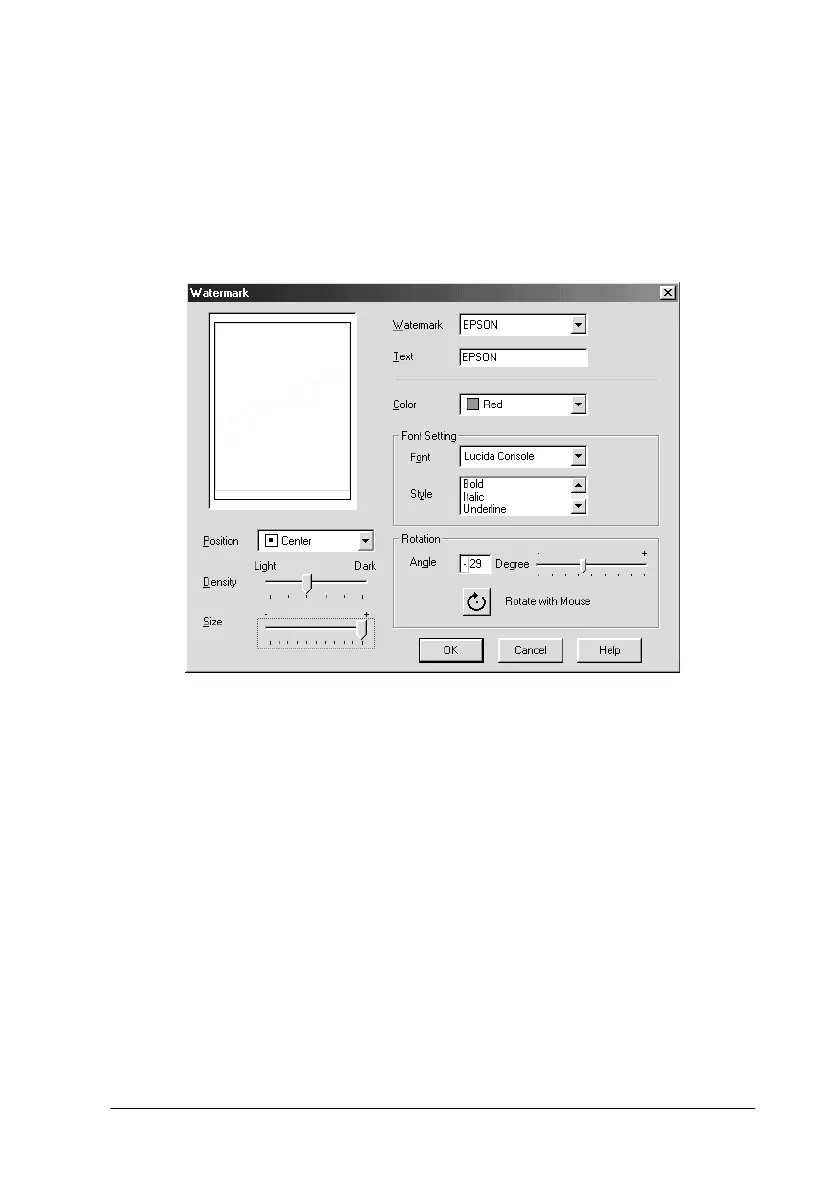Using the Printer Software for Windows
2-25
3. If you want to change the watermark name, type a new name
in the Name box, then click Save.ClickOK to return to the
Layout menu.
Making settings for your watermark:
1. Click the Settings button. The following dialog box appears.
2. From the Watermark list box, select the watermark you want
to make settings for, then make Color, Position, Density, Size,
Font, Font Style and Angle settings. For details, please see the
online help. Your settings are reflected in the display on the
left side of the dialog box.
3. When you are finished making the settings, click OK.
