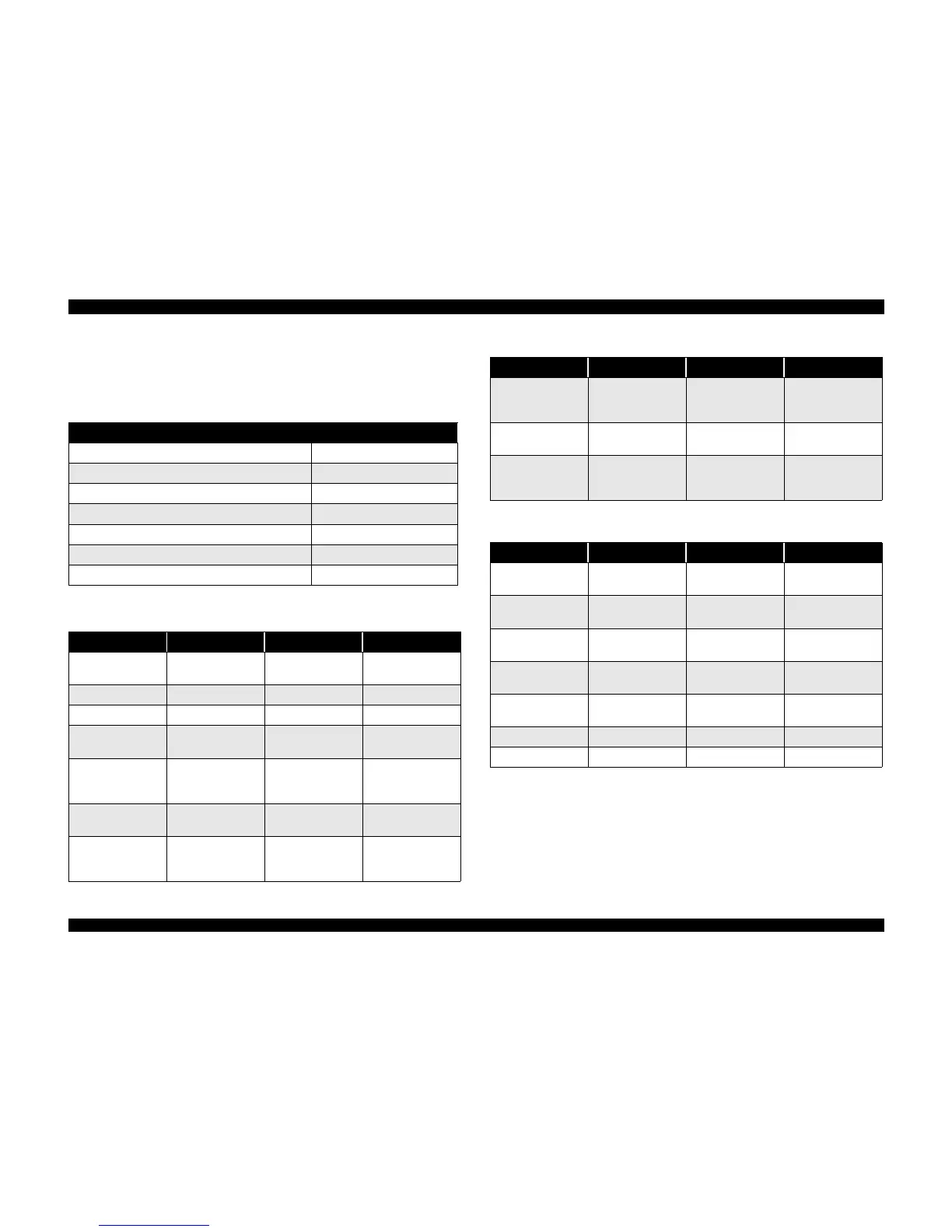3.3.2 Scanner troubleshooting check points
See the following table when scanned-image quality problems seem to be caused by
mechanism or system errors.
Table 3-4. Scanner quality troubleshooting
Failure Refer to
Light areas of document appear dark Table 3-5
Scanner seems to operate but no image appears. Table 3-6
Start of scan position is wrong. Table 3-7
The scanned image is not clear. Table 3-8
Paper jams occur frequently. Table 3-9
Multiple paper feeds. Table 3-10
Feed skewed. Table 3-11
Table 3-5. Light areas of document appear dark
Cause Related Unit Check Method Solution
Lamp Connector is
not connected.
None Visual Check
Connect the
connector.
Lamp is wrong. Lamp Tester Check Replace the lamp.
Inverter is wrong. Inverter Tester Check Replace the inverter.
CCD Connector is
not connected.
None Visual Check
Connect the
connector.
CCD Module is
wrong.
B101 MAIN Board Tester Check
Remove the cause or
replace the MAIN
Board.
Mechanical Module
is wrong.
Mechanical Module
Unit
Tester Check
Replace the Module
Unit.
System Error None Visual Check
Re-boot the PC or
turn the scanner ON/
OFF.
CCD Module is
wrong.
B101 MAIN Board Tester Check
Remove the cause or
replace the MAIN
Board.
Mechanical Module
is wrong.
Mechanical Module
Unit
Tester Check
Replace the Module
Unit.
System Error None Visual Check
Re-boot the PC or
turn the scanner ON/
OFF.
Table 3-6. Scanner scans but no image appears
Cause Related Unit Check Method Solution
ADF cover is open. ADF Cover Visual Check
Close the ADF
Cover.
CCD Connector is
not connected.
None Visual Check
Connect the
connector.
CCD Board is wrong. CB67 Board Tester Check
Replace the CCD
Board.
MAIN Board is
wrong.
B101 MAIN Board Tester Check
Replace the MAIN
Board.
Power Supply is
wrong.
Power Supply Tester Check
Replace the power
supply.
Lamp is wrong. Lamp Tester Check Replace the lamp.
Inverter is wrong. Inverter Tester Check Replace the inverter.
Table 3-5. Light areas of document appear dark (continued)
Cause Related Unit Check Method Solution
