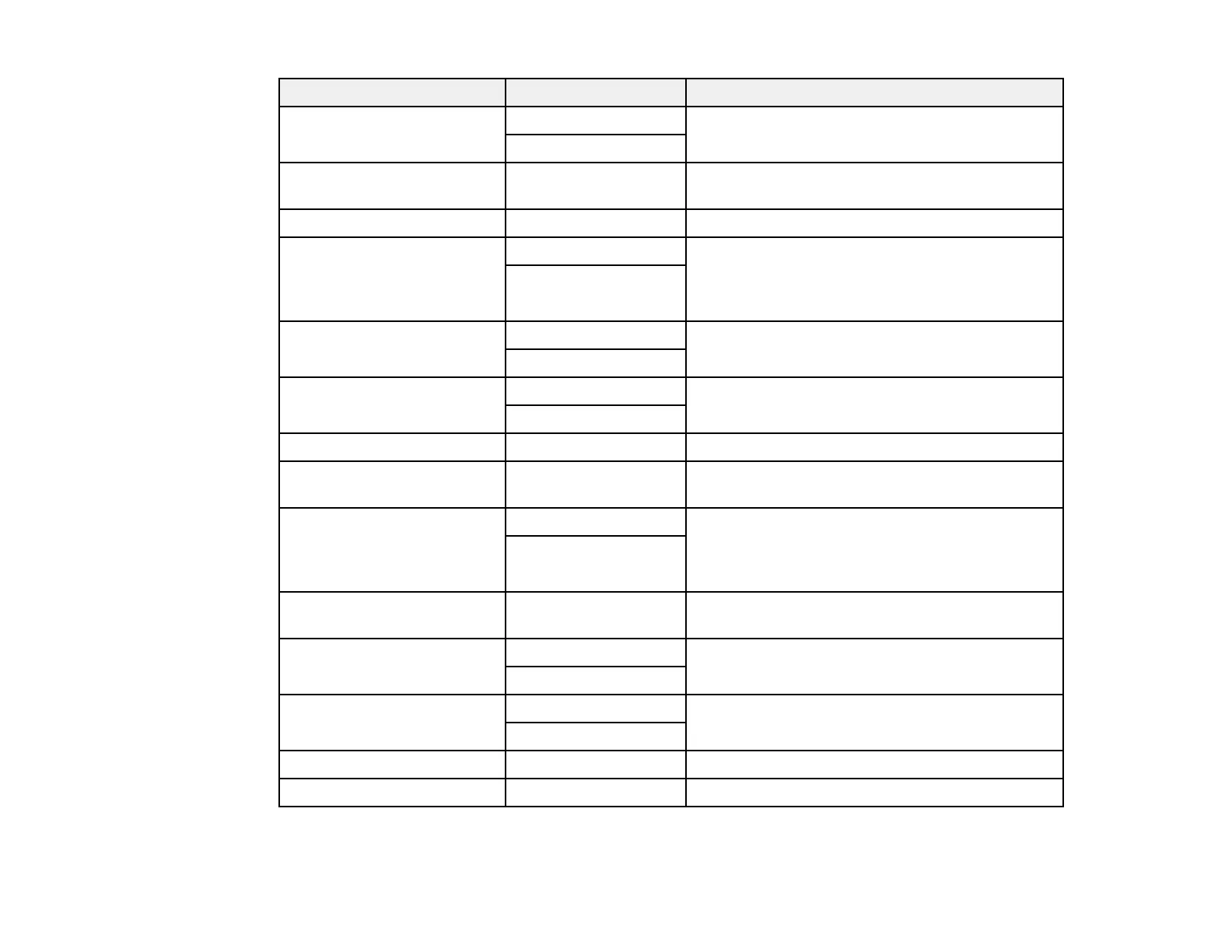202
Scan Settings Available options Description
Mixed Size Originals Off Select On to scan originals of varying sizes in
their original sizes
On
Density Varying levels Adjust the lightness or darkness of scanned
images.
Remove Background Varying levels Select the darkness of the background
Remove Shadow Off Erase the shadows that appear in the center of a
document when copying a book or the shadows
that appear around a document when copying
thick paper
On
Remove Punch Holes Off Erase the binding holes on a document
On
ADF Continuous Scan Off Select On to scan a large number of originals
placed in the ADF as one scanning job
On
Subject — Enter a subject for your email
Attached File Max Size Various sizes Select the maximum file size that can be
attached to an email
File Storing Off Select On to save the scanned file to the
printer's internal storage. Adjust the save
settings, including whether to save and print or
send the scanned file, or to only save the file.
On
File Name — Enter a prefix, the date, and the time to the file
name for your scanned file
Mail Encryption Off Select On to encrypt emails before sending
On
Digital Signature Off Select On to attach a digital signature to emails
On
File Storing — Set the password for the file
User Name — Set the user name for the file
Parent topic: Starting a Scan Using the Product Control Panel
