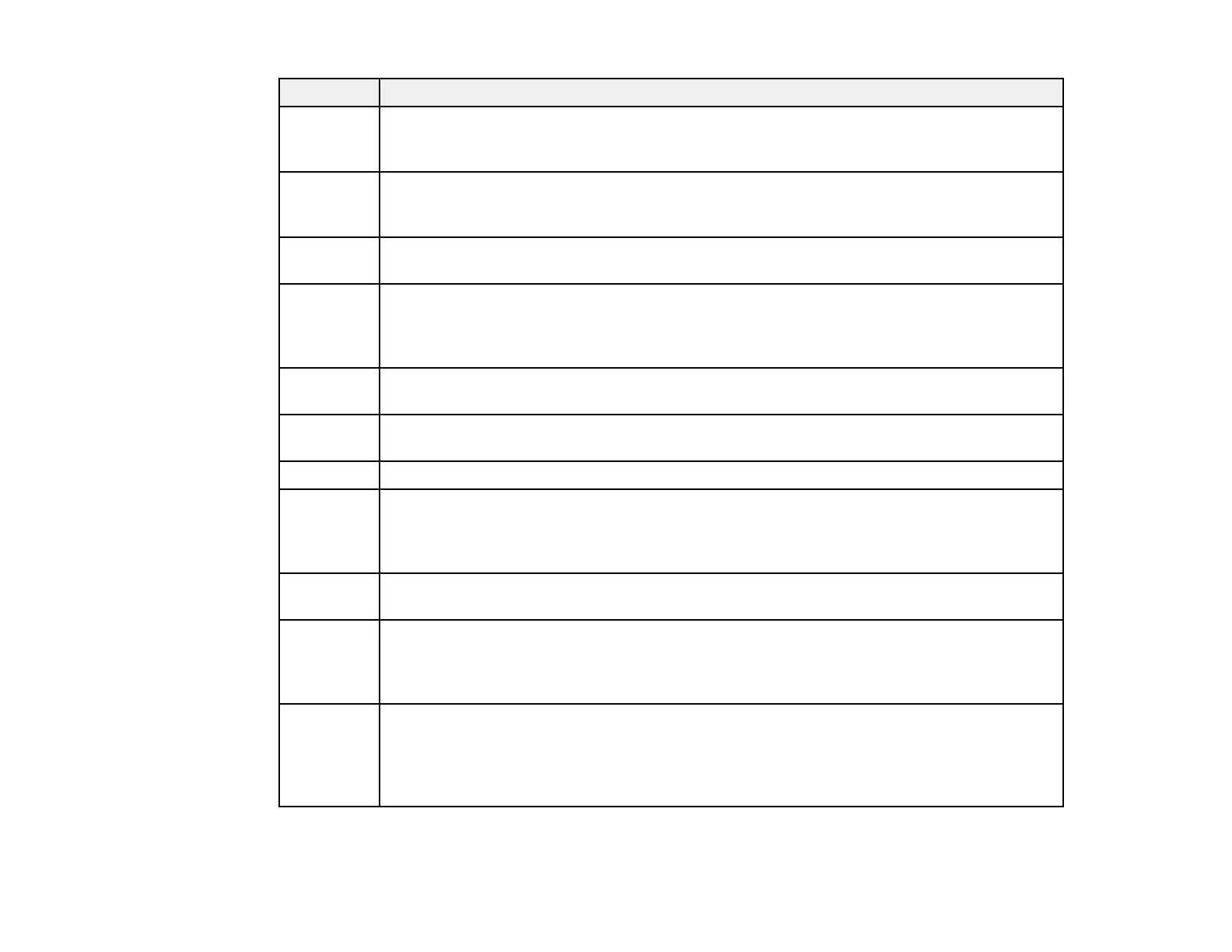365
Code Condition/solution
325
326
There is not enough storage space available in the specified folder. Increase the storage
space in the specified folder, delete unnecessary files, or lower the file size of the
scanned image.
328 The destination for scanning was wrong or the destination does not exist. From the Home
screen, select Scan > Network Folder/FTP > Keyboard > Location and check the
settings.
329 The scanned image size exceeds the maximum limit for the Network Folder/FTP scan
option. Lower the scanning resolution or increase the compression ratio.
330 An FTPS/FTPS secure connection error has occurred. Check the location in the
destination settings. Run Web Config and update the root certificate, and import or update
the CA certificate. If the error cannot be cleared, disable certificate verification in the
destination settings.
332 There is not enough space available for saving the scanned files in the specified folder.
Delete unnecessary files from the specified folder.
333 The destination could not be found because the destination information was uploaded to
the server before sending the scanned data. Select the destination again.
334 An error occurred while sending the scanned data.
341 A communication error has occurred while scanning. Make sure the product is connected
to the computer or network correctly and that you installed Document Capture Pro or
Document Capture. Make sure the Event Manager program is not being blocked by your
firewall or security software.
350 An FTPS/HTTPS certificate error has occurred. If the error cannot be cleared, disable
certificate verification in the destination settings.
422 An authentication error has occurred while faxing (models equipped with optional fax
board). From the Home screen, select Settings > General Settings > Fax Settings >
Receive Settings > Save/Forward Settings and check the settings for the folder
selected in Destination.
423 A communication error has occurred while faxing (models equipped with optional fax
board). From the Home screen, select Settings > General Settings > Fax Settings >
Receive Settings > Save/Forward Settings. Select the arrow icon at the end of an entry
and check the Save/Forward Destination setting. You can also print a network status
sheet to check the network connection.
