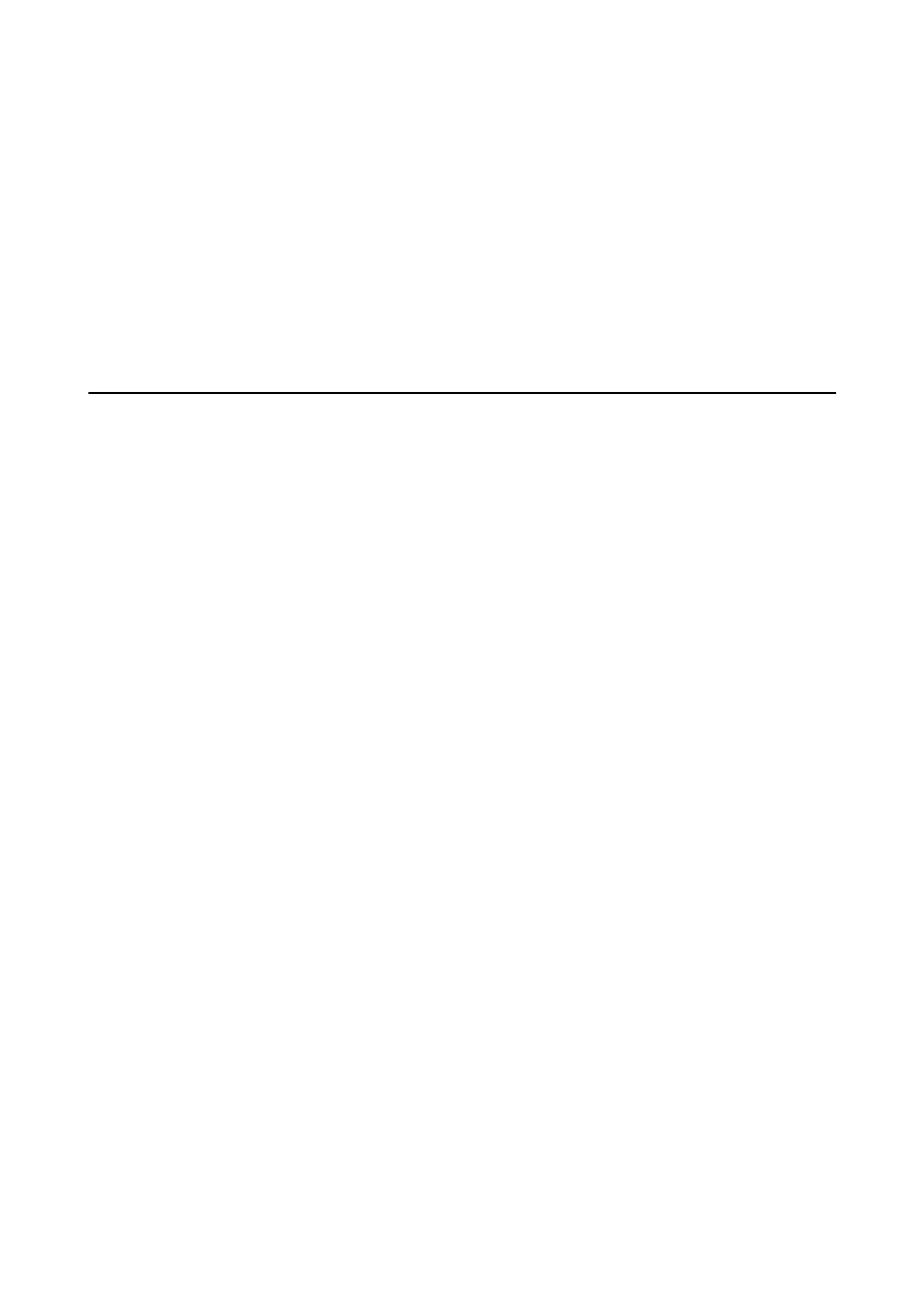Starting on Windows
❏ Windows 8.1/Windows 8/Windows Server 2012 R2/Windows Server 2012
Enter the application name in the search charm, and then select the displayed icon.
❏ Except for Windows 8.1/Windows 8/Windows Server 2012 R2/Windows Server 2012
Click the start button, and select All Programs (or Programs) > EpsonNet > EpsonNet Cong V4 > EpsonNet
Cong.
Starting on Mac OS X
Select Go > Applications > Epson Soware > EpsonNet > EpsonNet Cong V4 > EpsonNet Cong.
Uninstalling Applications
Note:
Log on to your computer as an administrator. Enter the administrator password if the computer prompts you.
Uninstalling Applications - Windows
1. Press the
P
button to turn o the printer.
2. Quit all running applications.
3. Open Control Panel:
❏ Windows 8.1/Windows 8/Windows Server 2012 R2/Windows Server 2012
Select Desktop > Settings > Control Panel.
❏ Except for Windows 8.1/Windows 8/Windows Server 2012 R2/Windows Server 2012
Click the start button and select Control Panel.
4. Open Uninstall a program (or Add or Remove Programs):
❏ Windows 8.1/Windows 8/Windows 7/Windows Vista/Windows Server 2012 R2/Windows Server 2012/
Windows Server 2008 R2/Windows Server 2008
Select Uninstall a program in Programs.
❏ Windows XP/Windows Server 2003 R2/Windows Server 2003
Click Add or Remove Programs.
5. Select the application you want to uninstall.
6. Uninstall the applications:
❏ Windows 8.1/Windows 8/Windows 7/Windows Vista/Windows Server 2012 R2/Windows Server 2012/
Windows Server 2008 R2/Windows Server 2008
Click Uninstall/Change or Uninstall.
❏ Windows XP/Windows Server 2003 R2/Windows Server 2003
Click Change/Remove or Remove.
Note:
If the User Account Control window is displayed, click Continue.
User's Guide
Applications and Network Service Information
102
