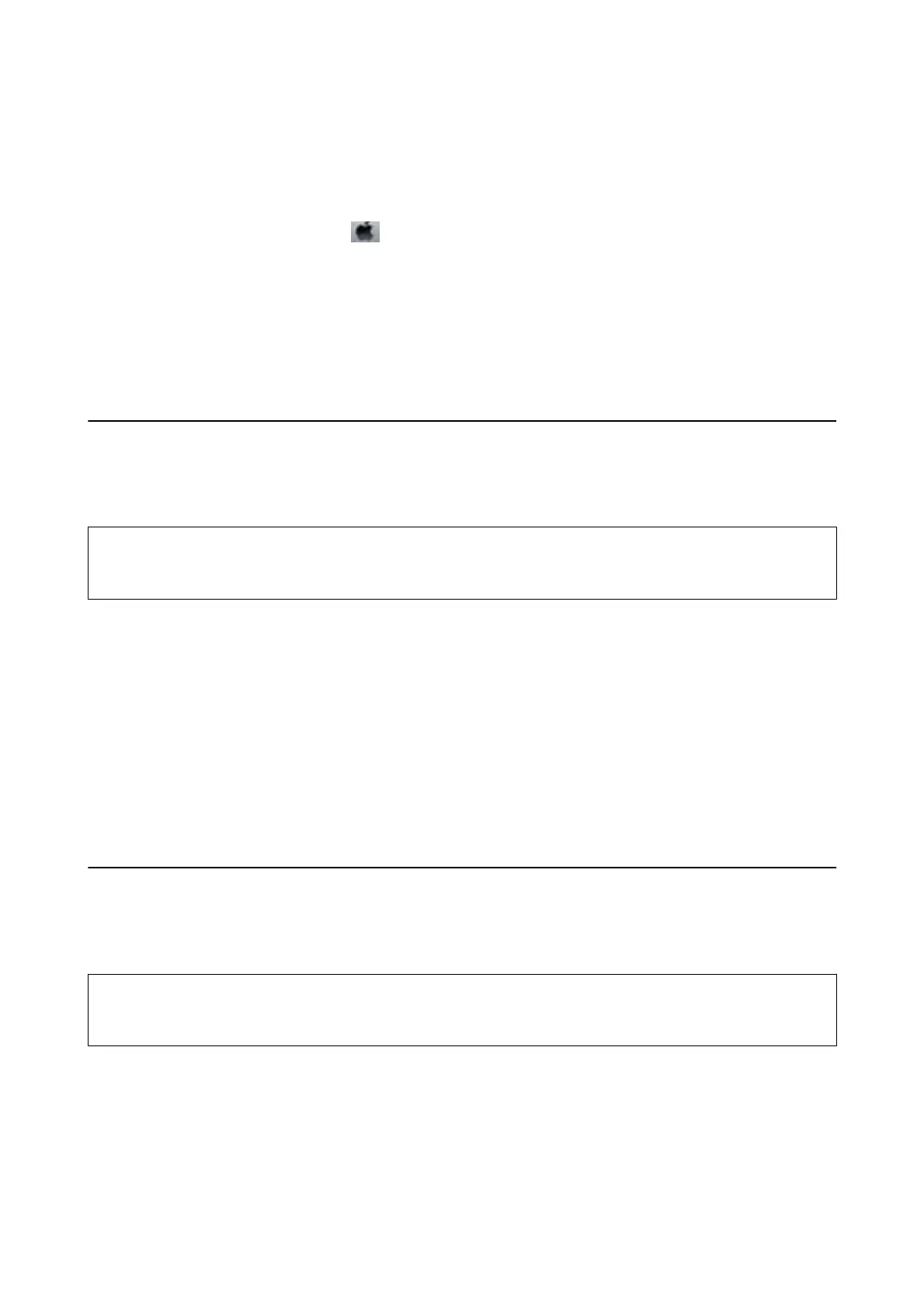Aligning the Print Head - Mac OS X
1. Load A4-size plain paper in the printer.
2. Select System Preferences from the
menu > Printers & Scanners (or Print & Scan, Print & Fax), and
then select the printer.
3. Click Options & Supplies > Utility > Open Printer Utility.
4.
Click Print Head Alignment.
5. Follow the on-screen instructions.
Cleaning the Paper Path
When the printouts are smeared or scued or paper does not feed correctly, clean the roller inside. You cannot use
the cleaning sheet that came with the paper.
c
Important:
Do not use tissue paper to clean the inside of the printer.
e
print head nozzles may be clogged with lint.
1. Load A4-size plain paper in the printer.
2. Enter Setup from the home screen.
3. Select Maintenance > Paper Guide Cleaning.
4.
Follow the on-screen instructions to clean the paper path.
Note:
❏ Repeat this procedure until the paper is not smeared with ink.
❏ When paper does not feed correctly, repeat these steps two or three times.
Cleaning the ADF
When the copied or scanned images from the ADF are smeared or the originals do not feed in the ADF correctly,
clean the ADF.
c
Important:
Never use alcohol or thinner to clean the printer. ese chemicals can damage the printer.
User's Guide
Improving Print and Scan Quality
90
