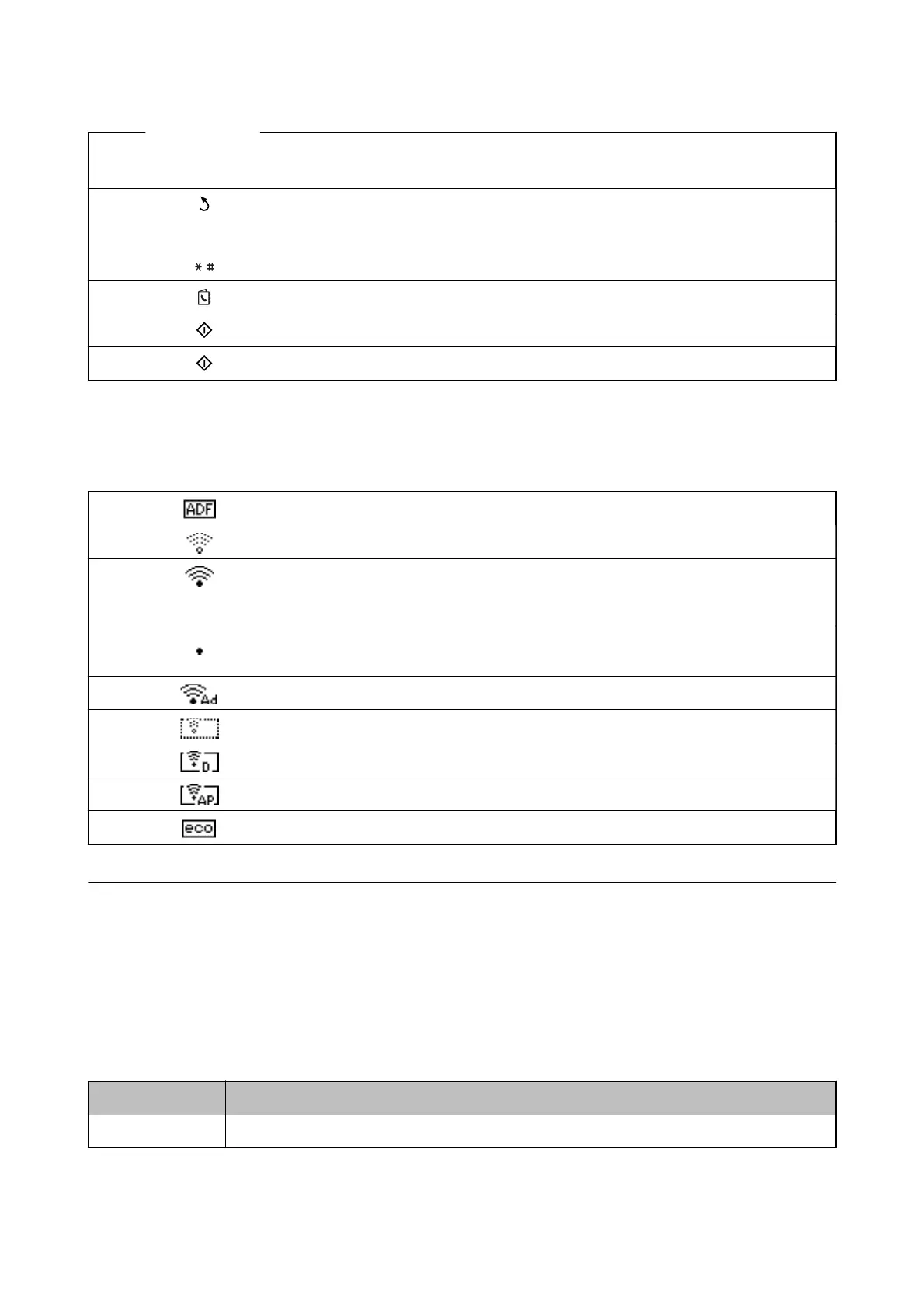F
l, u, r, d, OK Press l, u, r, and d to select menus. Press OK to conrm your selection or run the selected
feature.
G Returns to the previous screen.
H 0 - 9
,
Enters numbers, characters, and symbols.
I Opens the contacts list.
J Starts printing, copying, scanning, and faxing in black and white.
K Starts printing, copying, scanning, and faxing in color.
Icons Displayed on the LCD Screen
e following icons are displayed on the LCD screen depending on the printer's status.
Turns on when originals are placed in the ADF.
Turns on while the printer is not connected to a wireless (Wi-Fi) network.
Turns on while the printer is connected to a wireless (Wi-Fi) network. The number of
bars indicates the signal strength of the connection. The more bars there are, the
stronger the connection.
Indicates a problem with the printer's wireless (Wi-Fi) network connection, or that the
printer is searching for a wireless (Wi-Fi) network connection.
Indicates that the printer is connected to a network in Ad hoc mode.
Indicates that Simple AP mode and Wi-Fi Direct mode are disabled.
Indicates that the printer is connected to a network in Wi-Fi Direct mode.
Indicates that Simple AP mode is enabled.
Turns on when Eco Mode is enabled.
Menu Options
Copy Mode
Note:
❏ Available menus vary depending on the layout you selected.
❏ Press the OK button to display hidden setting menus.
Menu Settings and Explanations
Number of copies Enter the number of copies.
User's Guide
Printer Basics
15
