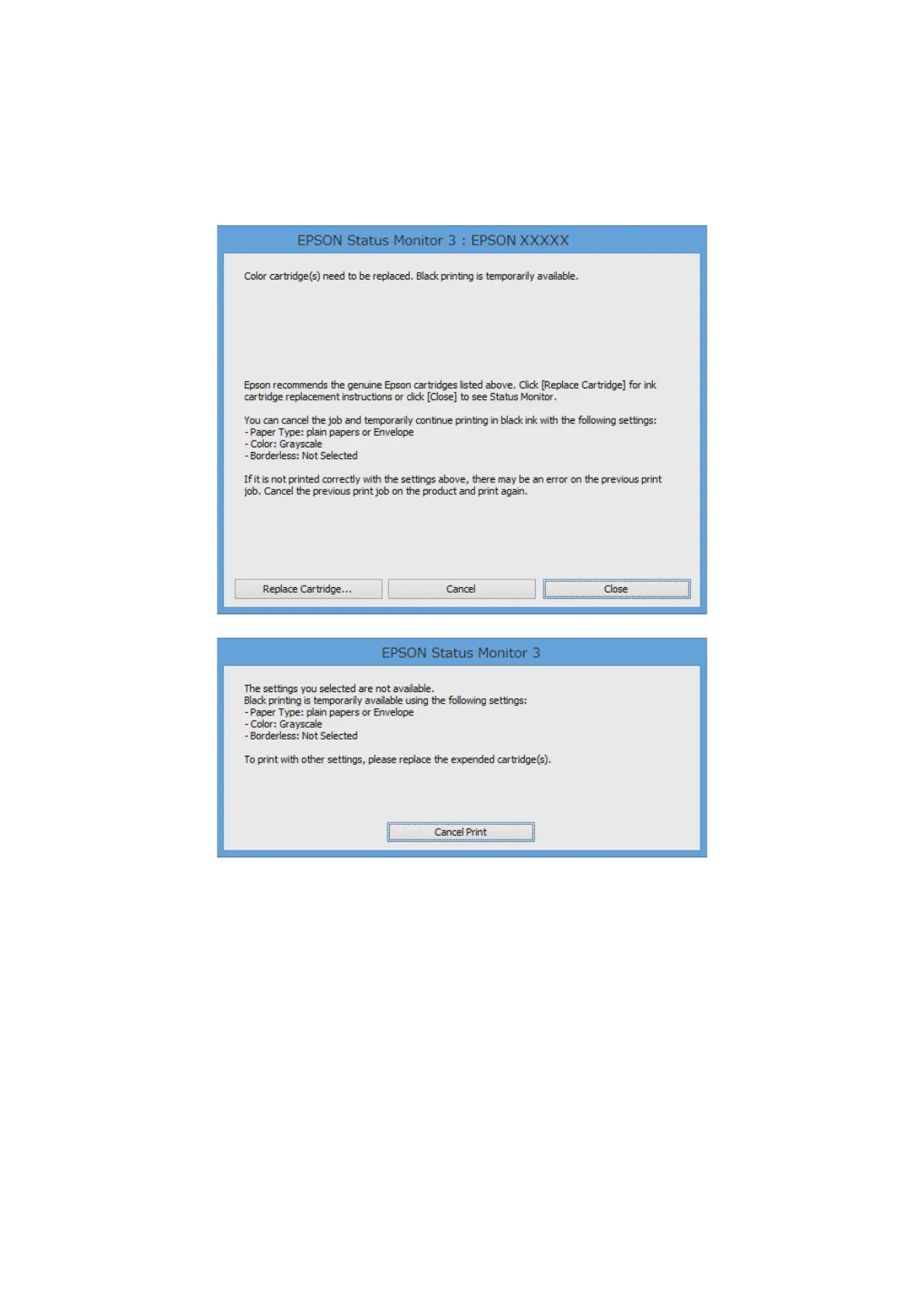Temporarily Printing with Black Ink - Windows
1. When the following window is displayed, cancel printing.
Note:
If you cannot cancel printing from the computer, cancel using the printer's control panel.
2. Access the printer driver window.
3. Clear Borderless on the Main tab.
4. Select plain papers or Envelope as the Paper Type setting on the Main tab.
5. Select Grayscale.
6. Set the other items on the Main and More Options tabs as necessary, and then click OK.
7. Click Print.
8. Click Print in Black in the window displayed.
User's Guide
Replacing Ink Cartridges
84
