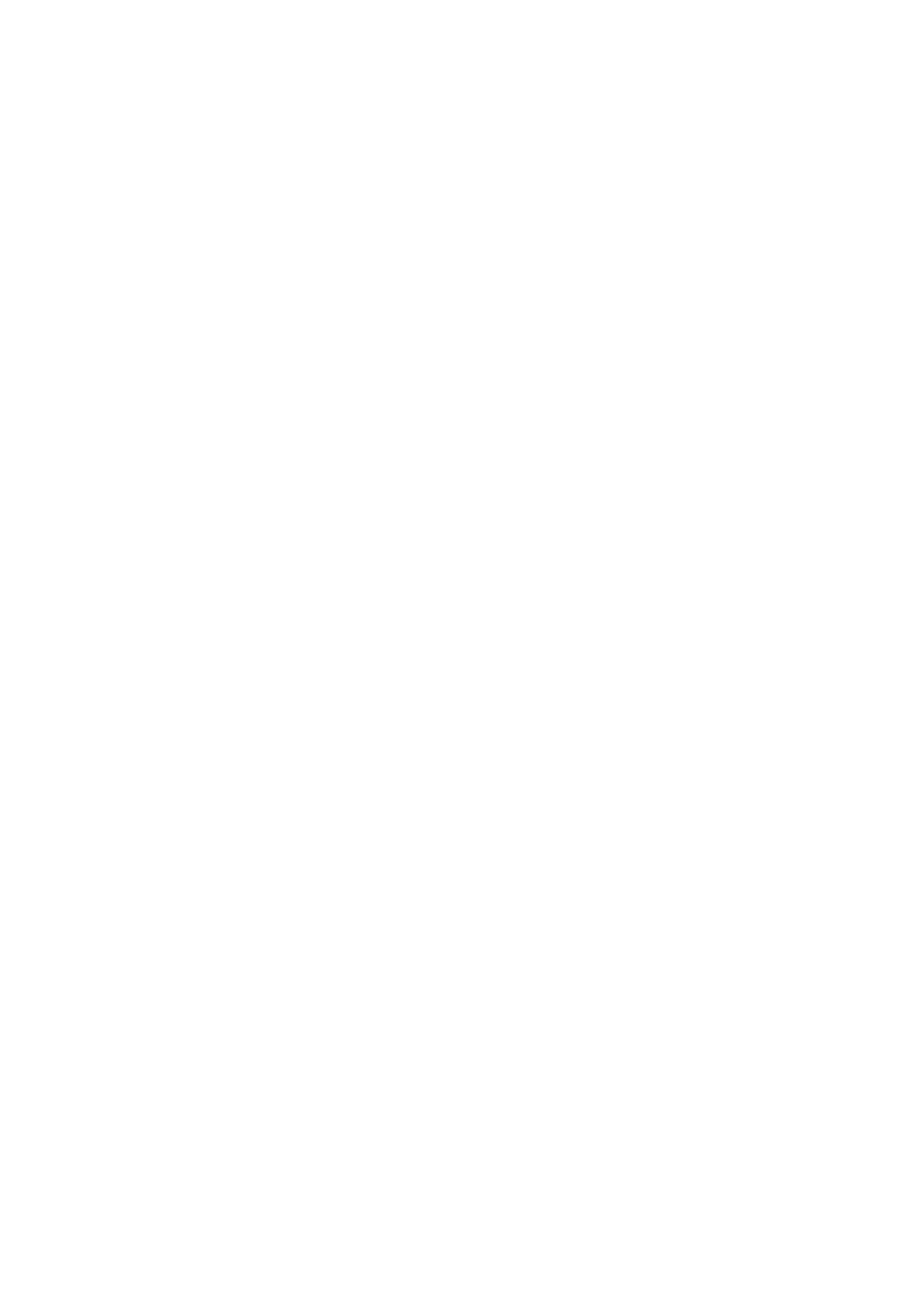Note:
❏ Distinctive ring services, oered by many telephone companies (the service name diers by company), allows you to
have several phone numbers on one phone line. Each number is assigned a
dierent
ring pattern. You can use one
number for voice calls and another for fax calls. Select the ring pattern assigned to fax calls in DRD.
❏ Depending on the region, On and O are displayed as the DRD options. Select On to use the distinctive ring feature.
7. Select whether you are using your phone device connected to the printer.
❏ When connected: Press the
u
button, and then go to the next step.
❏ When not connected: Press the
d
button, and then go to step 9. Receive Mode is set to Auto.
8. Select whether you want to receive faxes automatically.
❏ To receive automatically: Press the
u
button. Receive Mode is set to Auto.
❏ To receive manually: Press the
d
button. Receive Mode is set to Manual.
9. On the Conrm Settings screen, press the OK button. Press the
u
and
d
buttons to check the settings you
made, and then press the OK button.
To correct or change settings, press the
y
button.
10. Select Start, and when you are prompted to print the check result, press the
x
button.
A report of the check result that shows the connection status is printed.
Note:
❏ If there are any errors reported, follow the instructions on the report to solve them.
❏ If you are prompted to select the line type, select the line type. When you are connecting the printer to a PBX phone
system or terminal adapter, select PBX.
❏ If the screen indicates that the dial tone is not detected, press the
u
button to disable the dial tone detection feature.
However, disabling the dial tone detection feature may cause the printer to skip the
rst
digit of a fax number when
dialing and send the fax to the wrong number.
❏ On the Conrm Settings screen, press the OK button, and then check the settings you made. When the screen
indicates that the fax connection check has started, select Done.
Related Information
&
“Connecting the Printer to a Phone Line” on page 64
& “Setting Receiving Mode” on page 72
& “Making Settings for a PBX Phone System” on page 69
& “Fax Settings” on page 21
Making Basic Fax Settings Individually
You can make fax settings without using the fax setting wizard by selecting each setting menu individually. e
settings
congured
using the wizard can also be changed. For more details, see the list of menus in fax settings.
Related Information
&
“Fax Settings” on page 21
User's Guide
Faxing
68
