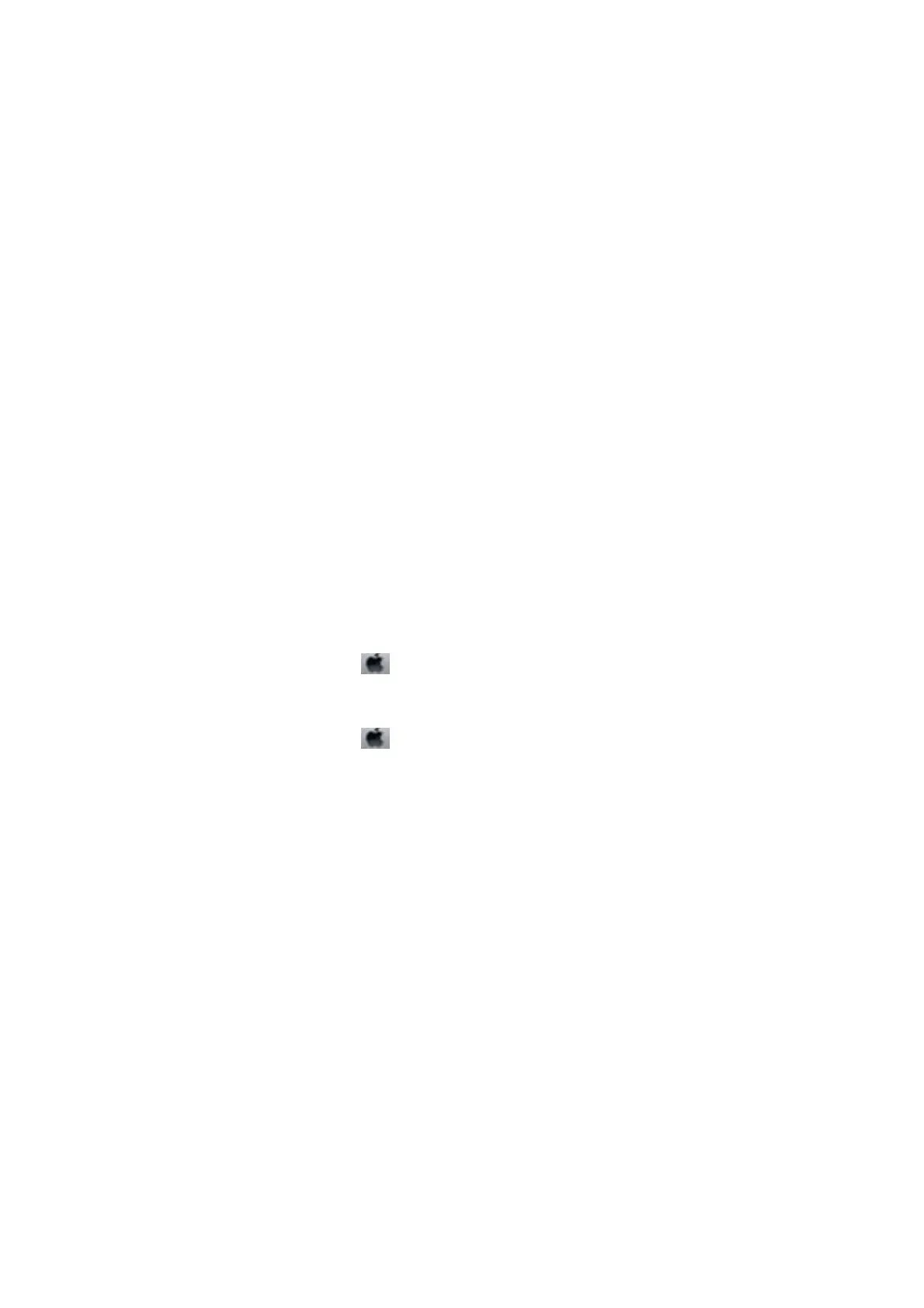❏ If you are connecting to a DSL phone line, connect the printer directly to a telephone wall jack to see if the
printer can send a fax. If it works, the problem may be caused by the DSL
lter.
Contact your DSL provider.
❏ Enable the ECM setting on the control panel. Color faxes cannot be sent or received when ECM is o.
❏ To send or receive faxes using the computer, make sure that the printer is connected using a USB cable or to a
network, and that the printer driver and the PC-FAX Driver have been installed on the computer.
e
PC-FAX
Driver is installed together with the FAX Utility.
❏ In Windows, make sure the printer (fax) is displayed in Devices and Printers, Printer, or Printers and Other
Hardware. e printer (fax) is displayed as "EPSON XXXXX (FAX)". If the printer (fax) is not displayed,
uninstall and then re-install the FAX Utility. See the following to access Devices and Printers, Printer, or
Printers and Other Hardware.
❏ Windows 8.1/Windows 8
Select Desktop > Settings > Control Panel > View devices and printers in Hardware and Sound or
Hardware.
❏ Wind ow s 7
Click the start button, and then select Control Panel > Vie w d e v i c e s a n d pr i n t e r s in Hardware and Sound
or Hardware.
❏ Wind ow s Vist a
Click the start button, and select Control Panel > Printers in Hardware and Sound.
❏ Wind ow s X P
Click the start button, and select Control Panel > Printers and Other Hardware > Printers and Faxes.
❏ In Mac OS X, check the following.
❏ Select System Preferences from the
menu > Printers & Scanners (or Print & Scan, Print & Fax), and
then select the printer (fax) displayed. e printer (fax) is displayed as "FAX XXXX (USB)" or "FAX XXXX
(IP)". If the printer (fax) is not displayed, click + and then register the printer (fax).
❏ Select System Preferences from the
menu, select Printers & Scanners (or Print & Scan,Print & Fax),
and then double-click the printer (fax). If the printer is paused, click Resume (or Resume Printer).
Related Information
&
“Fax Settings” on page 21
& “Making Settings for a PBX Phone System” on page 69
& “Connecting the Printer to a Phone Line” on page 64
& “Uninstalling Applications” on page 102
& “Installing Applications” on page 103
Cannot Send Faxes
❏ Set up the header information for outgoing faxes on the control panel. Some fax machines automatically reject
incoming faxes that do not include header information.
❏ If you have blocked your caller ID, unblock it. Some phones or fax machines automatically reject anonymous
calls.
❏ Ask the recipient if the fax number is correct and the recipient's fax machine is ready to receive a fax.
User's Guide
Solving Problems
124
