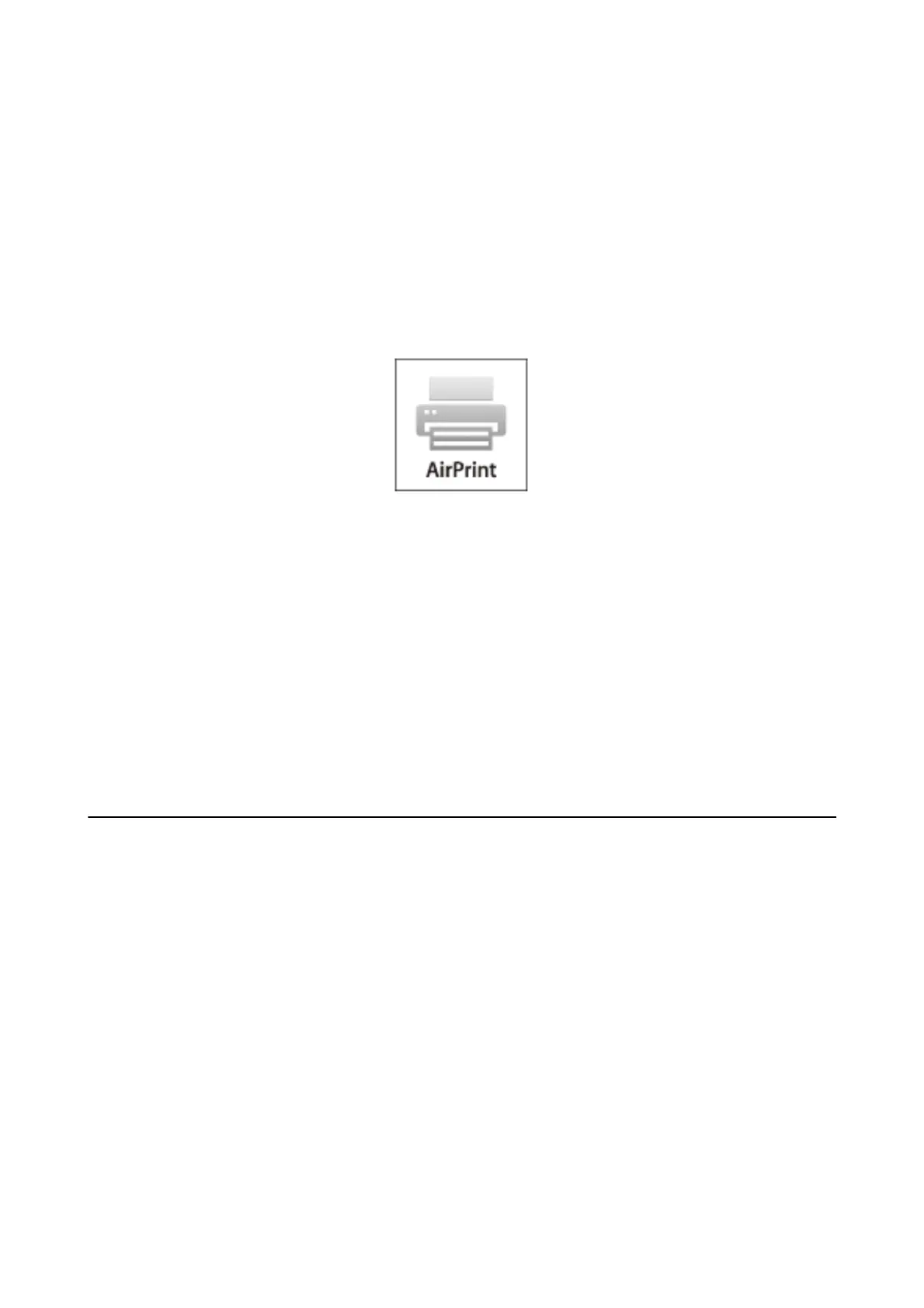Related Information
& “Epson Connect Service” on page 94
Using AirPrint
AirPrint allows you to wirelessly print to your AirPrint-enabled printer from your iOS device using the latest
version of iOS and from your Mac OS X v10.7.x or later.
Note:
See the AirPrint page of the Apple website for more details.
1. Load paper in the printer.
2.
Connect your device to the same wireless network that your printer is using.
3. Print from your device to your printer.
Related Information
&
“Loading Paper in the Paper Cassette” on page 27
Canceling Printing
Note:
❏ In Windows, you cannot cancel a print job from the computer once it has been completely sent to the printer. In this case,
cancel the print job by using the printer's control panel.
❏ When printing several pages from Mac OS X, you cannot cancel all of the jobs by using the control panel. In this case,
cancel the print job from the computer.
❏ If you have sent a print job from Mac OS X v10.6.x through the network, you may not be able to cancel printing from the
computer. In this case, cancel the print job by using the printer's control panel. You need to change settings in Web Cong
to cancel printing from the computer. See the Network Guide for more details.
Canceling Printing - Printer Button
Press the
y
button to cancel the print job in progress.
User's Guide
Printing
54
