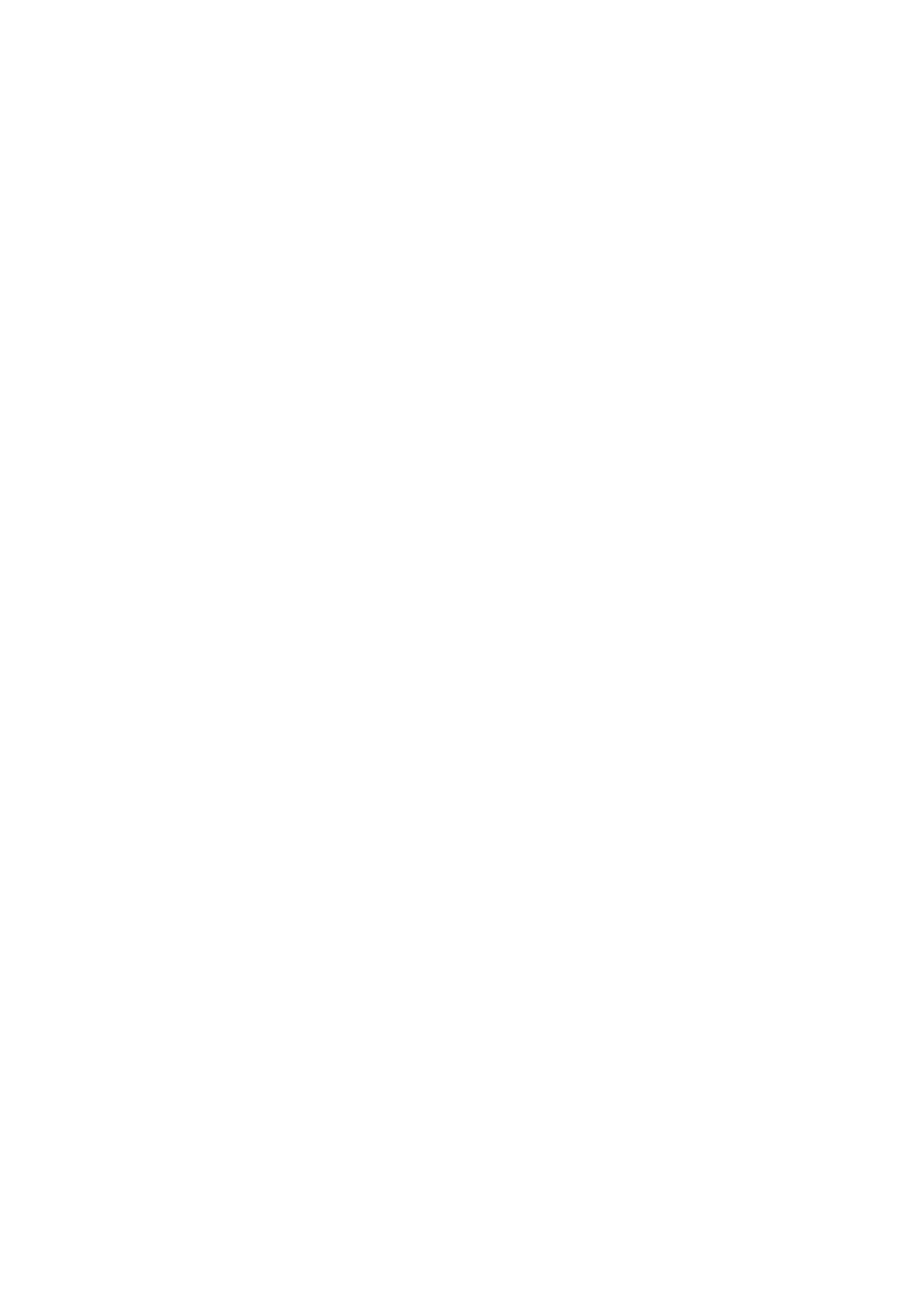Various Ways of Receiving Faxes
Receiving Faxes Manually
When you connect a telephone and set the Receive Mode setting of the printer to Manual, follow the steps below
to receive faxes.
1. When the telephone rings, pick up the handset.
2. When you hear a fax tone, select Receive on the printer's control panel.
Note:
When you enable the Remote Receive feature, you can only start receiving the fax by operating the telephone.
3. Press the
x
button, and then hang up the handset.
Related Information
&
“Receiving Faxes Using a Connected Telephone (Remote Receive)” on page 73
& “Saving Received Faxes” on page 74
Receiving Faxes Using a Connected Telephone (Remote Receive)
To receive a fax manually, you need to operate the printer aer you pick up the handset of the telephone. By using
the Remote Receive feature, you can start receiving a fax just by operating the phone.
e
Remote Receive feature is available for telephones that support tone dialing.
Related Information
&
“Receiving Faxes Manually” on page 73
Setting Up Remote Receive
1. Enter Setup from the home screen.
2.
Select Fax Settings > Receive Settings > Remote Receive.
3. Aer enabling Remote Receive, enter a two digit code (0 to 9, *, and # can be entered).
4. Press the OK button.
Using Remote Receive
1. When the telephone rings, pick up the handset.
2. When you hear a fax tone, enter the start code using the telephone.
3.
Aer
conrming
that the printer has started receiving the fax, hang up the handset.
User's Guide
Faxing
73
