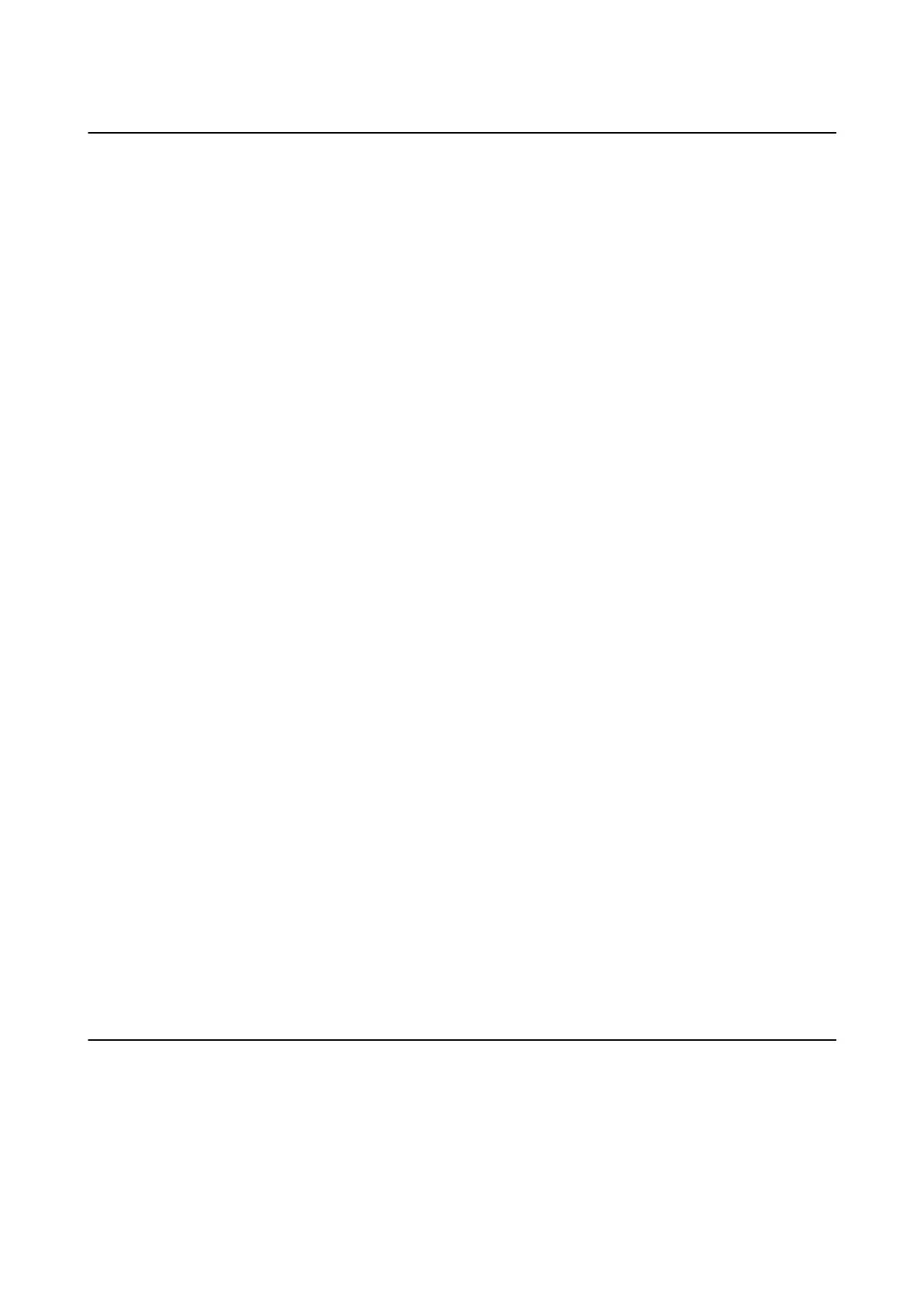Using Other Faxing Features
Printing Fax Report and List
Printing Fax Report Manually
1. Enter Fax from the home screen.
2.
Press the OK button, and then select Fax Report.
3. Select the report to print, and then follow the on-screen instruction.
Note:
You can change the report format. From the home screen, select Setup > Fax Settings > Output Settings, and then
change the Attach Image to Report or Report Format settings.
Related Information
& “Fax Mode” on page 17
& “Fax Settings” on page 21
Setting Up to Print Fax Reports Automatically
You can make settings to print the following fax reports automatically.
Transmission Report
From the home screen, select Setup > Fax Settings > User Default Settings > Transmission Report, and then
select Print or Print on Error.
Note:
To change settings when sending a fax, press the OK button on the fax top screen, and then select Transmission Report.
Fax Log
From the home screen, select Setup > Fax Settings > Output Settings > Fax Log Auto Print, and then select
On(Every 30) or On(Time).
Related Information
&
“Fax Mode” on page 17
& “Fax Settings” on page 21
Reprinting Received Faxes
You can reprint received documents that you have already printed. All of the received documents saved in the
printer's memory are printed in reverse chronological order. However, if the printer runs out of memory,
documents that have already been printed are automatically deleted starting with the oldest document.
1. Enter Fax from the home screen.
User's Guide
Faxing
75
