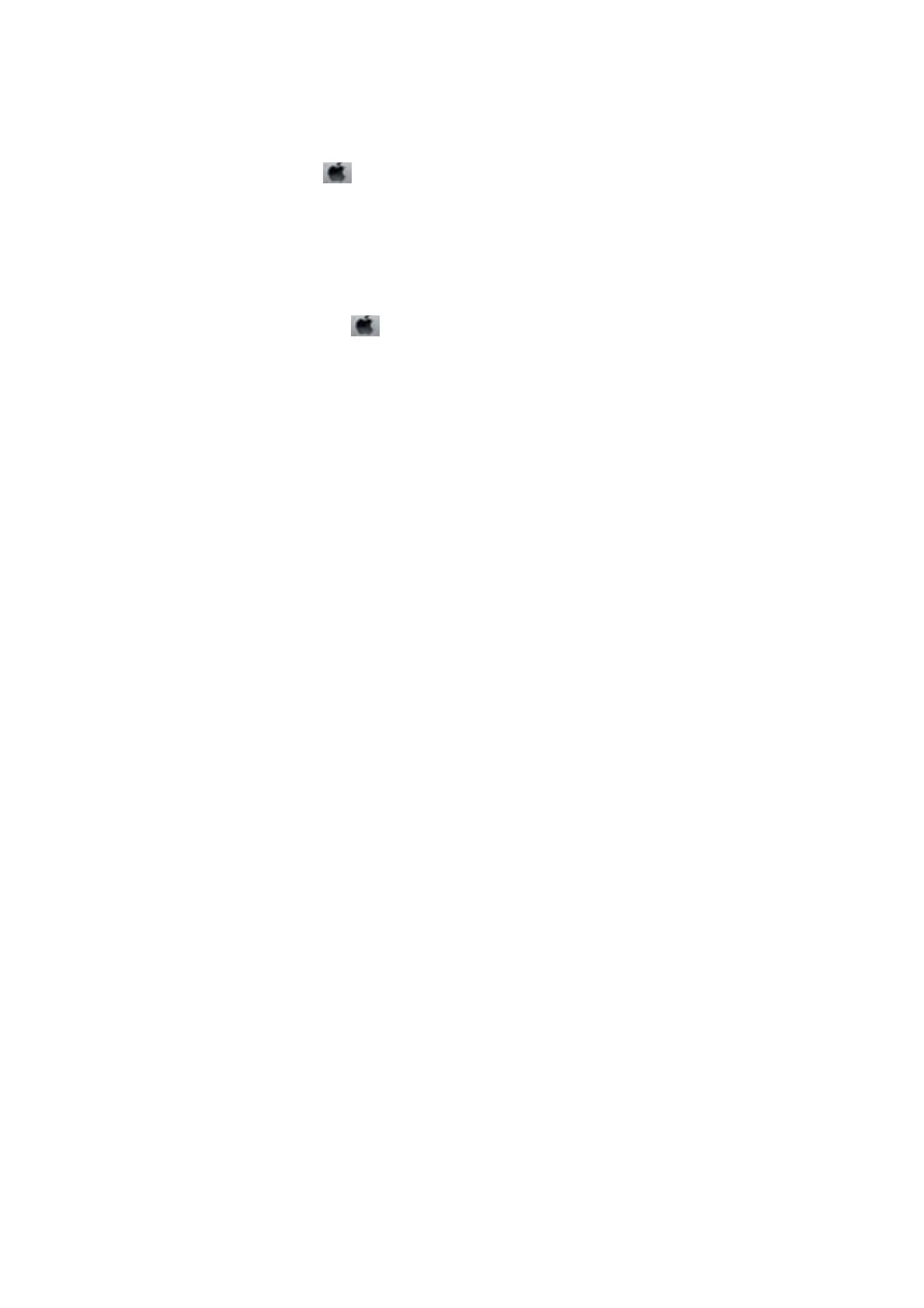Starting the utility
Select System Preferences from the
menu > Printers & Scanners (or Print & Scan, Print & Fax), and then
select the printer. Click Options & Supplies > Utility > Open Printer Utility.
Making Operation Settings for the Mac OS X Printer Driver
You can make various settings such as skipping blank pages and enabling/disabling high speed printing.
1.
Select System Preferences from the
menu > Printers & Scanners (or Print & Scan, Print & Fax), and
then select the printer. Click Options & Supplies > Options (or Driver).
2. Make the appropriate settings, and then click OK.
❏ ick paper and envelopes: Prevents the ink from smearing when printing on thick paper. However, the
print speed may be slower.
❏ Skip Blank Page: Avoids printing blank pages.
❏ Quiet Mode: Prints quietly. However, the print speed may be slower.
❏ Permit temporary black printing: Prints only with black ink temporarily.
❏ High Speed Printing: Prints when the print head moves in both directions. e print speed is faster, but the
quality may decline.
❏ Remove white borders: Removes unnecessary margins during borderless printing.
❏ Warning Notications: Allows the printer driver to display warning notications.
❏ Establish bidirectional communication: Usually, this should be set to On. Select O when acquiring the
printer information is impossible because the printer is shared with Windows computers on a network or
for any other reason.
❏ Lower Cassette: Add the optional paper cassette units to the paper source.
Note:
e availability of these settings varies by model.
Related Information
&
“Temporarily Printing with Black Ink” on page 83
EPSON Scan (Scanner Driver)
EPSON Scan is an application for controlling scanning. You can adjust the size, resolution, brightness, contrast,
and quality of the scanned image.
Note:
You can also start EPSON Scan from a TWAIN-compliant scanning application.
Starting on Windows
Note:
For Windows Server operating systems, you need to install the Desktop Experience feature.
❏ Windows 8.1/Windows 8/Windows Server 2012 R2/Windows Server 2012
Enter the application name in the search charm, and then select the displayed icon.
User's Guide
Applications and Network Service Information
98
