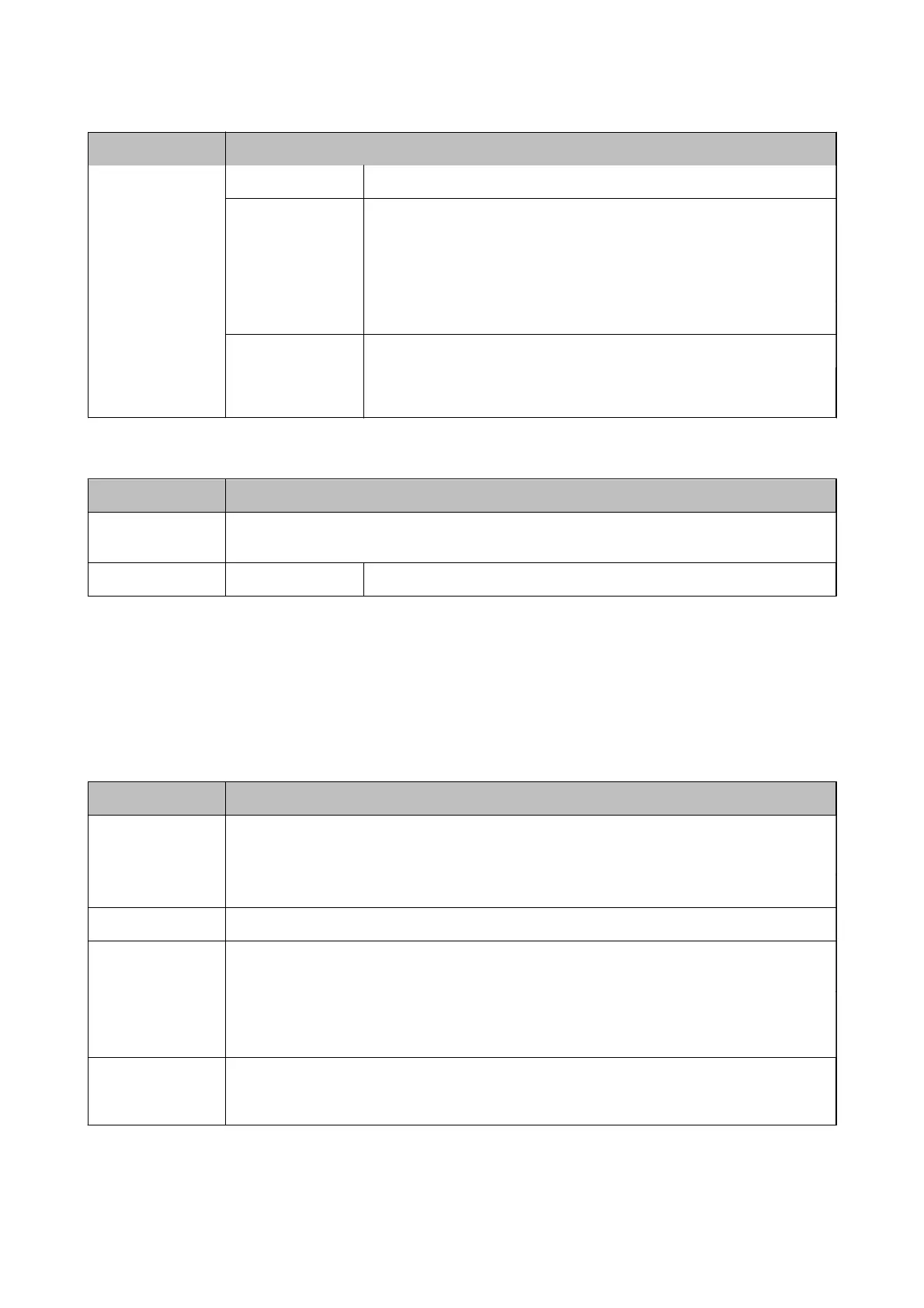Menu Settings and Explanations
Settings Format Select the format in which to save the scanned image.
Scan Area Select the scan area.
Auto Cropping: Crops the white space around the text or image when
scanning.
Max Area: Scans at the maximum scan area of the scanner glass or the ADF.
Document Type Select the type of your original.
Density Select the contrast of the scanned image.
Document
Orientation
Select the orientation of your original.
Computer
Menu Settings and Explanations
Select Computer From the list of computers connected using USB or over the network, select the computer you want
to save the scanned image to.
Settings Format Select the format in which to save the scanned image.
Computer (WSD)
is menu has no setting item.
Fax Mode
Select Fax on the home screen, and then press the OK button.
Menu Settings and Explanations
Resolution Select the resolution of the outgoing fax.
Select Photo for originals that contain both text and photo images.
Density Set the density of the outgoing fax.
Direct Send See the pages that describe these features for more details.
Transmission
Report
Prints a transmission report automatically after you send a fax. Select Print on Error to print a report
only when an error occurs.
Send Fax Later See the pages that describe these features for more details.
Polling Receive
Reprint Faxes Prints received faxes temporarily stored in the printer's memory from the latest one. When the printer
runs out of memory, the faxes are automatically deleted from the oldest one. Received faxes stored in
the inbox are not automatically deleted.
User's Guide
Printer Basics
17
