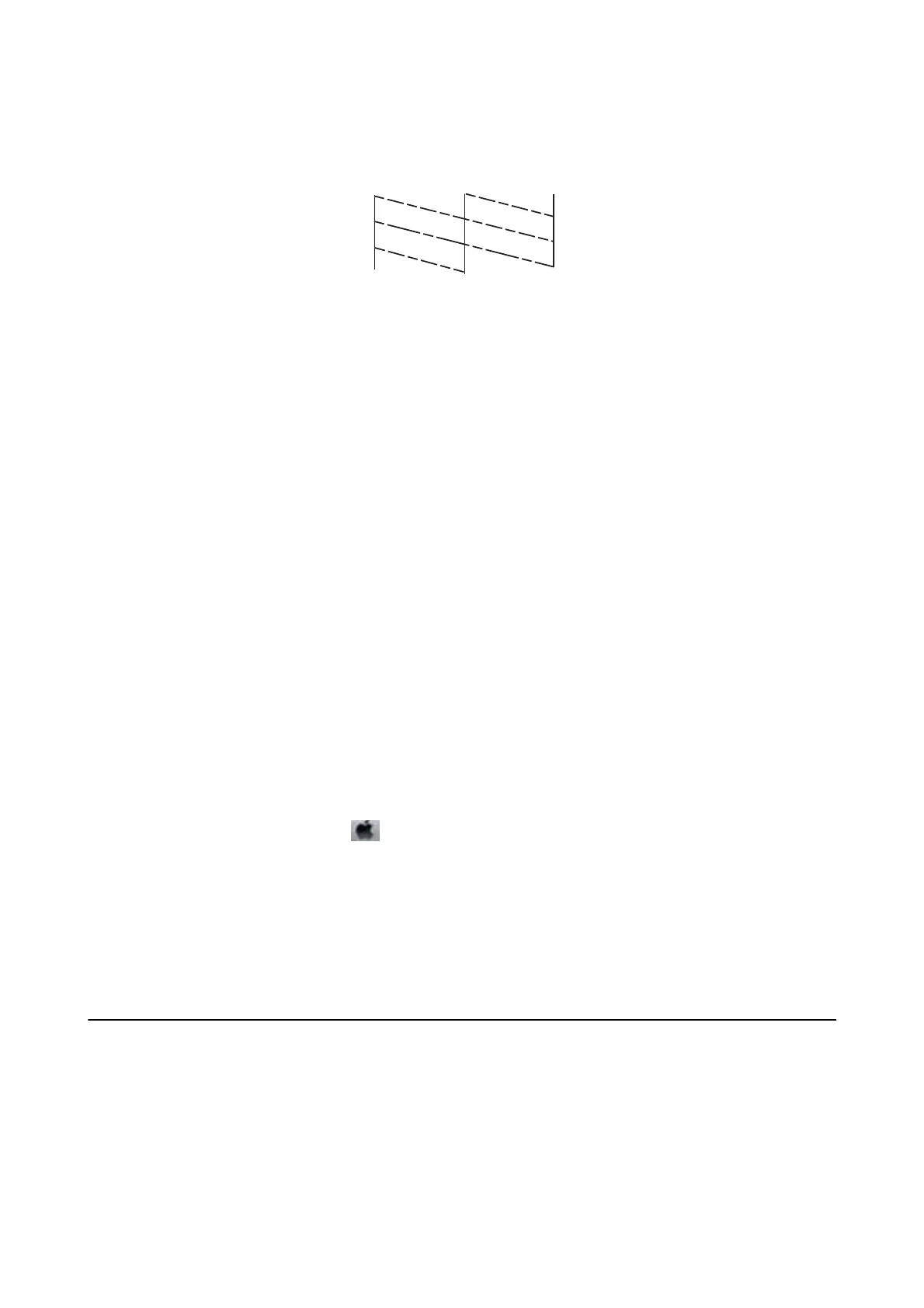❏ ere are broken lines or missing segments: e print head nozzles may be clogged. Go to the next step.
6.
Select Clean the print head.
7. When cleaning is nished, select Print Nozzle Check Pattern to print the nozzle check pattern again. Repeat
cleaning and printing the pattern until all lines are printed completely.
Checking and Cleaning the Print Head - Windows
1.
Load A4-size plain paper in the printer.
2. Access the printer driver window.
3. Click Nozzle Check on the Maintenance tab.
4. Follow the on-screen instructions.
Related Information
&
“Windows Printer Driver” on page 95
Checking and Cleaning the Print Head - Mac OS X
1. Load A4-size plain paper in the printer.
2.
Select System Preferences from the
menu > Printers & Scanners (or Print & Scan, Print & Fax), and
then select the printer.
3.
Click Options & Supplies > Utility > Open Printer Utility.
4. Click Nozzle Check.
5. Follow the on-screen instructions.
Aligning the Print Head
If you notice a misalignment of vertical lines or blurred images, align the print head.
Aligning the Print Head - Control Panel
1.
Load A4-size plain paper in the printer.
User's Guide
Improving Print and Scan Quality
88
