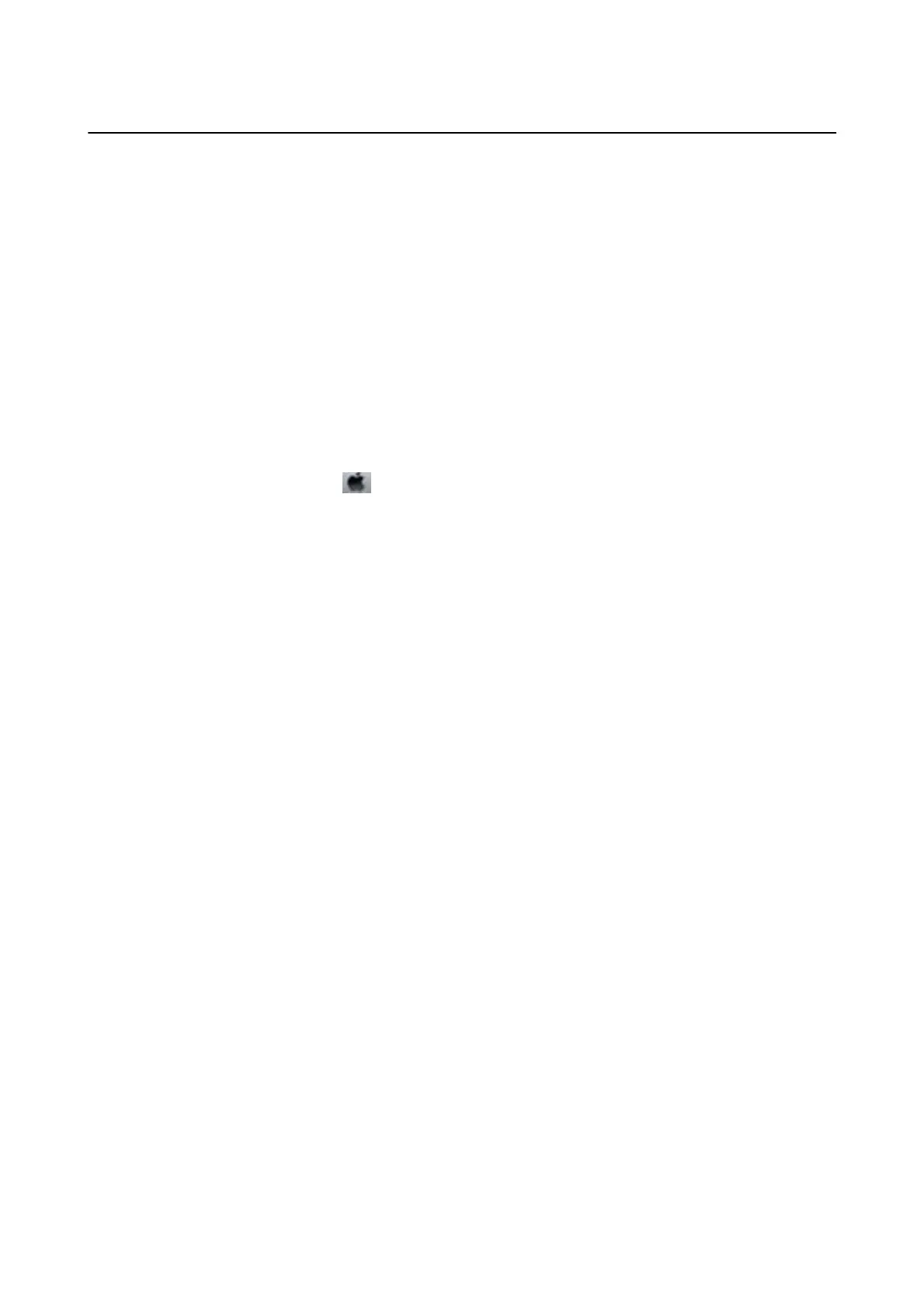Other Problems
Slight Electric Shock when Touching the Printer
If many peripherals are connected to the computer, you may feel a slight electric shock when touching the printer.
Install a ground wire to the computer that is connected to the printer.
Operation Sounds Are Loud
If operations sounds are too loud, enable quiet mode. However, this may slow down printer operations.
❏ Windows printer driver
Select On as the Quiet Mode setting on the Main tab.
❏ Mac OS X printer driver
Select System Preferences from the
menu > Printers & Scanners (or Print & Scan, Print & Fax), and then
select the printer. Click Options & Supplies > Options (or Driver). Select On as Quiet Mode.
❏ EPSON Scan
Click
Conguration
, and then set Quiet Mode on the Other tab.
The ADF Does Not Work
ere may be dust in the hole at the front-le of the scanner glass. Clean out any dust.
The Date and Time Are Incorrect
Set the date and the time correctly on the control panel.
Aer
a power failure caused by a lightning strike or if the
power is le o for a long time, the clock may show the wrong time.
Related Information
&
“Setup Mode” on page 18
Application Is Blocked by a Firewall (for Windows Only)
Add the application to the Windows Firewall allowed program in security settings on the Control Panel.
User's Guide
Solving Problems
128
