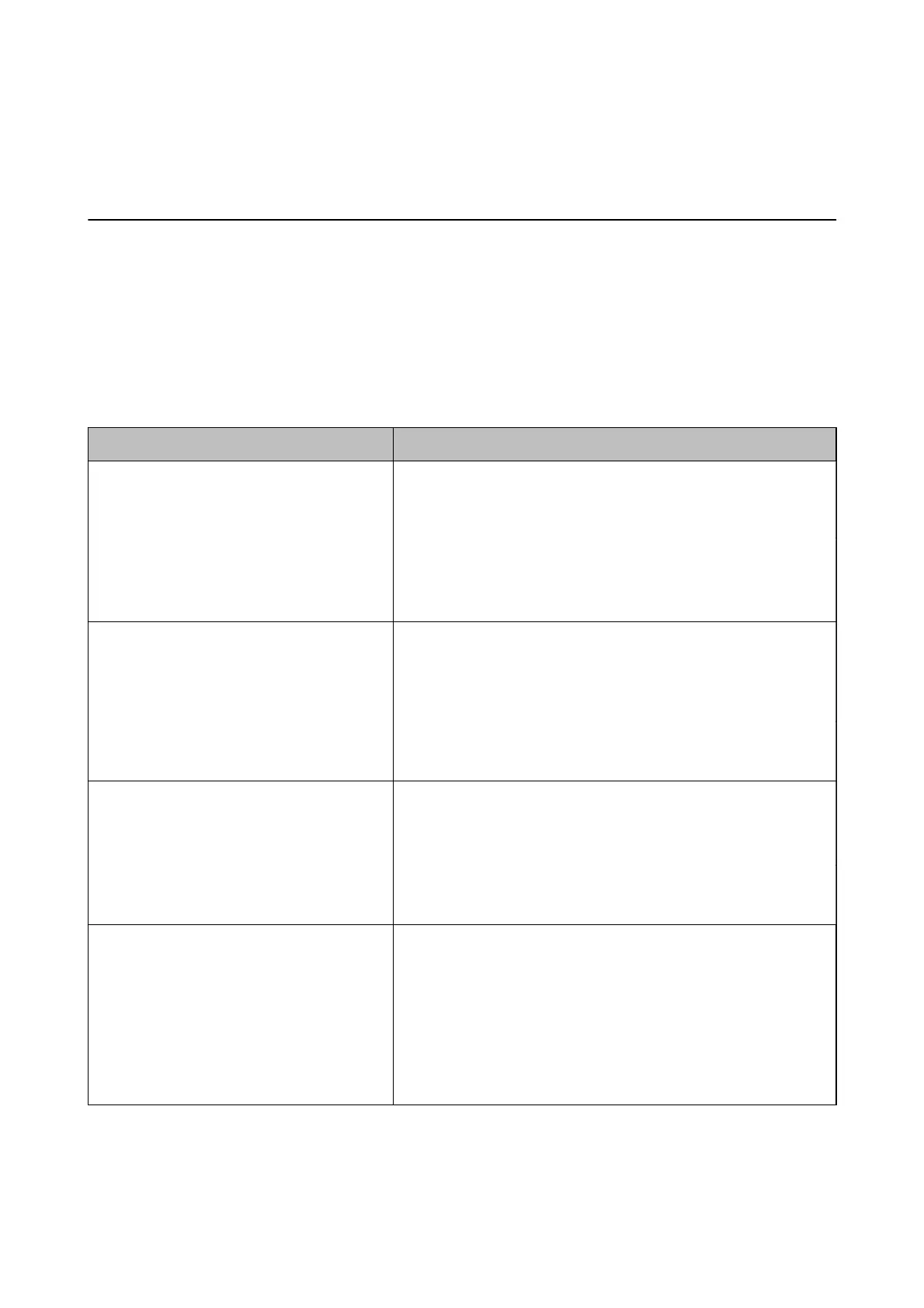Solving Problems
Checking the Printer Status
You can check error messages and the approximate ink levels on the LCD screen or the computer.
Checking Messages on the LCD Screen
If an error message is displayed on the LCD screen, follow the on-screen instructions or the solutions below to
solve the problem.
Error Messages Solutions
Printer Error 0xXX
Turn the power o and on again. For details, see
your documentation.
Remove any paper or protective material in the printer. If the error
message is still displayed, contact your dealer.
You need to replace the following ink
cartridge(s).
To ensure you receive premium print quality and to help protect your
print head, a variable ink safety reserve remains in the cartridge when
your printer indicates it is time to replace the cartridge. Replace the
cartridge when you are prompted to do so.
A printer's ink pad is nearing the end of its
service life.
Please contact Epson Support.
Contact Epson or an authorised Epson service provider to replace the
ink pad*. It is not a user-serviceable part. The message will be displayed
until the ink pad is replaced.
Press the
x button to resume printing.
A printer's ink pad is at the end of its service life.
Please contact Epson Support.
Contact Epson or an authorised Epson service provider to replace the
ink pad*. It is not a user-serviceable part.
Communication error.
Check if the computer is connected.
Connect the computer and the printer correctly. If you are connecting
over a network, see the Network Guide. If the error message is still
displayed, make sure that EPSON Scan and Epson Event Manager are
installed on the computer.
Invalid IP address and subnet mask.
Enter them correctly. See your documentation.
See theNetwork Guide.
No dial tone detected.
This problem might be resolved by selecting Setup > Fax Settings >
Basic Settings > Line Type and then selecting PBX. If your phone
system requires an external access code to get an outside line, set the
access code after selecting PBX. Use # (hash) instead of the actual access
code when entering an outside fax number. This makes connection
more secure.
If the error message is still displayed, set the Dial Tone Detection
settings to disabled. However, disabling this feature may drop the rst
digit of a fax number and send the fax to the wrong number.
User's Guide
Solving Problems
105
