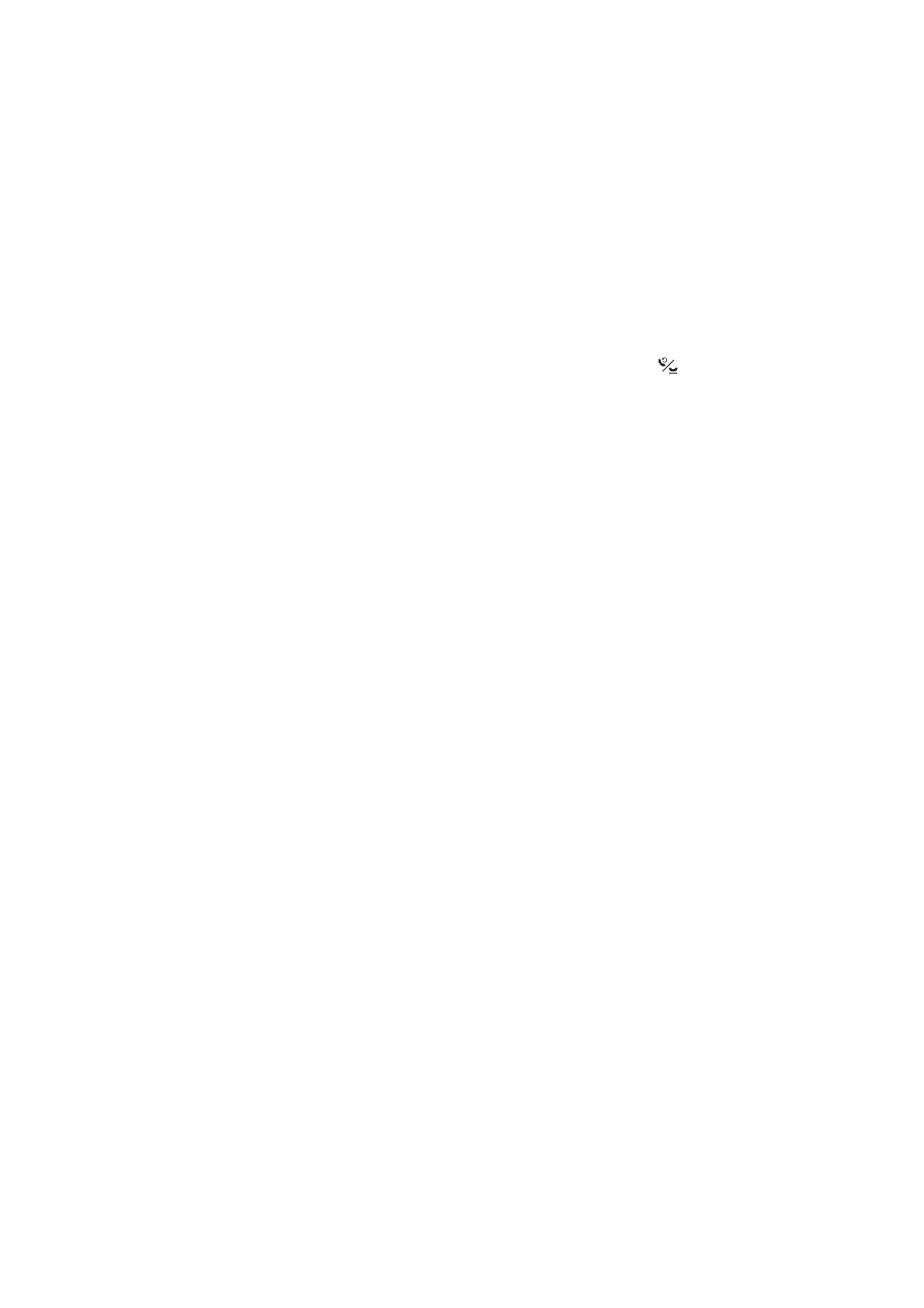Related Information
& “Fax Settings” on page 21
& “Cannot Send or Receive Faxes” on page 123
Cannot Send Faxes to a Specic Recipient
Check the following if you cannot send faxes to a specic recipient due to an error.
❏ If the recipient machine does not pick up your call within 50 seconds aer the printer has nished dialing, the
call ends with an error. Dial using a connected telephone to check how long it takes before you hear a fax tone. If
it takes more than 50 seconds, add pauses
aer
the fax number to send the fax. Press
to enter the pause. A
hyphen is entered as the pause mark. One pause is about three seconds. Add multiple pauses as needed.
❏ If you have selected the recipient from the contacts list, verify that the registered information is correct. If the
information is correct, select the recipient from the contacts list, press the
r
button, and then select Edit. On
the Add Entry screen, change Fax Speed to Slow(9,600bps).
Related Information
&
“Sending Faxes Dialing from the External Phone Device” on page 70
& “Managing Contacts” on page 34
& “Cannot Send or Receive Faxes” on page 123
Cannot Send Faxes at a Specied Time
Set the date and the time correctly on the control panel.
Related Information
&
“Sending Faxes at a Specied Time (Send Fax Later)” on page 71
& “Setup Mode” on page 18
Cannot Receive Faxes
❏ If you have subscribed to a call forwarding service, the printer may not be able to receive faxes. Contact the
service provider.
❏ If you have not connected a telephone to the printer, set the Receive Mode setting to Auto on the control panel.
Related Information
&
“Fax Settings” on page 21
& “Cannot Send or Receive Faxes” on page 123
Memory Full Error Occurs
❏ If the printer has been set to save received faxes on a computer, turn on the computer that is set to save the
faxes. Once the faxes are saved in the computer, they are deleted from the printer's memory.
User's Guide
Solving Problems
125
