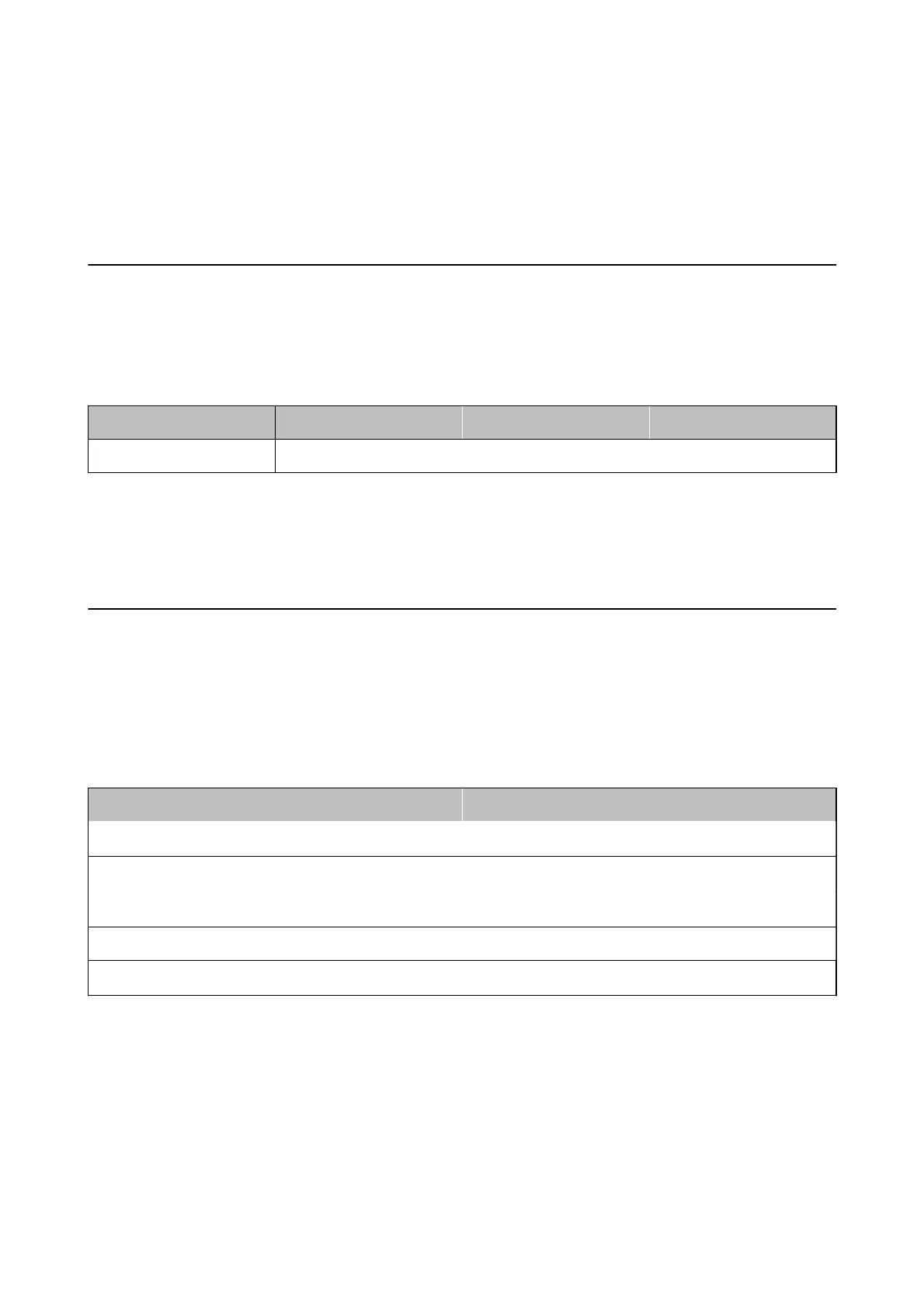Applications and Network Service
Information
Epson Connect Service
Using Epson Connect, you can print from your smartphone, tablet PC, or laptop, anytime and practically
anywhere. You can also send scanned images to the Cloud service.
e following features are available for your printer.
Email Print Epson iPrint remote print Scan to Cloud Remote Print Driver
✓✓✓✓
See the Epson Connect portal website for details.
https://www.epsonconnect.com/
http://www.epsonconnect.eu
(Europe only)
Web Cong
Web Cong is an application that allows you to manage the printer status or settings on a Web browser from a
computer or smart device. You can conrm the printer status or change the network and printer settings. To use
the Web Cong, connect the printer and device to the same network.
Note:
e following browsers are supported.
OS Browser
Windows XP or later
Internet Explorer 8 or later, Firefox
*
, Chrome
*
Mac OS X v10.6.x or later
Safari
*
, Firefox
*
, Chrome
*
iOS
*
Safari
*
Android 2.3 or later Default browser
Chrome OS
*
Default browser
*: Use the latest version.
Running Web Cong on a Web Browser
1. Check the printer's IP address.
Select Setup > Network Settings > Network Status > Wi r e d L A N / Wi - Fi S t a tu s or Wi - Fi S t a t u s from the
home screen, and then check the printer's IP address.
User's Guide
Applications and Network Service Information
94
