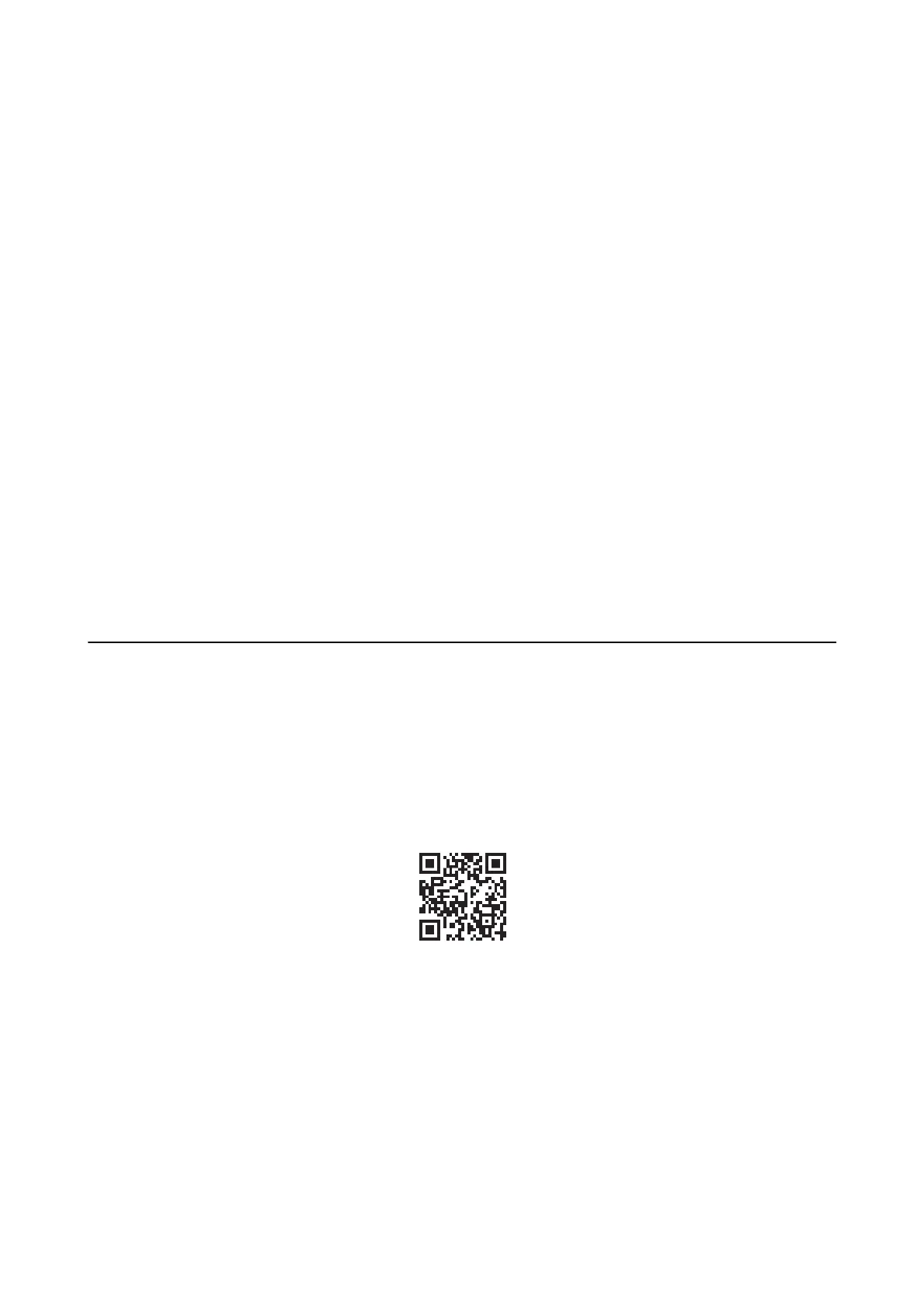5. Click Preview.
e preview window opens.
Note:
If you have place originals in the ADF, the rst page of the originals is ejected when the preview is nished. Place your
rst document page on top of the rest of the pages, and then load the entire original into the ADF.
6. Check the preview, and adjust the image as necessary.
Note:
You can make various image adjustments such as improving the color, sharpness, and contrast.
7. Click Scan.
8. In the File Save Settings window, make appropriate settings and then click OK.
e scanned image is saved in the specied folder.
Note:
When you select PDF as the Image Format setting, you can set a password to protect the
le.
Click Options, select the
Security tab, and then make settings.
Related Information
&
“Placing Originals” on page 31
& “EPSON Scan (Scanner Driver)” on page 98
Scanning from Smart Devices
Epson iPrint is an application that allows you to scan photos and documents from a smart device, such as a
smartphone or tablet, that is connected to the same wireless network as your printer. You can save the scanned
data on a smart device or to Cloud services, send it by email, or print it.
You can install Epson iPrint on your smart device from the following URL or QR code.
http://ipr.to/c
Using Epson iPrint
Start Epson iPrint from your smart device and select the item you want to use from the home screen.
User's Guide
Scanning
62
