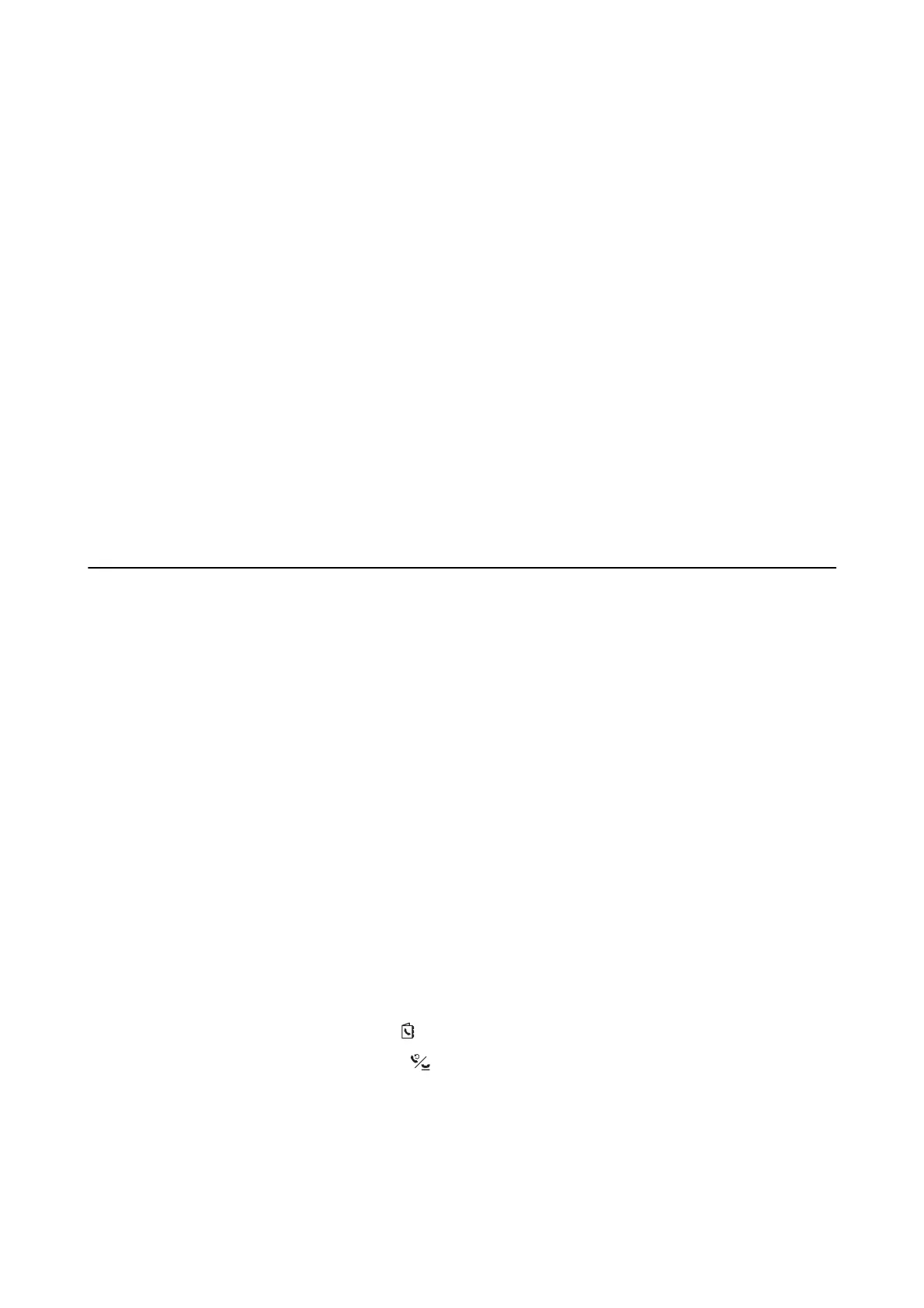Making Settings for a PBX Phone System
Make the following settings when using the printer in oces that use extensions and require external access codes,
such as 0 and 9, to get an outside line.
1. Enter Setup from the home screen.
2. Select Fax Settings > Basic Settings > Line Type.
3.
Select PBX.
4. Select Use as the access code.
5. On the Access Code screen, enter the external access code used for your phone system, and then press the OK
button.
e access code is stored in the printer. When sending a fax to an outside fax number, enter # (hash) instead of
the actual access code.
Note:
When # (hash) is entered at the beginning of the fax number, the printer replaces the # with the stored access code when
dialing. Using # helps avoid connection problems when connecting to an outside line.
Sending Faxes
Basic Fax Sending Operations
Send faxes in color or monochrome (B&W).
Note:
If the fax number is busy or a problem occurs, the printer automatically redials twice aer one minute.
Sending Faxes Using the Control Panel
1. Place the originals.
Note:
You can send up to 100 pages in one transmission; however depending on the remaining amount of memory, you may
not be able to send faxes with less than 100 pages.
2. Enter Fax from the home screen.
3.
Specify the recipient.
❏ To enter manually: Enter numbers using the numerical keypad, and then press the OK button.
❏ To select from the contacts list: Press the
button, and then select the recipient.
❏ To select the last dialed number: Press the
button.
User's Guide
Faxing
69
