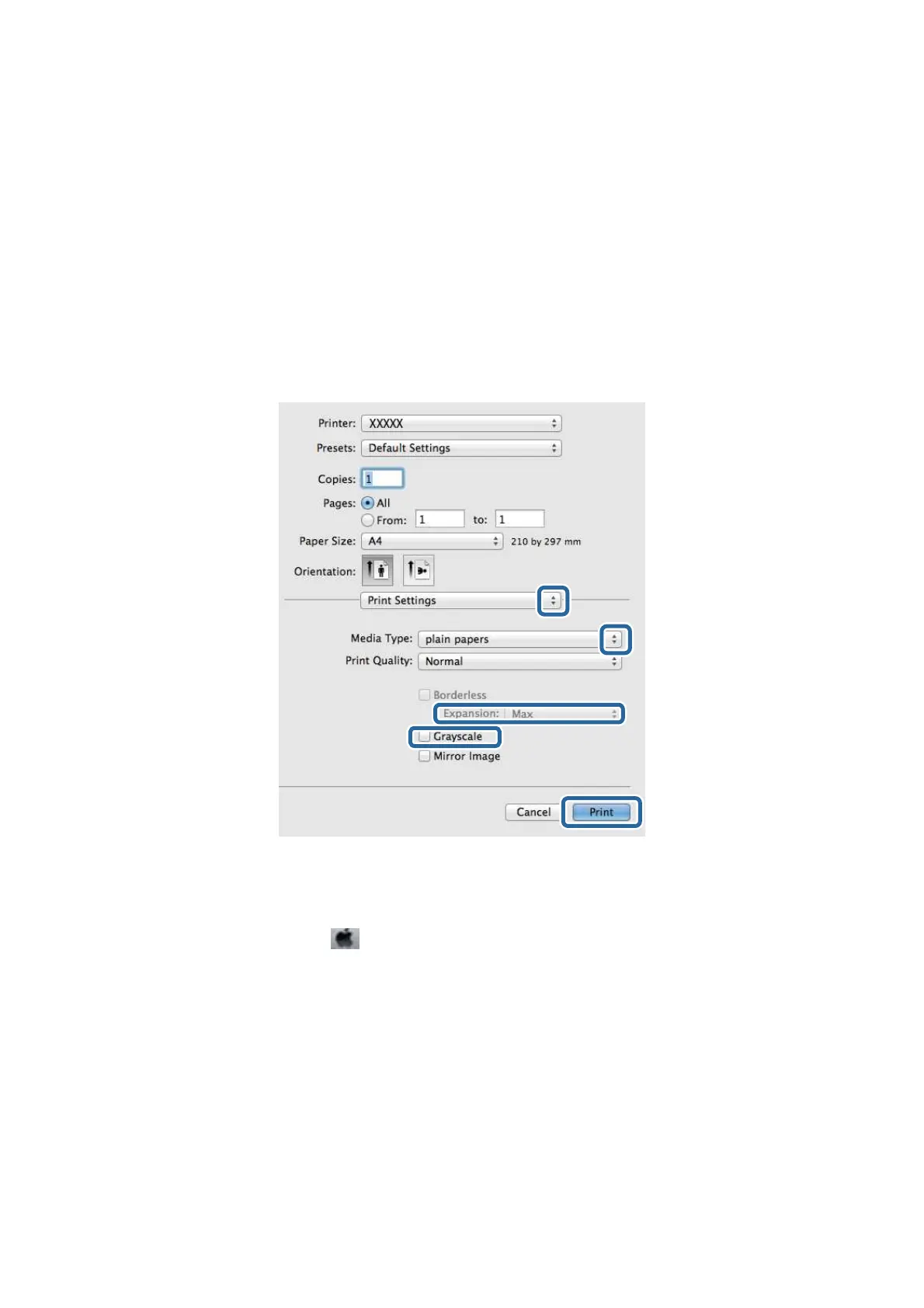4. Make the following settings.
❏ Printer: Select your printer.
❏ Preset: Select when you want to use the registered settings.
❏ Paper Size: Select the paper size you set in the application.
When printing with no margins, select a "borderless" paper size.
❏ Orientation: Select the orientation you set in the application.
Note:
When printing on envelopes, select landscape orientation.
5. Select Print Settings from the pop-up menu.
Note:
On Mac OS X v10.8.x or later, if the Print Settings menu is not displayed, the Epson printer driver has not been
installed correctly.
Select System Preferences from the
menu > Printers & Scanners (or Print & Scan, Print & Fax), remove the
printer, and then add the printer again. See the following to add a printer.
http://epson.sn
6. Make the following settings.
❏ Media Type: Select the type of paper you loaded.
❏ Expansion: Available when selecting a borderless paper size.
In borderless printing, the print data is enlarged slightly more than the paper size so that no margins are
printed around the edges of the paper. Select the amount of enlargement.
❏ Grayscale: Select to print in black or shades of gray.
7. Click Print.
User's Guide
Printing
38
